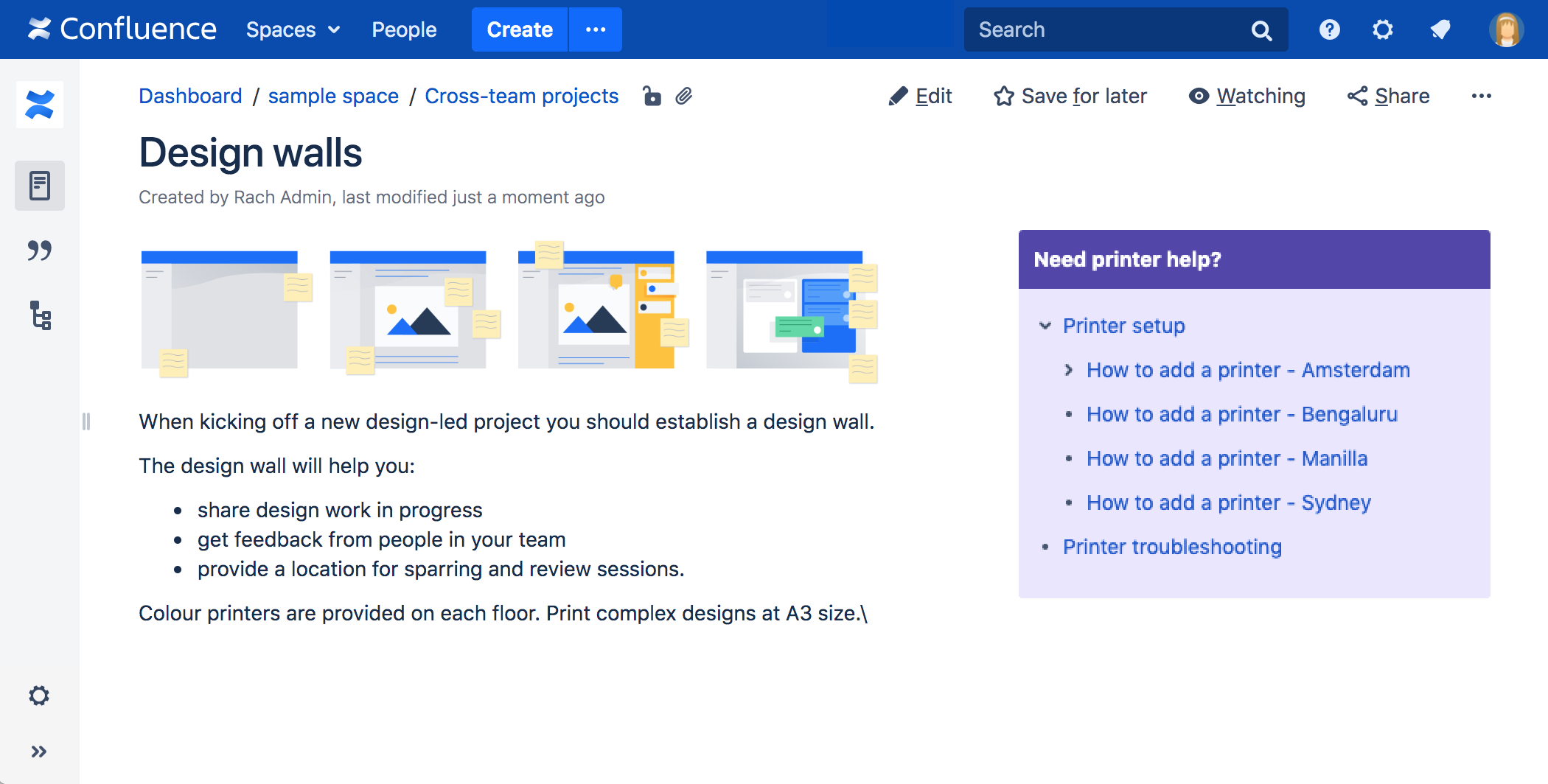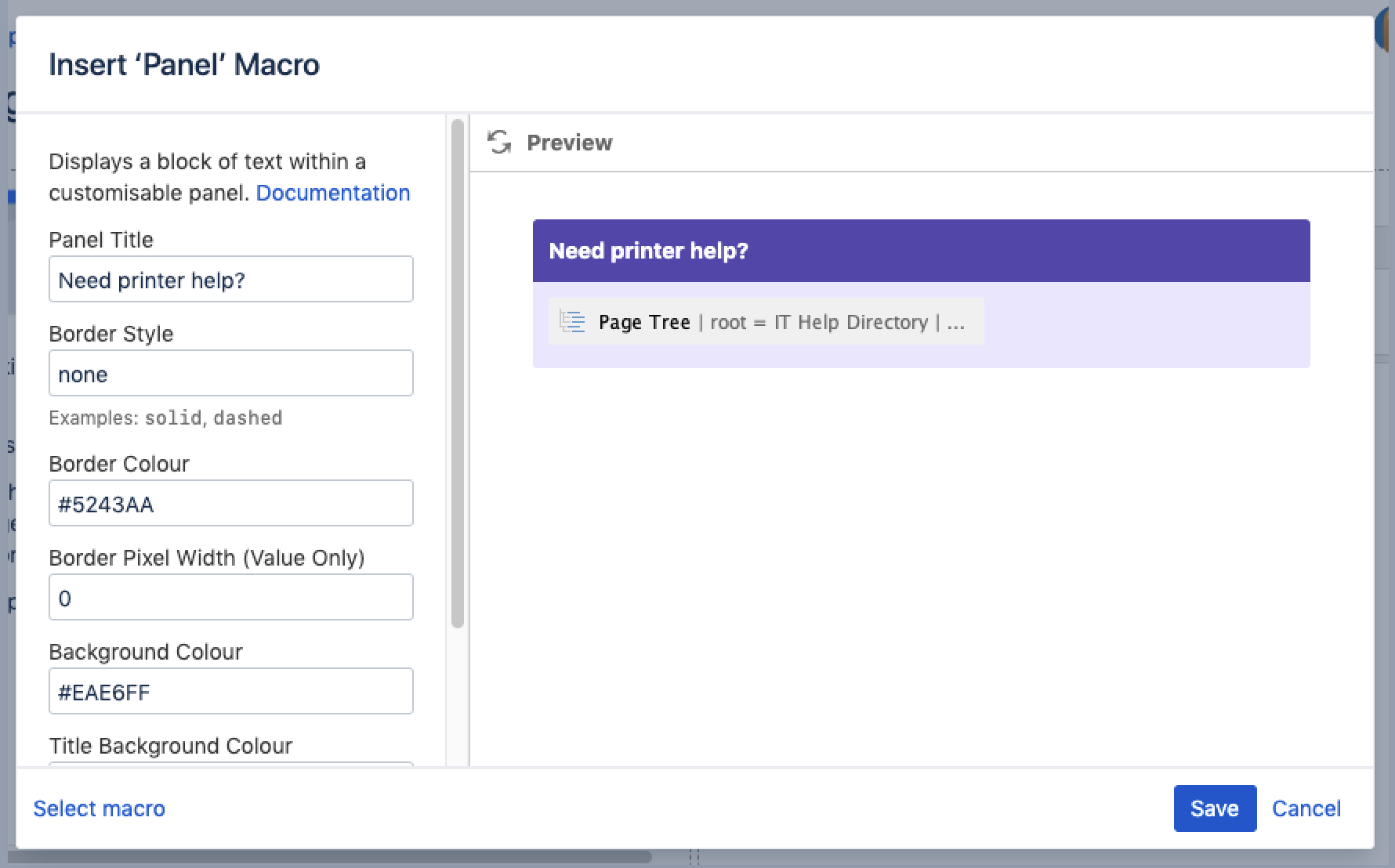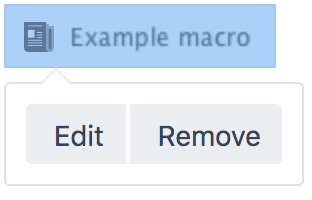Panel Macro
Screenshot: page with a purple Panel macro containing a list of useful links.
Add this macro to your page
To add the Panel Map macro to a page:
- From the editor toolbar, choose Insert > Other Macros.
- Choose Panel from the Formatting category.
- Enter any parameters. Leave blank for a simple white panel with a grey border.
- Choose Insert.
You can then publish your page to see the macro in action.
Screenshot: specifying a title, border, and background colour in the Panel macro.
Change the macro parameters
Macro parameters are used to change the behaviour of a macro.
To change the macro parameters:
- In the editor, click the macro placeholder and choose Edit.
- Update the parameters as required then choose Insert.
Here's a list of the parameters available in this macro.
Parameter | Default | Description |
|---|---|---|
Panel Title | none | The title of the panel. If specified, this title will be displayed in its own title row. |
Border Style | solid | The style of the panel's border. Accepted values are |
Border Color | The color of the panel's border. Colors can be specified as HTML color names or hexadecimal codes. | |
Border Pixel Width (Value Only) | The width of the panel's border (in pixels). | |
Background Color | The background color of the panel. Colors can be specified as HTML color names or hexadecimal codes. | |
Title Background Color | The background color of the title row of the panel. Colors can be specified as HTML color names or hexadecimal codes. | |
Title Text Color | The color of the text in the title row of the panel. Colors can be specified as HTML color names or hexadecimal codes. |
Where the parameter name used in Confluence storage format or wikimarkup is different to the label used in the macro browser, it will be listed below in brackets (example).
Available colors
You can enter the HTML or X11 name for a color such as Fuchsia, Teal, or MediumOrchid, or you can enter hexadecimal values such as #FF00FF, #008080, and #BA55D3. You will need to include the # symbol when entering a hexadecimal value. See Web colors for general information.
Other ways to add this macro
Add this macro as you type
Add this macro using wiki markup
This is useful when you want to add a macro outside the editor, for example as custom content in the sidebar, header or footer of a space.
Macro name: panel
Macro body: Accepts rich text.
{panel:title=My title|borderStyle=dashed|borderColor=blue|titleBGColor=#00a400|titleColor=white|bgColor=#72bc72}
A formatted panel
{panel}Do more in Confluence
To further customize panels, check out these apps on the Atlassian Marketplace: