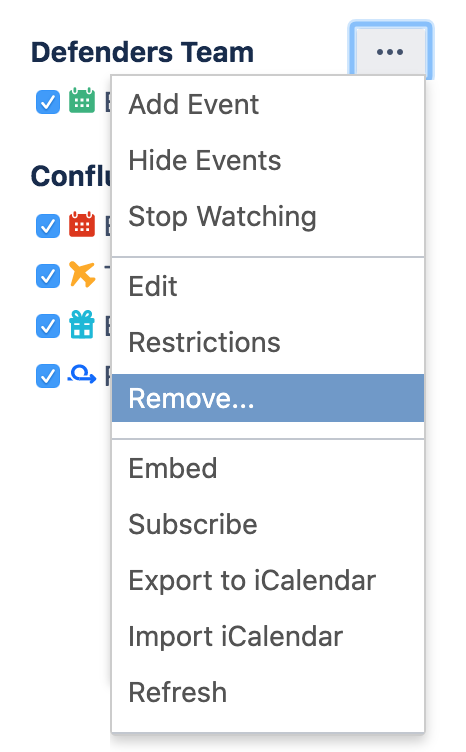Delete or Remove a Calendar
If you don't want to see a calendar in a space or on your My Calendars page any more, there are two ways you can remove it. How you proceed depends upon whether you're just hiding the calendar from your view, or deleting it completely.
Remove a Calendar
To remove a Calendar from a space or your My Calendars page:
- Find the calendar in a space or on your My Calendars page
- Choose More optionsto the right of the calendar name and select Remove...
You'll be asked if you want to delete the calendar or remove it from your list. - Choose the appropriate option:
- In a space – Remove this calendar from space calendar view
- In your My Calendars page – Remove this calendar from my calendar view
Delete a Calendar
Be Careful! This action is permanent, and will delete the calendar for all users.
To permanently delete a Calendar for all users:
- Find the calendar in a space or on your My Calendars page
- Choose More optionsto the right of the calendar name and select Remove...
- You'll be asked if you want to delete the calendar or remove it from your list.
- Select Permanently delete this calendar for all users
If you're using Confluence Cloud, and you'd like Atlassian Cloud site admins to be able to delete calendars, in addition to the calendar's owner, you can enable that option in your Team Calendars settings. Type Team Calendars in the Confluence quick search to get to your Team Calendars settings, then tick Allow site administrators to manage calendars.
Team Calendars for Confluence is now part of Confluence Data Center
To get access to the features described on this page upgrade to Confluence Data Center 7.11 or later. Can’t upgrade yet? Depending on your current Data Center version, you can access these features by installing the latest version of the app (at no cost). See our FAQ for all the details