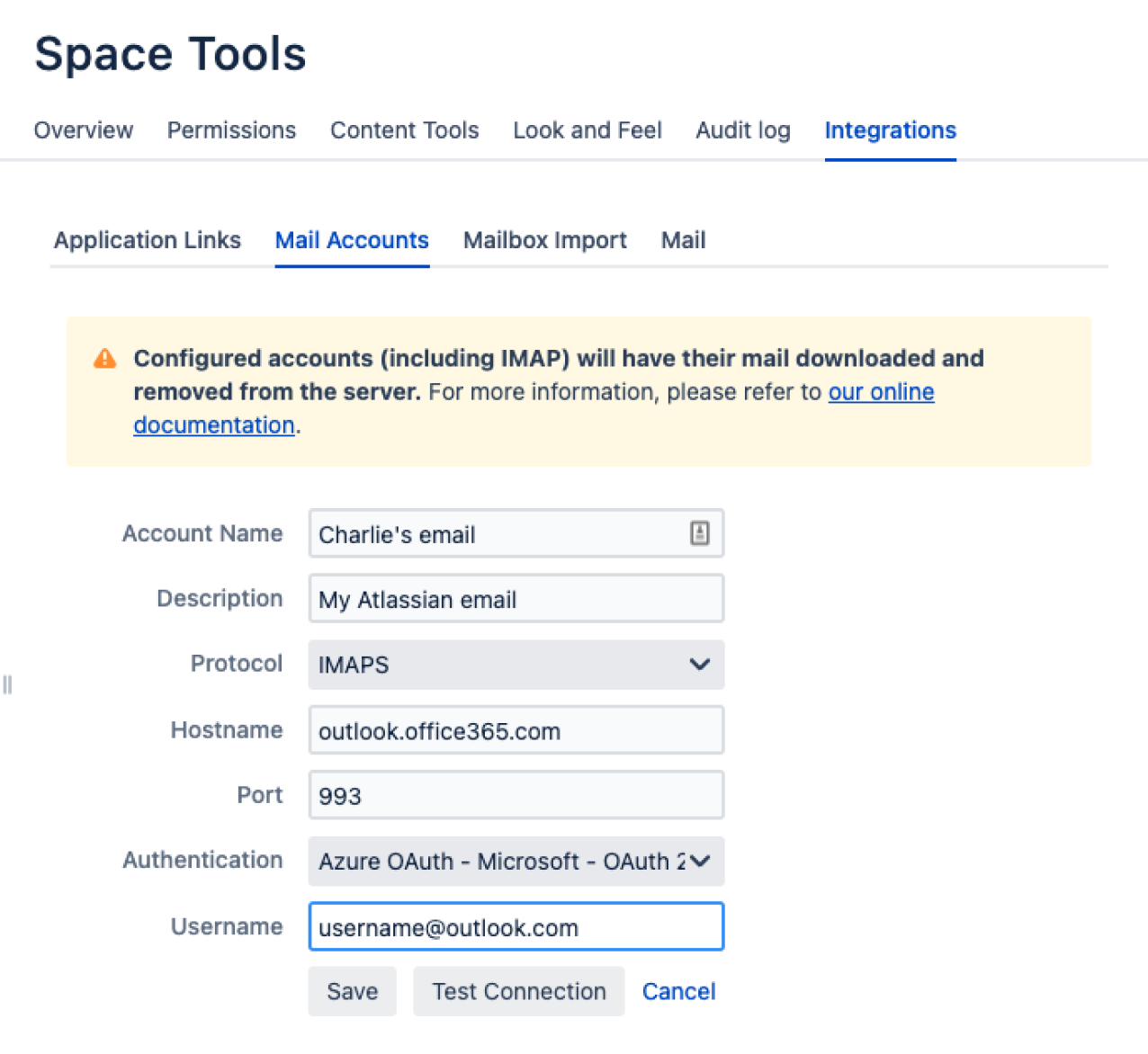Add a Mail Account
When you add a mail account, you're configuring Confluence to download mail from that account and archive it within the space.
You need space administration permissions to add a mail account. See Space Permissions Overview.
Note: Confluence will remove email messages from an email account when it transfers them to the mail archive. You must therefore configure Confluence to poll a clone email account rather than the actual account. For example, to archive the actual account
sales@company.com
to your Confluence Sales space, you must first create a clone account such as
conf-sales@company.com
that contains the same email content.
Add a mail account
Step 1. Create a clone email account on the mail server
- Add a new email account on the mail server with the clone email address.
- Copy all existing email messages from the actual account to the clone account.
- Set up the actual account to bcc sent email messages to the clone account.
- Set up the actual account to forward received email messages to the clone account.
Step 2. Configure Confluence to archive the clone account
- Go to the space and choose Space tools > Integrations from the bottom of the sidebar.
- Choose Mail Accounts > Add mail account.
- Enter configuration details for the account:
- Account Name: Enter a name for this account by which it will be known in Confluence.
- Description: Provide a description for this account (optional).
- Protocol: Choose from POP, IMAP, POPS or IMAPS.
- Hostname: Enter the host name of the mail server on which the account resides.
- Port: Don't edit this field. The mail server's port number will be displayed by default.
- Authentication: By default, this is set to basic authentication. To select a different authentication method like OAuth 2.0, you'll need to first configure an outgoing link with your service provider.
- Username: Enter a username that has permission to retrieve mail from this account.
- Password: Enter the account's password.
- Choose Test Connection to verify the details
- Choose Create to add the account to Confluence
Screenshot: Adding a mail account.
For each mail account you add, you can perform these actions in the Mail Accounts tab:
- Edit: Change the configuration settings for the mail account.
- Remove: Remove the account permanently.
- Disable/Enable: Temporarily disable the account, or enable a disabled account.
Fetching Mail
Confluence automatically fetches mail from the server once every 30 minutes. You can manually retrieve new mail from the configured mail accounts by selecting the Mail tab and choosing Fetch new mail.
You need to be a space administrator to manually retrieve mail. See Space Permissions.
Notes
- Only site spaces – not personal spaces – can store mail archives. See Spaces for information on site and personal spaces.
- Confluence mail archiving is an optional feature. This means that the 'Mail' options may be disabled and will therefore not appear in the Confluence user interface. Mail archiving features are contained in a system app. To activate mail archiving features in Confluence, enable the app – go to Administration > Manage apps then choose System in the drop down, and enable the Confluence Mail Archiving Plugin.
- Once mail is fetched it will be removed from the server.