From Confluence 9.0, gadgets are no longer available.
See the Confluence 9.0 upgrade notes for more details.
This is the big list of all Atlassian gadgets, where they come from and where you can put them.
- Gadget name and description.
- Publishing server – This is where the gadget gets its data.
- Application version – The earliest version of the Atlassian application required to publish the gadget information.
- How to use the gadget in JIRA.
- How to use the gadget in Confluence.
On this page:
Displaying Bamboo Data in a Gadget
Bamboo Charts
Gadget Name: | |
Description: | Displays various charts and plan statistics from a particular Bamboo server. |
Publishing Server: | Bamboo. The gadget URL addresses the Bamboo server. |
Application Version on Publishing Server: | Bamboo 2.4 and later. |
Usage in JIRA: | You need Bamboo and JIRA. Summary of steps:
|
Usage in Confluence: | You need Bamboo and Confluence. Summary of steps:
|
Example of Gadget URL:
http://bamboo.example.com:8085/rest/gadgets/1.0/g/com.atlassian.bamboo.gadgets/charts/bambooCharts.xml
See instructions on finding the gadget URL below.
Bamboo Plan Summary Chart
Gadget Name: | |
Description: | Displays a graphical summary of a Bamboo build plan. |
Publishing Server: | Bamboo. The gadget URL addresses the Bamboo server. |
Application Version on Publishing Server: | Bamboo 2.4 and later. |
Usage in JIRA: | You need Bamboo and JIRA. Summary of steps:
|
Usage in Confluence: | You need Bamboo and Confluence. Summary of steps:
|
Example of Gadget URL:
http://bamboo.example.com:8085/rest/gadgets/1.0/g/com.atlassian.bamboo.gadgets/charts/planSummaryChart.xml
See instructions on finding the gadget URL below.
Bamboo Plan Status
Gadget Name: | |
Description: | Displays a list of all plans on a Bamboo server and the status of each plan. |
Publishing Server: | Bamboo. The gadget URL addresses the Bamboo server. |
Application Version on Publishing Server: | Bamboo 2.4 and later. |
Usage in JIRA: | You need Bamboo and JIRA. Summary of steps:
|
Usage in Confluence: | You need Bamboo and Confluence. Summary of steps:
|
Example of Gadget URL:
http://bamboo.example.com:8085/rest/gadgets/1.0/g/com.atlassian.bamboo.gadgets/status/planStatus.xml
See instructions on finding the gadget URL below.
Displaying Clover Data in a Gadget
Clover Coverage
Gadget Name: | |
Description: | Displays the Clover code coverage for plans from a particular Bamboo server. |
Publishing Server: | Bamboo. The gadget URL addresses the Bamboo server. This gadget is published by the Clover plugin for Bamboo. |
Application Version on Publishing Server: | Bamboo 2.4 and later. |
Usage in JIRA: | You need Bamboo with the Clover plugin, and JIRA. Summary of steps:
|
Usage in Confluence: | You need Bamboo with the Clover plugin, and Confluence. Summary of steps:
|
Example of Gadget URL:
http://bamboo.example.com:8085/rest/gadgets/1.0/g/com.atlassian.bamboo.gadgets/status/cloverCoverage.xml
See instructions on finding the gadget URL below.
Displaying Confluence Data in a Gadget
Confluence Activity Stream
Gadget Name: | |
Description: | Displays recently updated content from a Confluence site. |
Publishing Server: | Confluence. The gadget URL addresses the Confluence server. |
Application Version on Publishing Server: | Confluence 3.1 to 8.9. |
Usage in JIRA: | You need Confluence and JIRA. Summary of steps:
|
Usage in Confluence: | From Confluence 9.0, gadgets are no longer available. You need just Confluence. You can use this gadget to display Confluence data within the same Confluence site. Just add the gadget to a wiki page via the macro browser. See the Confluence user's guide about the Gadget macro.
|
Example of Gadget URL:
http://confluence.example.com:8090/rest/gadgets/1.0/g/com.atlassian.streams.confluence:activitystream-gadget/gadgets/conf-activitystream-gadget.xml
See instructions on finding the gadget URL below.
Confluence Page
Gadget Name: | |
Description: | Displays content from a Confluence page. Optionally, the gadget also provides links allowing people to click through to the page on the Confluence site. |
Publishing Server: | Confluence. The gadget URL addresses the Confluence server. |
Application Version on Publishing Server: | Confluence 3.3 to 8.9. |
Usage in JIRA: | You need Confluence and JIRA. Summary of steps:
|
Usage in Confluence: | From Confluence 9.0, gadgets are no longer available. You need just Confluence. You can use this gadget to display Confluence data within the same Confluence site. Just add the gadget to a wiki page via the macro browser. See the Confluence user's guide about the Gadget macro.
|
Example of Gadget URL:
http://confluence.example.com:8090/rest/gadgets/1.0/g/com.atlassian.confluence.plugins.gadgets:confluence-page-gadget/gadgets/confluence-page-gadget.xml
See instructions on finding the gadget URL below.
Confluence QuickNav
Gadget Name: | |
Description: | Provides the Confluence Quick Navigation Aid functionality for searching the Confluence site. |
Publishing Server: | Confluence. The gadget URL addresses the Confluence server. |
Application Version on Publishing Server: | Confluence 3.1 to 8.9. |
Usage in JIRA: | You need Confluence and JIRA. Summary of steps:
|
Usage in Confluence: | From Confluence 9.0, gadgets are no longer available. You need just Confluence. You can use this gadget to display Confluence data within the same Confluence site. Just add the gadget to a wiki page via the macro browser. See the Confluence user's guide about the Gadget macro.
|
Example of Gadget URL:
http://confluence.example.com:8090/rest/gadgets/1.0/g/com.atlassian.confluence.plugins.gadgets:gadget-search/gadgets/gadget-search.xml
See instructions on finding the gadget URL below.
Displaying News about Confluence in a Gadget
Confluence News
Gadget Name: | |
Description: | Displays news items about Confluence from the Atlassian Blog. |
Publishing Server: | Atlassian website. The gadget URL addresses a page on the Atlassian web server. |
Application Version on Publishing Server: | N/A |
Usage in JIRA: | You need just JIRA. Summary of steps:
|
Usage in Confluence: | You need just Confluence. Summary of steps:
|
Gadget URL:
http://www.atlassian.com/gadgets/confluence-news.xml
Displaying Crucible Data in a Gadget
Crucible Charts
Gadget Name: | |
Description: | Displays charts showing statistical summaries of code reviews. |
Publishing Server: | JIRA. The gadget URL addresses the JIRA server. This gadget is published by the FishEye plugin for JIRA. |
Application Version on Publishing Server: | JIRA 4.0 and later. |
Usage in JIRA: | You need FishEye/Crucible and JIRA. Summary of steps:
|
Usage in Confluence: | From Confluence 9.0, gadgets are no longer available. You need JIRA, FishEye/Crucible and Confluence. Summary of steps:
|
Example of Gadget URL:
http://jira.example.com:8080/rest/gadgets/1.0/g/com.atlassian.jirafisheyeplugin:crucible-charting-gadget/gadgets/crucible-charting-gadget.xml
See instructions on finding the gadget URL below.
Crucible To Do
Gadget Name: | |
Description: | Displays the items on the current user's to-do list, including reviews to perform, comments to read or reviews to summarise. |
Publishing Server: | Crucible. The gadget URL addresses the Crucible server. |
Application Version on Publishing Server: | Crucible 2.3 and later. |
Usage in JIRA: | You need FishEye/Crucible and JIRA. Summary of steps:
|
Usage in Confluence: | From Confluence 9.0, gadgets are no longer available. You need JIRA, FishEye/Crucible and Confluence. Summary of steps:
|
Example of Gadget URL:
http://crucible.example.com:8060/rest/gadgets/1.0/g/com.atlassian.fecru.fecru-gadgets-plugin:overdueReviews/gadgets/todo.xml
See instructions on finding the gadget URL below.
Crucible Hassle
Gadget Name: | |
Description: | Shows who the current user is still waiting for. In other words, it displays the reviewers who have not yet completed your reviews. |
Publishing Server: | Crucible. The gadget URL addresses the Crucible server. |
Application Version on Publishing Server: | Crucible 2.3 and later. |
Usage in JIRA: | You need FishEye/Crucible and JIRA. Summary of steps:
|
Usage in Confluence: | From Confluence 9.0, gadgets are no longer available. You need JIRA, FishEye/Crucible and Confluence. Summary of steps:
|
Example of Gadget URL:
http://crucible.example.com:8060/rest/gadgets/1.0/g/com.atlassian.fecru.fecru-gadgets-plugin:overdueReviews/gadgets/hassle.xml
See instructions on finding the gadget URL below.
Crucible Overdue Reviews
Gadget Name: | |
Description: | Displays the reviews that are yet to be completed in the project, across all authors. |
Publishing Server: | Crucible. The gadget URL addresses the Crucible server. |
Application Version on Publishing Server: | Crucible 2.3 and later. |
Usage in JIRA: | You need FishEye/Crucible and JIRA. Summary of steps:
|
Usage in Confluence: | From Confluence 9.0, gadgets are no longer available. You need JIRA, FishEye/Crucible and Confluence. Summary of steps:
|
Example of Gadget URL:
http://crucible.example.com:8060/rest/gadgets/1.0/g/com.atlassian.fecru.fecru-gadgets-plugin:overdueReviews/gadgets/overdueReviews.xml
See instructions on finding the gadget URL below.
Crucible Changeset Review Coverage
Gadget Name: | |
Description: | Displays content from the Crucible Review Coverage report, so that you can investigate how much of your codebase has undergone code review. |
Publishing Server: | Crucible. The gadget URL addresses the Crucible server. |
Application Version on Publishing Server: | Crucible 2.3 and later. |
Usage in JIRA: | You need FishEye/Crucible and JIRA. Summary of steps:
|
Usage in Confluence: | From Confluence 9.0, gadgets are no longer available. You need JIRA, FishEye/Crucible and Confluence. Summary of steps:
|
Example of Gadget URL:
http://crucible.example.com:8060/rest/gadgets/1.0/g/com.atlassian.fisheye.review-coverage-report/gadget/recent-changesets.xml
See instructions on finding the gadget URL below.
Displaying FishEye Data in a Gadget
FishEye Charts
Gadget Name: | |
Description: | Displays two charts showing showing statistics from a given source repository. |
Publishing Server: | JIRA. The gadget URL addresses the JIRA server. This gadget is published by the FishEye plugin for JIRA. |
Application Version on Publishing Server: | JIRA 4.0 and later. |
Usage in JIRA: | You need FishEye and JIRA. Summary of steps:
|
Usage in Confluence: | You need JIRA, FishEye and Confluence. Summary of steps:
|
Example of Gadget URL:
http://jira.example.com:8080/rest/gadgets/1.0/g/com.atlassian.jirafisheyeplugin:fisheye-charting-gadget/gadgets/fisheye-charting-gadget.xml
See instructions on finding the gadget URL below.
FishEye Recent Changesets
Gadget Name: | |
Description: | Displays a number of recent changesets from a FishEye repository. |
Publishing Server: | JIRA. The gadget URL addresses the JIRA server. This gadget is published by the FishEye plugin for JIRA. |
Application Version on Publishing Server: | JIRA 4.0 and later. |
Usage in JIRA: | You need FishEye and JIRA. Summary of steps:
|
Usage in Confluence: | You need JIRA, FishEye and Confluence. Summary of steps:
|
Example of Gadget URL:
http://jira.example.com:8080/rest/gadgets/1.0/g/com.atlassian.jirafisheyeplugin:fisheye-recent-commits-gadget/gadgets/fisheye-recent-commits-gadget.xml
See instructions on finding the gadget URL below.
Displaying GreenHopper Data in a Gadget
- GreenHopper Classic Agile Gadget
- GreenHopper Classic Card View Gadget
- GreenHopper Classic Cumulative Flow Chart
- GreenHopper Classic Days Remaining Gadget
- GreenHopper Classic Hour Burndown Chart
- GreenHopper Classic Project Progress Chart
- GreenHopper Classic Statistics Burndown Chart
- GreenHopper Classic Task Board
- GreenHopper Days Remaining in Sprint
- GreenHopper Sprint Burndown
- GreenHopper Wallboard
GreenHopper Classic Agile Gadget
Gadget Name: | |
Description: | Allows you to monitor the progress of versions, view charts and access common GreenHopper pages. |
Publishing Server: | JIRA. The gadget URL addresses the JIRA server. This gadget is published by the GreenHopper plugin in JIRA. |
Application Version on Publishing Server: | JIRA 4.0 and later. |
Usage in JIRA: | You need JIRA with the GreenHopper plugin. Summary of steps:
|
Usage in Confluence: | You need JIRA with the GreenHopper plugin, and Confluence. Summary of steps:
|
Example of Gadget URL:
http://jira.example.com:8080/rest/gadgets/1.0/g/com.pyxis.greenhopper.jira:greenhopper-gadget-project-dashboard/gadgets/greenhopper-project-dashboard.xml
See instructions on finding the gadget URL below.
GreenHopper Classic Card View Gadget
Gadget Name: | |
Description: | Displays a JIRA issue on your dashboard in the format of a GreenHopper card. |
Publishing Server: | JIRA. The gadget URL addresses the JIRA server. This gadget is published by the GreenHopper plugin in JIRA. |
Application Version on Publishing Server: | JIRA 4.1 and later. |
Usage in JIRA: | You need JIRA with the GreenHopper plugin. Summary of steps:
|
Usage in Confluence: | You need JIRA with the GreenHopper plugin, and Confluence. Summary of steps:
|
Example of Gadget URL:
http://jira.example.com:8080/rest/gadgets/1.0/g/com.pyxis.greenhopper.jira:greenhopper-card-view-gadget/gadgets/greenhopper-card-view.xml
See instructions on finding the gadget URL below.
GreenHopper Classic Cumulative Flow Chart
Gadget Name: | |
Description: | Display a Cumulative Flow Diagram (CFD) area chart for a product, version or sprint. |
Publishing Server: | JIRA. The gadget URL addresses the JIRA server. This gadget is published by the GreenHopper plugin in JIRA. |
Application Version on Publishing Server: | JIRA 4.1 and later. |
Usage in JIRA: | You need JIRA with the GreenHopper plugin. Summary of steps:
|
Usage in Confluence: | You need JIRA with the GreenHopper plugin, and Confluence. Summary of steps:
|
Example of Gadget URL:
http://jira.example.com:8080/rest/gadgets/1.0/g/com.pyxis.greenhopper.jira:greenhopper-gadget-cumulative-flow-chart/gadgets/greenhopper-cumulative-flow-chart.xml
See instructions on finding the gadget URL below.
GreenHopper Classic Days Remaining Gadget
Gadget Name: | |
Description: | See how long you have before the next release is due. |
Publishing Server: | JIRA. The gadget URL addresses the JIRA server. This gadget is published by the GreenHopper plugin in JIRA. |
Application Version on Publishing Server: | JIRA 4.1 and later. |
Usage in JIRA: | You need JIRA with the GreenHopper plugin. Summary of steps:
|
Usage in Confluence: | You need JIRA with the GreenHopper plugin, and Confluence. Summary of steps:
|
Example of Gadget URL:
http://jira.example.com:8080/rest/gadgets/1.0/g/com.pyxis.greenhopper.jira:greenhopper-days-remaining-gadget/gadgets/days-remaining.xml
See instructions on finding the gadget URL below.
GreenHopper Classic Hour Burndown Chart
Gadget Name: | |
Description: | Display a series of line graphs showing the burndown for a given version. |
Publishing Server: | JIRA. The gadget URL addresses the JIRA server. This gadget is published by the GreenHopper plugin in JIRA. |
Application Version on Publishing Server: | JIRA 4.1 and later. |
Usage in JIRA: | You need JIRA with the GreenHopper plugin. Summary of steps:
|
Usage in Confluence: | You need JIRA with the GreenHopper plugin, and Confluence. Summary of steps:
|
Example of Gadget URL:
http://jira.example.com:8080/rest/gadgets/1.0/g/com.pyxis.greenhopper.jira:greenhopper-gadget-hour-burndown-chart/gadgets/greenhopper-hour-burndown-chart.xml
See instructions on finding the gadget URL below.
GreenHopper Classic Project Progress Chart
Gadget Name: | |
Description: | Display a colour-coded bar graph summarising the number of issues in each column of your Task Board. |
Publishing Server: | JIRA. The gadget URL addresses the JIRA server. This gadget is published by the GreenHopper plugin in JIRA. |
Application Version on Publishing Server: | JIRA 4.1 and later. |
Usage in JIRA: | You need JIRA with the GreenHopper plugin, and Confluence. Summary of steps:
|
Example of Gadget URL:
http://jira.example.com:8080/rest/gadgets/1.0/g/com.pyxis.greenhopper.jira:greenhopper-gadget-project-progress/gadgets/greenhopper-project-progress.xml
See instructions on finding the gadget URL below.
GreenHopper Classic Statistics Burndown Chart
Gadget Name: | |
Description: | Display a series of line graphs showing the burndown for a given version. |
Publishing Server: | JIRA. The gadget URL addresses the JIRA server. This gadget is published by the GreenHopper plugin in JIRA. |
Application Version on Publishing Server: | JIRA 4.1 and later. |
Usage in JIRA: | You need JIRA with the GreenHopper plugin. Summary of steps:
|
Usage in Confluence: | You need JIRA with the GreenHopper plugin, and Confluence. Summary of steps:
|
Example of Gadget URL:
http://jira.example.com:8080/rest/gadgets/1.0/g/com.pyxis.greenhopper.jira:greenhopper-gadget-custom-field-burndown-chart/gadgets/greenhopper-custom-field-burndown-chart.xml
See instructions on finding the gadget URL below.
GreenHopper Classic Task Board
Gadget Name: | |
Description: | Display a column of the Task Board for a specified version of a project. |
Publishing Server: | JIRA. The gadget URL addresses the JIRA server. This gadget is published by the GreenHopper plugin in JIRA. |
Application Version on Publishing Server: | JIRA 4.3 and later. |
Usage in JIRA: | You need JIRA with the GreenHopper plugin. Summary of steps:
|
Usage in Confluence: | You need JIRA with the GreenHopper plugin, and Confluence. Summary of steps:
|
Example of Gadget URL:
http://jira.example.com:8080/rest/gadgets/1.0/g/com.pyxis.greenhopper.jira:greenhopper-gadget-custom-field-burndown-chart/gadgets/greenhopper-task-board.xml
See instructions on finding the gadget URL below.
GreenHopper Days Remaining in Sprint
Gadget Name: | |
Description: | See how many days you have before the current sprint ends. |
Publishing Server: | JIRA. The gadget URL addresses the JIRA server. This gadget is published by the GreenHopper plugin in JIRA. |
Application Version on Publishing Server: | JIRA 5.0 and later. |
Usage in JIRA: | You need JIRA with the GreenHopper plugin, and Confluence. Summary of steps:
|
Example of Gadget URL:
https://jira.atlassian.com/rest/gadgets/1.0/g/com.pyxis.greenhopper.jira:greenhopper-gadget-sprint-days-remaining/gadgets/greenhopper-sprint-days-remaining.xml
See instructions on finding the gadget URL below.
GreenHopper Sprint Burndown
Gadget Name: | |
Description: | Display the burndown for your current sprint. |
Publishing Server: | JIRA. The gadget URL addresses the JIRA server. This gadget is published by the GreenHopper plugin in JIRA. |
Application Version on Publishing Server: | JIRA 5.0 and later. |
Usage in JIRA: | You need JIRA with the GreenHopper plugin, and Confluence. Summary of steps:
|
Example of Gadget URL:
https://jira.atlassian.com/rest/gadgets/1.0/g/com.pyxis.greenhopper.jira:greenhopper-gadget-sprint-burndown/gadgets/greenhopper-sprint-burndown.xml
See instructions on finding the gadget URL below.
GreenHopper Wallboard
Gadget Name: | |
Description: | Display a specified Board on your wallboard (or dashboard). |
Publishing Server: | JIRA. The gadget URL addresses the JIRA server. This gadget is published by the GreenHopper plugin in JIRA. |
Application Version on Publishing Server: | JIRA 4.4 and later. |
Usage in JIRA: | You need JIRA with the GreenHopper plugin, and Confluence. Summary of steps:
|
Example of Gadget URL:
https://jira.atlassian.com/rest/gadgets/1.0/g/com.pyxis.greenhopper.jira:greenhopper-gadget-rapid-view/gadgets/greenhopper-rapid-view.xml
See instructions on finding the gadget URL below.
Displaying JIRA Data in a Gadget
- JIRA Activity Stream
- JIRA Assigned to Me
- JIRA Average Age
- JIRA Bugzilla ID Search
- JIRA Calendar
- JIRA Created versus Resolved Issues
- JIRA Favourite Filters
- JIRA Filter Results
- JIRA Heat Map
- JIRA Issues in Progress
- JIRA Introduction
- JIRA Issue Statistics
- JIRA Labels
- JIRA Pie Chart
- JIRA Projects
- JIRA Quick Links
- JIRA Recently Created Issues
- JIRA Resolution Time
- JIRA Road Map
- JIRA Text
- JIRA Time Since Chart
- JIRA Two-Dimensional Filter Statistics
- JIRA Voted Issues
- JIRA Watched Issues
If a gadget is shared with 'Everyone', but your issues are restricted for public access and require a login to be viewed, then the issues won't show up for anonymous users.
JIRA Activity Stream
Gadget Name: | |
Description: | Displays a summary of recent activity from a JIRA site. |
Publishing Server: | JIRA. The gadget URL addresses the JIRA server. |
Application Version on Publishing Server: | JIRA 4.0 and later. |
Usage in JIRA: | You need just JIRA. You can use this gadget to display JIRA data within the same JIRA site. Just add the gadget to your dashboard. See the JIRA user's guide.
You can also use the gadget to display information from one JIRA site ('A') on another JIRA site ('B'). Summary of steps:
|
Usage in Confluence: | From Confluence 9.0, gadgets are no longer available. You need JIRA and Confluence. Summary of steps:
|
Example of Gadget URL:
http://jira.example.com:8080/rest/gadgets/1.0/g/com.atlassian.streams.streams-jira-plugin:activitystream-gadget/gadgets/activitystream-gadget.xml
See instructions on finding the gadget URL below.
JIRA Assigned to Me
Gadget Name: | |
Description: | Displays all open issues in all projects assigned to the current user. |
Publishing Server: | JIRA. The gadget URL addresses the JIRA server. |
Application Version on Publishing Server: | JIRA 4.0 and later. |
Usage in JIRA: | You need just JIRA. You can use this gadget to display JIRA data within the same JIRA site. Just add the gadget to your dashboard. See the JIRA user's guide.
You can also use the gadget to display information from one JIRA site ('A') on another JIRA site ('B'). Summary of steps:
|
Usage in Confluence: | From Confluence 9.0, gadgets are no longer available. You need JIRA and Confluence. Summary of steps:
|
Example of Gadget URL:
http://jira.example.com:8080/rest/gadgets/1.0/g/com.atlassian.jira.gadgets:assigned-to-me-gadget/gadgets/assigned-to-me-gadget.xml
See instructions on finding the gadget URL below.
JIRA Average Age
Gadget Name: | |
Description: | Displays a bar chart showing the average number of days that issues have remained unresolved. |
Publishing Server: | JIRA. The gadget URL addresses the JIRA server. |
Application Version on Publishing Server: | JIRA 4.0 and later. |
Usage in JIRA: | You need just JIRA. You can use this gadget to display JIRA data within the same JIRA site. Just add the gadget to your dashboard. See the JIRA user's guide.
You can also use the gadget to display information from one JIRA site ('A') on another JIRA site ('B'). Summary of steps:
|
Usage in Confluence: | From Confluence 9.0, gadgets are no longer available. You need JIRA and Confluence. Summary of steps:
|
Example of Gadget URL:
http://jira.example.com:8080/rest/gadgets/1.0/g/com.atlassian.jira.gadgets:average-age-chart-gadget/gadgets/average-age-gadget.xml
See instructions on finding the gadget URL below.
JIRA Bugzilla ID Search
Gadget Name: | |
Description: | Allows you to search all JIRA issues for references to Bugzilla IDs. |
Publishing Server: | JIRA. The gadget URL addresses the JIRA server. |
Application Version on Publishing Server: | JIRA 4.0 and later. |
Usage in JIRA: | You need just JIRA. You can use this gadget to display JIRA data within the same JIRA site. Just add the gadget to your dashboard. See the JIRA user's guide.
You can also use the gadget to display information from one JIRA site ('A') on another JIRA site ('B'). Summary of steps:
|
Usage in Confluence: | From Confluence 9.0, gadgets are no longer available. You need JIRA and Confluence. Summary of steps:
|
Example of Gadget URL:
http://jira.example.com:8080/rest/gadgets/1.0/g/com.atlassian.jira.gadgets:bugzilla/gadgets/bugzilla-id-search.xml
See instructions on finding the gadget URL below.
JIRA Calendar
Gadget Name: | |
Description: | Displays issues and versions in calendar format, based on due date. |
Publishing Server: | JIRA. The gadget URL addresses the JIRA server. This gadget is published by the Calendar plugin for JIRA. |
Application Version on Publishing Server: | JIRA 4.0 and later. |
Usage in JIRA: | You need JIRA with the Calendar plugin. Summary of steps:
|
Usage in Confluence: | You need JIRA with the Calendar plugin, and Confluence. Summary of steps:
|
Example of Gadget URL:
http://jira.example.com:8080/rest/gadgets/1.0/g/com.atlassian.jira.ext.calendar:issuescalendar-gadget/templates/plugins/jira/portlets/calendar/gadget/calendar-gadget.xml
See instructions on finding the gadget URL below.
JIRA Created versus Resolved Issues
Gadget Name: | |
Description: | Displays a difference chart showing the issues created compared with those resolved over a given period. |
Publishing Server: | JIRA. The gadget URL addresses the JIRA server. |
Application Version on Publishing Server: | JIRA 4.0 and later. |
Usage in JIRA: | You need just JIRA. You can use this gadget to display JIRA data within the same JIRA site. Just add the gadget to your dashboard. See the JIRA user's guide.
You can also use the gadget to display information from one JIRA site ('A') on another JIRA site ('B'). Summary of steps:
|
Usage in Confluence: | From Confluence 9.0, gadgets are no longer available. You need JIRA and Confluence. Summary of steps:
|
Example of Gadget URL:
http://jira.example.com:8080/rest/gadgets/1.0/g/com.atlassian.jira.gadgets:created-vs-resolved-issues-chart-gadget/gadgets/createdvsresolved-gadget.xml
See instructions on finding the gadget URL below.
JIRA Favourite Filters
Gadget Name: | |
Description: | Displays a list of all the issue filters that you have marked as favourite. |
Publishing Server: | JIRA. The gadget URL addresses the JIRA server. |
Application Version on Publishing Server: | JIRA 4.0 and later. |
Usage in JIRA: | You need just JIRA. You can use this gadget to display JIRA data within the same JIRA site. Just add the gadget to your dashboard. See the JIRA user's guide.
You can also use the gadget to display information from one JIRA site ('A') on another JIRA site ('B'). Summary of steps:
|
Usage in Confluence: | From Confluence 9.0, gadgets are no longer available. You need JIRA and Confluence. Summary of steps:
|
Example of Gadget URL:
http://jira.example.com:8080/rest/gadgets/1.0/g/com.atlassian.jira.gadgets:favourite-filters-gadget/gadgets/favourite-filters-gadget.xml
See instructions on finding the gadget URL below.
JIRA Filter Results
Gadget Name: | |
Description: | Displays a list of all the issue filters that the current user has marked as favourite. |
Publishing Server: | JIRA. The gadget URL addresses the JIRA server. |
Application Version on Publishing Server: | JIRA 4.0 and later. |
Usage in JIRA: | You need just JIRA. You can use this gadget to display JIRA data within the same JIRA site. Just add the gadget to your dashboard. See the JIRA user's guide.
You can also use the gadget to display information from one JIRA site ('A') on another JIRA site ('B'). Summary of steps:
|
Usage in Confluence: | From Confluence 9.0, gadgets are no longer available. You need JIRA and Confluence. Summary of steps:
|
Example of Gadget URL:
http://jira.example.com:8080/rest/gadgets/1.0/g/com.atlassian.jira.gadgets:filter-results-gadget/gadgets/filter-results-gadget.xml
See instructions on finding the gadget URL below.
JIRA Heat Map
Gadget Name: | |
Description: | Displays the relative weighting of the values in a given field, for issues returned from a given project or filter. |
Publishing Server: | JIRA. The gadget URL addresses the JIRA server. |
Application Version on Publishing Server: | JIRA 4.1 and later. |
Usage in JIRA: | You need just JIRA. You can use this gadget to display JIRA data within the same JIRA site. Just add the gadget to your dashboard. See the JIRA user's guide.
You can also use the gadget to display information from one JIRA site ('A') on another JIRA site ('B'). Summary of steps:
|
Usage in Confluence: | From Confluence 9.0, gadgets are no longer available. You need JIRA and Confluence. Summary of steps:
|
Example of Gadget URL:
http://jira.example.com:8080/rest/gadgets/1.0/g/com.atlassian.jira.gadgets:heat-map-gadget/gadgets/heatmap-gadget.xml
See instructions on finding the gadget URL below.
JIRA Issues in Progress
Gadget Name: | |
Description: | Displays all issues that the current user is working on. |
Publishing Server: | JIRA. The gadget URL addresses the JIRA server. |
Application Version on Publishing Server: | JIRA 4.0 and later. |
Usage in JIRA: | You need just JIRA. You can use this gadget to display JIRA data within the same JIRA site. Just add the gadget to your dashboard. See the JIRA user's guide.
You can also use the gadget to display information from one JIRA site ('A') on another JIRA site ('B'). Summary of steps:
|
Usage in Confluence: | From Confluence 9.0, gadgets are no longer available. You need JIRA and Confluence. Summary of steps:
|
Example of Gadget URL:
http://jira.example.com:8080/rest/gadgets/1.0/g/com.atlassian.jira.gadgets:in-progress-gadget/gadgets/in-progress-gadget.xml
See instructions on finding the gadget URL below.
JIRA Introduction
Gadget Name: | |
Description: | Displays a configurable introduction message. |
Publishing Server: | JIRA. The gadget URL addresses the JIRA server. |
Application Version on Publishing Server: | JIRA 4.0 and later. |
Usage in JIRA: | You need just JIRA. You can use this gadget to display JIRA data within the same JIRA site. Just add the gadget to your dashboard. See the JIRA user's guide.
You can also use the gadget to display information from one JIRA site ('A') on another JIRA site ('B'). Summary of steps:
|
Usage in Confluence: | From Confluence 9.0, gadgets are no longer available. You need JIRA and Confluence. Summary of steps:
|
Example of Gadget URL:
http://jira.example.com:8080/rest/gadgets/1.0/g/com.atlassian.jira.gadgets:introduction-gadget/gadgets/introduction-gadget.xml
See instructions on finding the gadget URL below.
JIRA Issue Statistics
Gadget Name: | |
Description: | Displays the set of issues returned by a specified filter, broken down by a specified field. |
Publishing Server: | JIRA. The gadget URL addresses the JIRA server. |
Application Version on Publishing Server: | JIRA 4.0 and later. |
Usage in JIRA: | You need just JIRA. You can use this gadget to display JIRA data within the same JIRA site. Just add the gadget to your dashboard. See the JIRA user's guide.
You can also use the gadget to display information from one JIRA site ('A') on another JIRA site ('B'). Summary of steps:
|
Usage in Confluence: | From Confluence 9.0, gadgets are no longer available. You need JIRA and Confluence. Summary of steps:
|
Example of Gadget URL:
http://jira.example.com:8080/rest/gadgets/1.0/g/com.atlassian.jira.gadgets:stats-gadget/gadgets/stats-gadget.xml
See instructions on finding the gadget URL below.
JIRA Labels
Gadget Name: | |
Description: | Displays a list of all the labels in a specified project. |
Publishing Server: | JIRA. The gadget URL addresses the JIRA server. |
Application Version on Publishing Server: | JIRA 4.2 and later. |
Usage in JIRA: | You need just JIRA. You can use this gadget to display JIRA data within the same JIRA site. Just add the gadget to your dashboard. See the JIRA user's guide.
You can also use the gadget to display information from one JIRA site ('A') on another JIRA site ('B'). Summary of steps:
|
Usage in Confluence: | From Confluence 9.0, gadgets are no longer available. You need JIRA and Confluence. Summary of steps:
|
Example of Gadget URL:
http://jira.example.com:8080/rest/gadgets/1.0/g/com.atlassian.jira.gadgets:labels-gadget/gadgets/labels-gadget.xml
See instructions on finding the gadget URL below.
JIRA Pie Chart
Gadget Name: | |
Description: | Displays issues from a project or issue filter, grouped by a statistic type, in pie-chart format. |
Publishing Server: | JIRA. The gadget URL addresses the JIRA server. |
Application Version on Publishing Server: | JIRA 4.0 and later. |
Usage in JIRA: | You need just JIRA. You can use this gadget to display JIRA data within the same JIRA site. Just add the gadget to your dashboard. See the JIRA user's guide.
You can also use the gadget to display information from one JIRA site ('A') on another JIRA site ('B'). Summary of steps:
|
Usage in Confluence: | From Confluence 9.0, gadgets are no longer available. You need JIRA and Confluence. Summary of steps:
|
Example of Gadget URL:
http://jira.example.com:8080/rest/gadgets/1.0/g/com.atlassian.jira.gadgets:pie-chart-gadget/gadgets/piechart-gadget.xml
See instructions on finding the gadget URL below.
JIRA Projects
Gadget Name: | |
Description: | Displays information and various filters related to specified project(s). |
Publishing Server: | JIRA. The gadget URL addresses the JIRA server. |
Application Version on Publishing Server: | JIRA 4.0 and later. |
Usage in JIRA: | You need just JIRA. You can use this gadget to display JIRA data within the same JIRA site. Just add the gadget to your dashboard. See the JIRA user's guide.
You can also use the gadget to display information from one JIRA site ('A') on another JIRA site ('B'). Summary of steps:
|
Usage in Confluence: | From Confluence 9.0, gadgets are no longer available. You need JIRA and Confluence. Summary of steps:
|
Example of Gadget URL:
http://jira.example.com:8080/rest/gadgets/1.0/g/com.atlassian.jira.gadgets:project-gadget/gadgets/project-gadget.xml
See instructions on finding the gadget URL below.
JIRA Quick Links
Gadget Name: | |
Description: | Displays a number of useful links to issues associated with the current user. |
Publishing Server: | JIRA. The gadget URL addresses the JIRA server. |
Application Version on Publishing Server: | JIRA 4.0 and later. |
Usage in JIRA: | You need just JIRA. You can use this gadget to display JIRA data within the same JIRA site. Just add the gadget to your dashboard. See the JIRA user's guide.
You can also use the gadget to display information from one JIRA site ('A') on another JIRA site ('B'). Summary of steps:
|
Usage in Confluence: | From Confluence 9.0, gadgets are no longer available. You need JIRA and Confluence. Summary of steps:
|
Example of Gadget URL:
http://jira.example.com:8080/rest/gadgets/1.0/g/com.atlassian.jira.gadgets:quicklinks-gadget/gadgets/quicklinks-gadget.xml
See instructions on finding the gadget URL below.
JIRA Recently Created Issues
Gadget Name: | |
Description: | Displays a bar chart showing the rate at which issues are being createdand how many of those issues are resolved. |
Publishing Server: | JIRA. The gadget URL addresses the JIRA server. |
Application Version on Publishing Server: | JIRA 4.0 and later. |
Usage in JIRA: | You need just JIRA. You can use this gadget to display JIRA data within the same JIRA site. Just add the gadget to your dashboard. See the JIRA user's guide.
You can also use the gadget to display information from one JIRA site ('A') on another JIRA site ('B'). Summary of steps:
|
Usage in Confluence: | From Confluence 9.0, gadgets are no longer available. You need JIRA and Confluence. Summary of steps:
|
Example of Gadget URL:
http://jira.example.com:8080/rest/gadgets/1.0/g/com.atlassian.jira.gadgets:recently-created-chart-gadget/gadgets/recently-created-gadget.xml
See instructions on finding the gadget URL below.
JIRA Resolution Time
Gadget Name: | |
Description: | Displays a bar chart showing the average resolution time (in days) of resolved issues. |
Publishing Server: | JIRA. The gadget URL addresses the JIRA server. |
Application Version on Publishing Server: | JIRA 4.0 and later. |
Usage in JIRA: | You need just JIRA. You can use this gadget to display JIRA data within the same JIRA site. Just add the gadget to your dashboard. See the JIRA user's guide.
You can also use the gadget to display information from one JIRA site ('A') on another JIRA site ('B'). Summary of steps:
|
Usage in Confluence: | From Confluence 9.0, gadgets are no longer available. You need JIRA and Confluence. Summary of steps:
|
Example of Gadget URL:
http://jira.example.com:8080/rest/gadgets/1.0/g/com.atlassian.jira.gadgets:resolution-time-gadget/gadgets/resolution-time-gadget.xml
See instructions on finding the gadget URL below.
JIRA Road Map
Gadget Name: | |
Description: | Displays versions which are due for release within a specified period of time, and a summary of progress made towards completing the issues in those versions. |
Publishing Server: | JIRA. The gadget URL addresses the JIRA server. |
Application Version on Publishing Server: | JIRA 4.0 and later. |
Usage in JIRA: | You need just JIRA. You can use this gadget to display JIRA data within the same JIRA site. Just add the gadget to your dashboard. See the JIRA user's guide.
You can also use the gadget to display information from one JIRA site ('A') on another JIRA site ('B'). Summary of steps:
|
Usage in Confluence: | From Confluence 9.0, gadgets are no longer available. You need JIRA and Confluence. Summary of steps:
|
Example of Gadget URL:
http://jira.example.com:8080/rest/gadgets/1.0/g/com.atlassian.jira.gadgets:road-map-gadget/gadgets/roadmap-gadget.xml
See instructions on finding the gadget URL below.
JIRA Text
Gadget Name: | |
Description: | Displays a configurable HTML message. |
Publishing Server: | JIRA. The gadget URL addresses the JIRA server. |
Application Version on Publishing Server: | JIRA 4.0 and later. |
Usage in JIRA: | You need JIRA with the Text gadget enabled. Summary of steps:
|
Usage in Confluence: | You need JIRA with the Text gadget enabled, and Confluence. Summary of steps:
|
Example of Gadget URL:
http://jira.example.com:8080/rest/gadgets/1.0/g/com.atlassian.jira.gadgets:text-gadget/gadgets/text-gadget.xml
See instructions on finding the gadget URL below.
JIRA Time Since Chart
Gadget Name: | |
Description: | Displays a bar chart showing the number of issues that something has happened to within a given time period. The 'something has happened' is based on a date field that you choose, such as 'Created', 'Updated', 'Due' or 'Resolved'. |
Publishing Server: | JIRA. The gadget URL addresses the JIRA server. |
Application Version on Publishing Server: | JIRA 4.0 and later. |
Usage in JIRA: | You need just JIRA. You can use this gadget to display JIRA data within the same JIRA site. Just add the gadget to your dashboard. See the JIRA user's guide.
You can also use the gadget to display information from one JIRA site ('A') on another JIRA site ('B'). Summary of steps:
|
Usage in Confluence: | From Confluence 9.0, gadgets are no longer available. You need JIRA and Confluence. Summary of steps:
|
Example of Gadget URL:
http://jira.example.com:8080/rest/gadgets/1.0/g/com.atlassian.jira.gadgets:time-since-chart-gadget/gadgets/timesince-gadget.xml
See instructions on finding the gadget URL below.
JIRA Two-Dimensional Filter Statistics
Gadget Name: | |
Description: | Displays statistical data based on a specified filter in a configurable table. |
Publishing Server: | JIRA. The gadget URL addresses the JIRA server. |
Application Version on Publishing Server: | JIRA 4.0 and later. |
Usage in JIRA: | You need just JIRA. You can use this gadget to display JIRA data within the same JIRA site. Just add the gadget to your dashboard. See the JIRA user's guide.
You can also use the gadget to display information from one JIRA site ('A') on another JIRA site ('B'). Summary of steps:
|
Usage in Confluence: | From Confluence 9.0, gadgets are no longer available. You need JIRA and Confluence. Summary of steps:
|
Example of Gadget URL:
http://jira.example.com:8080/rest/gadgets/1.0/g/com.atlassian.jira.gadgets:two-dimensional-stats-gadget/gadgets/two-dimensional-stats-gadget.xml
See instructions on finding the gadget URL below.
JIRA Voted Issues
Gadget Name: | |
Description: | Displays issues for which the current user has voted. |
Publishing Server: | JIRA. The gadget URL addresses the JIRA server. |
Application Version on Publishing Server: | JIRA 4.0 and later. |
Usage in JIRA: | You need just JIRA. You can use this gadget to display JIRA data within the same JIRA site. Just add the gadget to your dashboard. See the JIRA user's guide.
You can also use the gadget to display information from one JIRA site ('A') on another JIRA site ('B'). Summary of steps:
|
Usage in Confluence: | From Confluence 9.0, gadgets are no longer available. You need JIRA and Confluence. Summary of steps:
|
Example of Gadget URL:
http://jira.example.com:8080/rest/gadgets/1.0/g/com.atlassian.jira.gadgets:voted-gadget/gadgets/voted-gadget.xml
See instructions on finding the gadget URL below.
JIRA Watched Issues
Gadget Name: | |
Description: | Displays issues that the current user is watching. |
Publishing Server: | JIRA. The gadget URL addresses the JIRA server. |
Application Version on Publishing Server: | JIRA 4.0 and later. |
Usage in JIRA: | You need just JIRA. You can use this gadget to display JIRA data within the same JIRA site. Just add the gadget to your dashboard. See the JIRA user's guide.
You can also use the gadget to display information from one JIRA site ('A') on another JIRA site ('B'). Summary of steps:
|
Usage in Confluence: | From Confluence 9.0, gadgets are no longer available. You need JIRA and Confluence. Summary of steps:
|
Example of Gadget URL:
http://jira.example.com:8080/rest/gadgets/1.0/g/com.atlassian.jira.gadgets:watched-gadget/gadgets/watched-gadget.xml
See instructions on finding the gadget URL below.
Finding a Gadget's URL
Often you will need to add a gadget to a directory by copying and pasting the gadget URL. Here are some guidelines.
http://example.com/my-gadget-location/my-gadget.xml
If the gadget is supplied by a plugin, the URL will have this format:
http://my-app.my-server.com:port/rest/gadgets/1.0/g/my-plugin.key:my-gadget/my-path/my-gadget.xml
For example:
http://mycompany.com/jira/rest/gadgets/1.0/g/com.atlassian.streams.streams-jira-plugin:activitystream-gadget/gadgets/activitystream-gadget.xml
To find a gadget's URL in JIRA:
- Go to your dashboard by clicking the Dashboards link at the top left of the screen.
- Click Add Gadget to see the list of gadgets in the directory.
- Find the gadget you want, using one or more of the following tools:
- Use the scroll bar on the right to move up and down the list of gadgets.
- Select a category in the left-hand panel to display only gadgets in that category.
- Start typing a key word for your gadget in the Search textbox. The list of gadgets will change as you type, showing only gadgets that match your search term.
- Right-click the Gadget URL link for that gadget and copy the gadget's URL into your clipboard.
To find a gadget's URL in Confluence:
- Choose Help > Confluence Gadgets to see the list of available Confluence gadgets.
- Find the gadget you want.
- Right-click the Gadget URL link for that gadget and copy the gadget's URL into your clipboard.
No Crowd gadgets
We do not yet have any gadgets that display Crowd data.
RELATED TOPICS
Adding an Atlassian Gadget to iGoogle and Other Web Sites
More Gadgets on the Atlassian Plugin Exchange
Writing your own Gadget



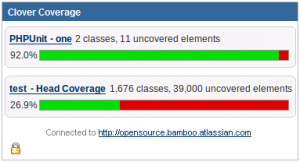














































8 Comments
Anonymous
Hi Atlassian team,
is there a Gadget that displays the number of issues per filter in a lina graph. I want to track the number of tickets based on a filter during the course of the last month. Such a gadget would be really helpful!
Thanks,
Matthias
Brian Dalby
I also need a gadget to show number of issues in a line graph.
I tried some plugins but have not yet found one which can provide this functionallity
Matthias Schimmel
I created a new Issue in the "JIRA Service Desk" Project requesting a line graph gadget.
JSD-440 - Getting issue details... STATUS
Please vote for this issue!
Mark Fuller
Still lots of references to Greenhopper on this page. Guess the doc writers have not gotten around to cleaning it up yet.
Darren Pegg
These gadgets are missing in 6.4.1 if i disable and re-enable then they re-appear, then the next day they have gone again. I will need to add most of the gadgets via their URL.
A pain...
PattyP
Would be nice if the Bamboo gadgets would let you link right to a branch - I'm trying to use the Bamboo Plan display but it only lets me pick the plan trunk, not a branch.
Melvin Leung
When I want to add a gadget into the JIRA, e.g.http://jira.example.com:8080/rest/gadgets/1.0/g/com.atlassian.jira.gadgets:project-gadget/gadgets/project-gadget.xml,below error message displays 'Something went wrong while trying to add the gadget. Please try again.'
Morgan Thunder
These URL's do not work. Why do you instruct people to go to their 'available list of gadgets' to get he URL? If the gadget were available, why would we need the URL? I don't understand it. I just installed JIRA and there are only 2 useless gadgets available. I need URLs of gadgets that are NOT available on my instance. How do I find them?