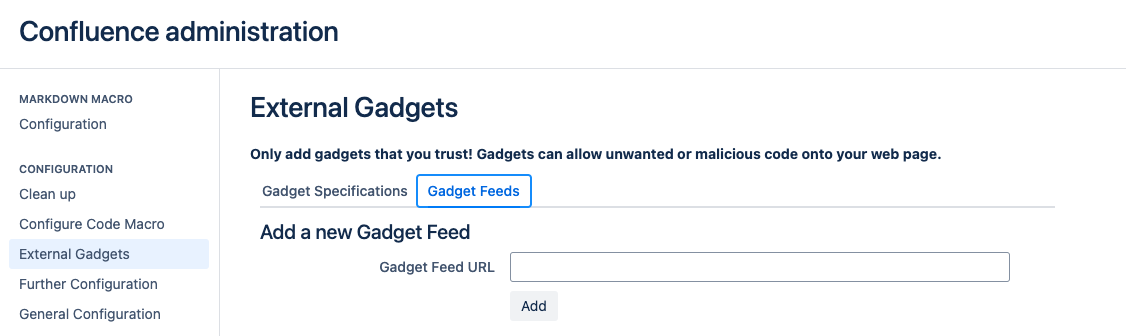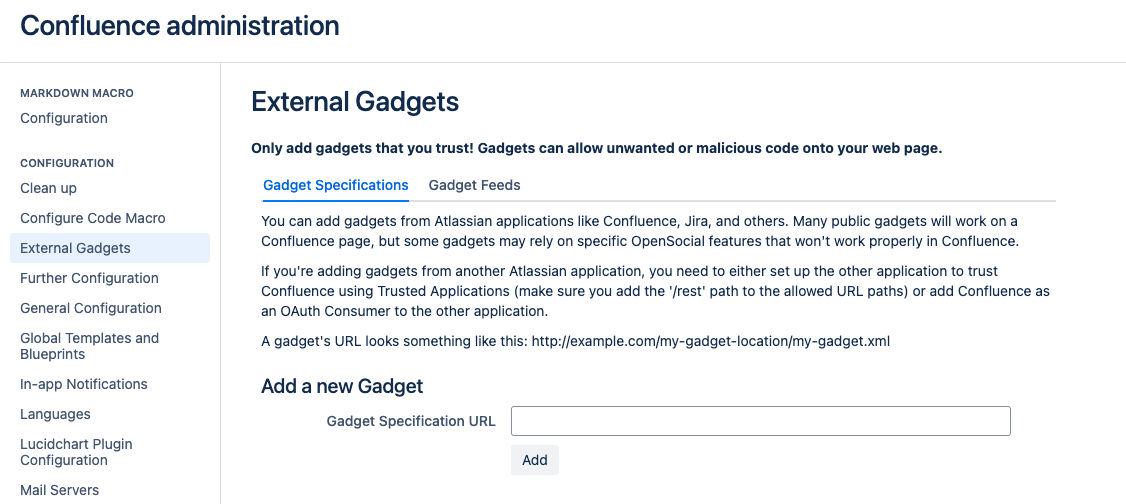Installing Gadgets for Confluence
Gadgets allow you to add dynamic content to a Confluence page or Jira application dashboard. The Gadgets for Confluence Marketplace app allows Confluence to display Jira gadgets.
Prerequisites
You must be a system admin.
You must be on Confluence 9.2 or later version.
To use Jira gadgets, your Jira instance must be 10.3.1 or higher version, or 9.12.17. Versions 9.13.x to 10.2.x are not supported.
Your Confluence instance must be connected to Jira with Application Links. Find out how to link Confluence with Jira
- Occassionally, you may need to reinitialize the KEYSTORE table in your Confluence instance. For example, this action may be necessary when using the Gadgets app with the Rich Filters for Jira Dashboards Marketplace app.
If you already have the Gadgets for Confluence app installed, for example, if you tested its beta version, uninstall the following apps before installing the application:
- Atlassian Gadgets API
- Atlassian Gadgets OAuth Service Provider Plugin
- Atlassian Gadgets SPI
- Embedded Gadgets Plugin
- Gadget Directory Plugin
- Gadget Spec Publisher Plugin
- Gadgets Plugin
- Gadgets Plugin SPI
- Opensocial Plugin
When you install the Gadgets for Confluence app, these apps will be reinstalled with it. You only need to complete this step once.
Install the Gadgets for Confluence app
- Go to the Administration menu, then Manage apps.
- In the left-hand menu, select Find new apps.
- Find Gadgets for Confluence and add it.
- To confirm installation, accept the terms and conditions in a modal that appears.
Add Gadgets for Confluence app to the authorized external apps list
You can add each gadget individually or use a Jira instance URL to register all gadgets from that instance at once.
Add all gadgets from a Jira instance
Select Administration, then General Configuration.
Select External Gadgets, then the Gadgets Feed tab.
Enter the base URL of the application you want to subscribe to, for example, http://example.com/jira.
Select Add. Confluence will convert the URL to a gadget feed and place it in the Added Gadget Feeds list.
Screenshot: Adding a gadget feed
Add individual gadgets
Select Administration, then General Configuration.
Select External Gadgets.
- In the Gadget Specifications tab, paste your gadget's URL into the Gadget Specification URL field.
Select Add. Your gadget will be shown in the list of registered gadgets below and it will also become available in the macro browser.
Screenshot: Registering external gadgets