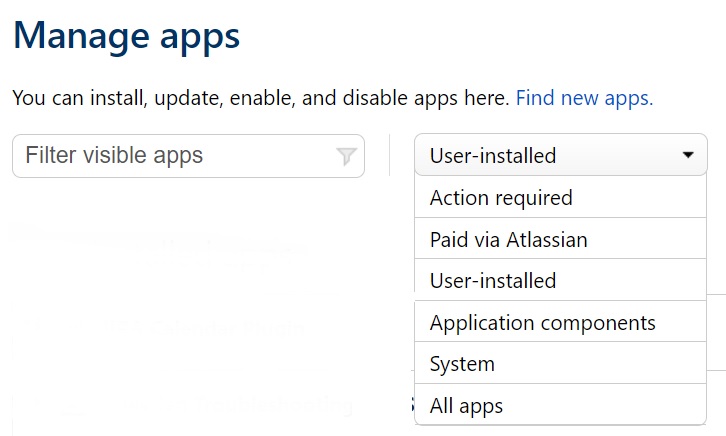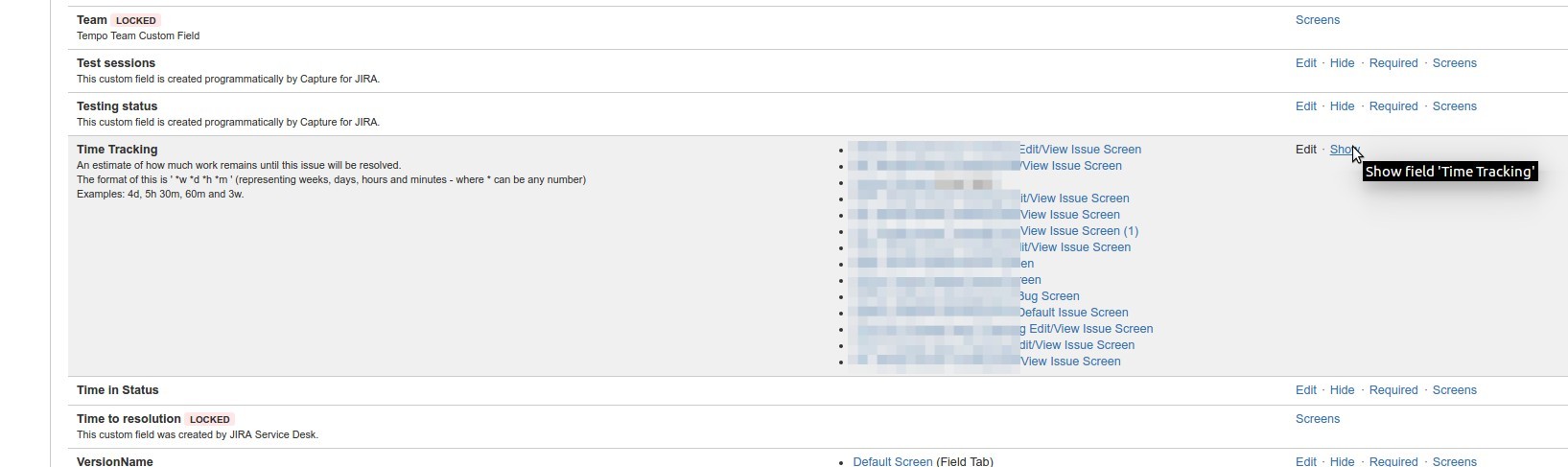No Work Log tab on Activity section of JIRA Issue View
Platform Notice: Data Center - This article applies to Atlassian products on the Data Center platform.
Note that this knowledge base article was created for the Data Center version of the product. Data Center knowledge base articles for non-Data Center-specific features may also work for Server versions of the product, however they have not been tested. Support for Server* products ended on February 15th 2024. If you are running a Server product, you can visit the Atlassian Server end of support announcement to review your migration options.
*Except Fisheye and Crucible
Problem
JIRA's Work Log tab is not visible in the Activity section of Issue views.
Cause
There are a few different reasons why this might occur.
- Cause #1: Time Tracking is disabled in JIRA. This would cause the Work Log tab to be disabled for all users and all projects of the JIRA instance.
- Cause #2: The 'Work Log Tab Panel' System Plugin module is disabled from Manage Add-ons. This would cause the Work Log tab to be disabled for all users and all projects of the JIRA instance.
- Cause #3: Time Tracking field is hidden from the Field Configurations. If this is the cause, you may find that only specific project or issue types using the same Field Configuration are affected.
Resolution
- For Cause #1, you simply need to re-enable Time Tracking in JIRA as described in Configuring time tracking documentation.
- For Cause #2, you would need to re-enabe this module by taking the following steps:
- from JIRA's Administration menu > Manage Apps > Manage Apps
- From the 'Filter visible add-ons' menu, select System
- Find the Issue Tab Panels Plugin system plugin and expand it to reveal its modules
- Enable the Work Log Tab Panel module
For Cause #3, you would need to unhide the Time Tracking field for the relevant Field Configuration
Find the relevant Field Configuration for the affected project (Project Administration > Fields)
On the Field Configuration page, scroll down or use browser 'find in page' feature (keyboard <ctrl+f>) to find the Time Tracking field in the list of fields
Click on the show link to unhide the field.