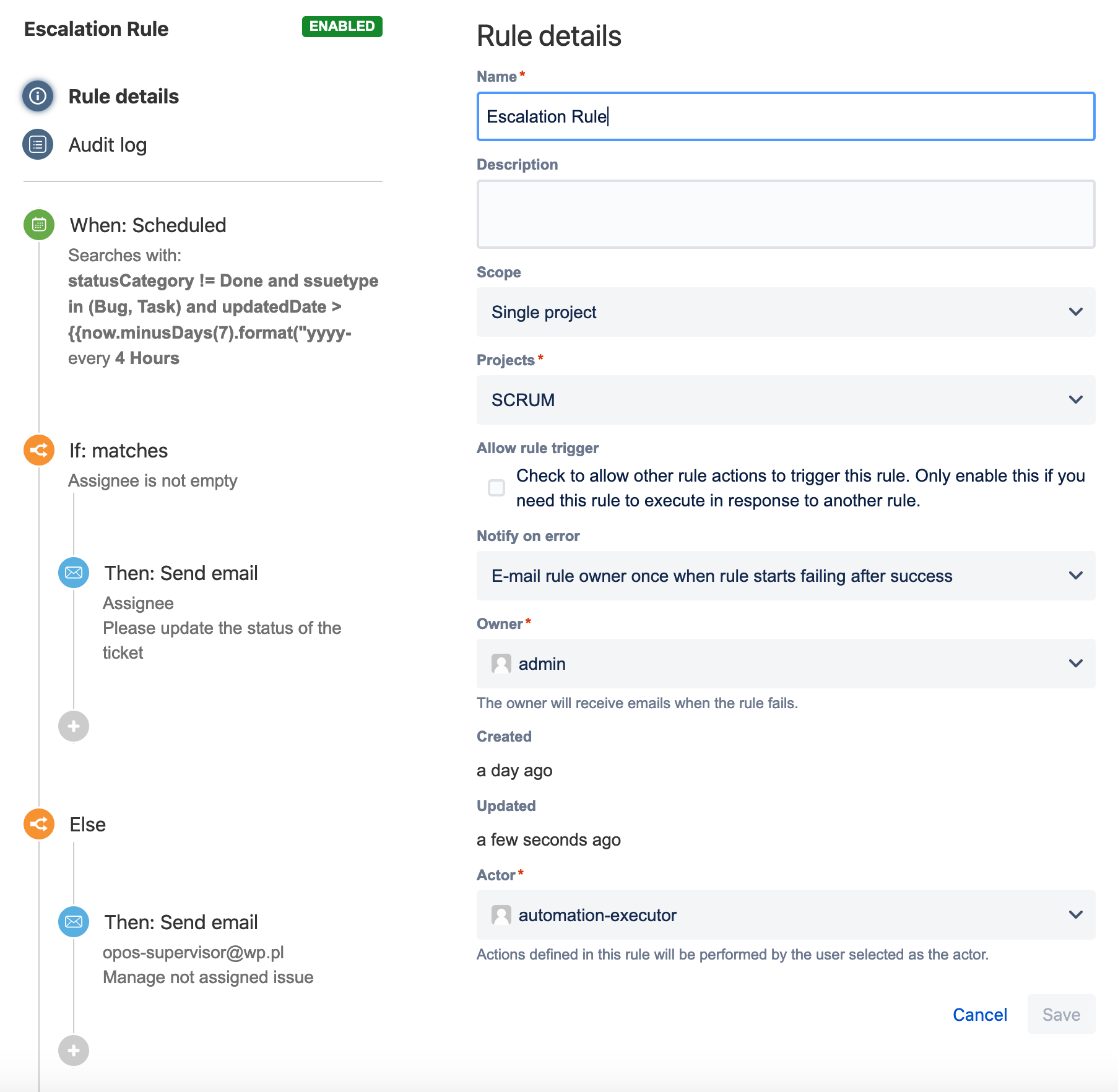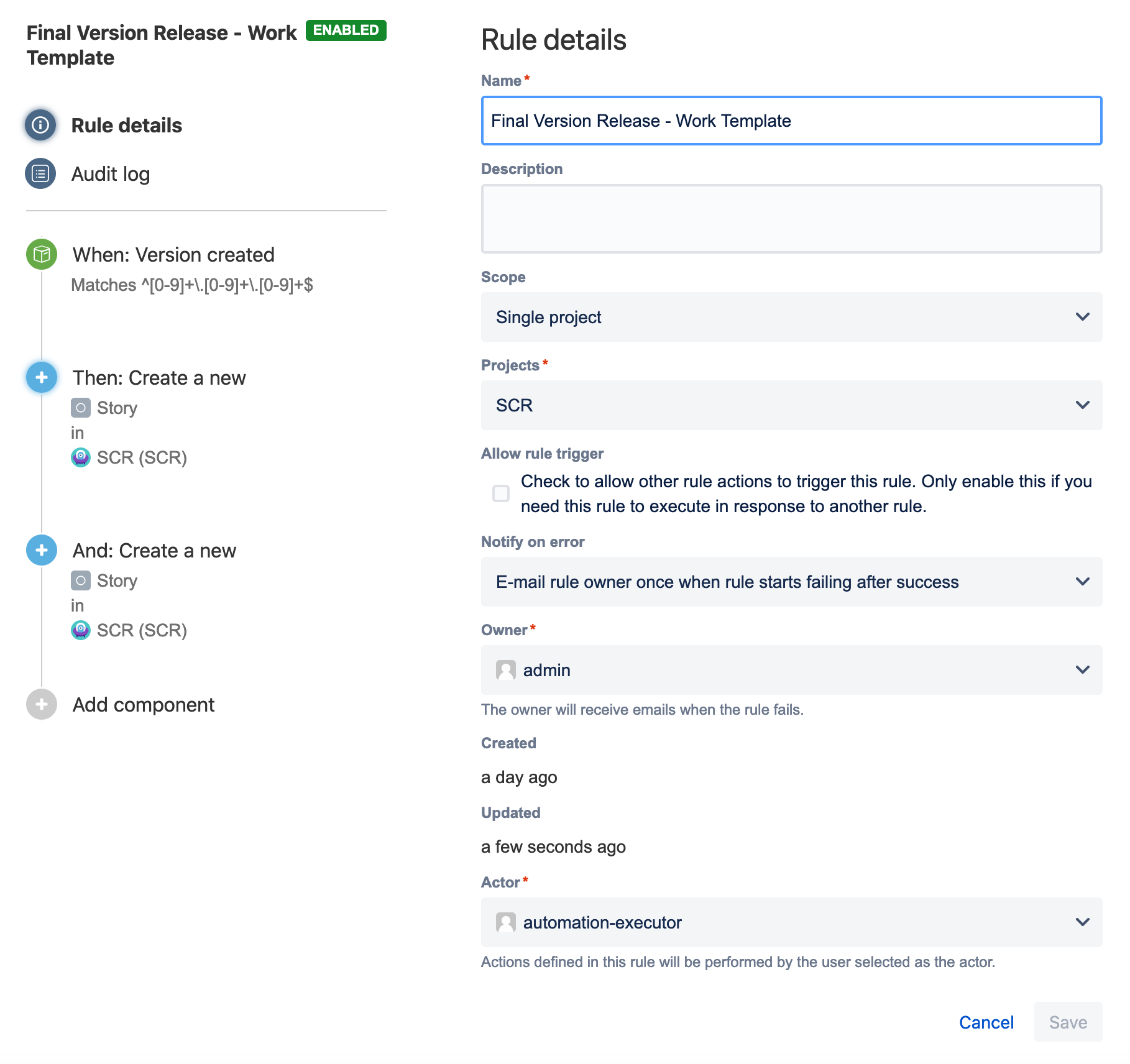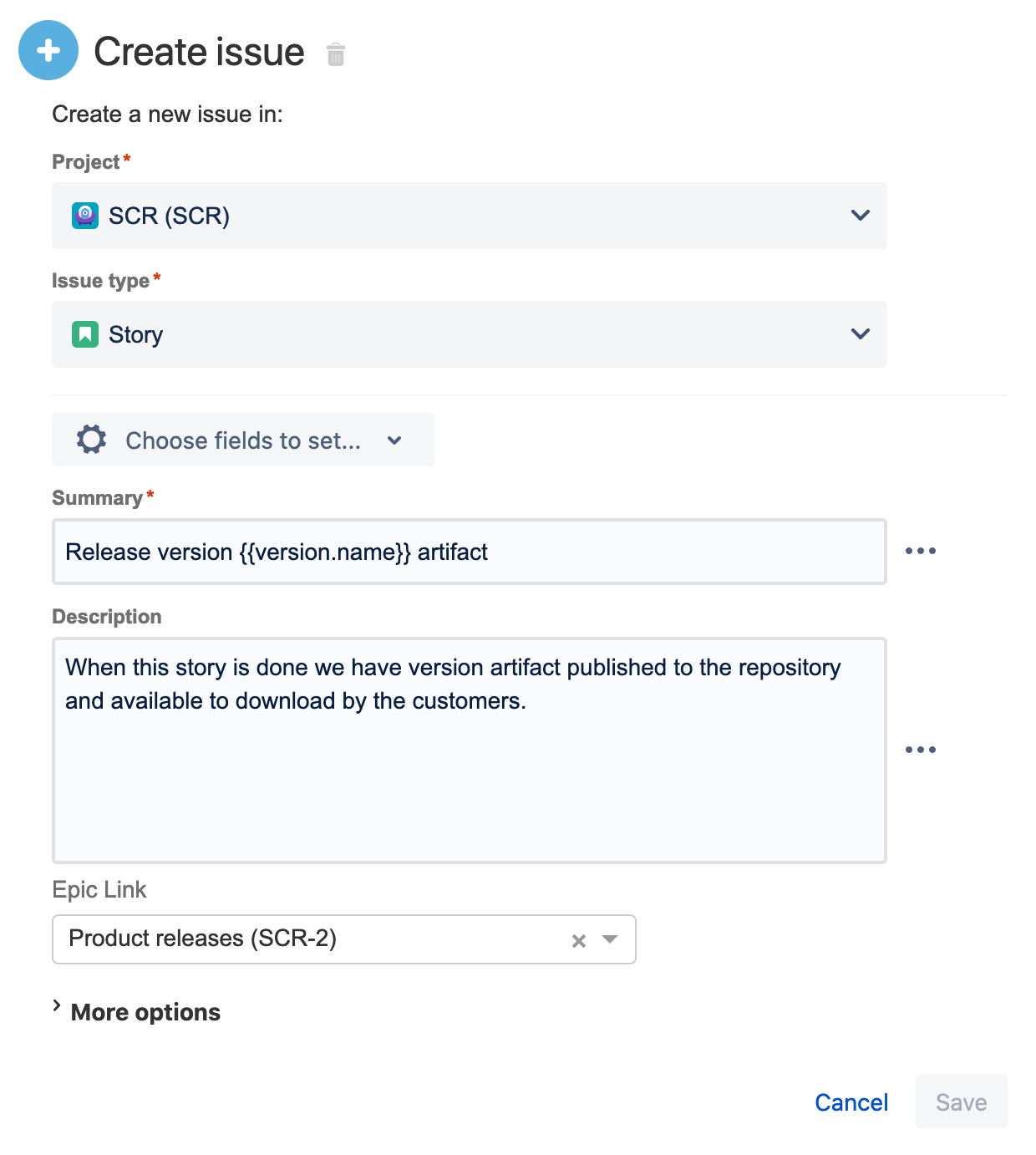Automate your project
Automation lets you set up rules to automate repetitive tasks around Jira, such as closing stale issues, auto-assigning issues to the right people, or sending notifications to your teammates.
Create a rule
Each rule is made up of a trigger that kicks off a rule, conditions that refine the rule, and actions which execute it.
To create a rule:
In your project, go to Project settings.
Select Automation.
Select Create rule. You’ll then add triggers, conditions, and actions.
Read more about the rule components below.
1. Trigger
Every rule starts with a trigger. You can choose from many triggers including issue transitioned, scheduled trigger, or issue created. If you wish, you can customize your trigger before moving on to your next component and completing your rule. Learn more about triggers
2. Condition
Conditions allow you to narrow the scope of the rule. For example, only escalate an issue if it's high priority. Rules don't have to have conditions, but if you want to include them, they can be placed anywhere in the rule chain. If one condition fails, the rule will stop running. Learn more about conditions
3. Actions
Actions run once a rule is triggered and all conditions are met. You can perform many tasks, such as editing issues, sending notifications, creating sub-tasks, or adding audit messages. Learn more about actions
Use automation at scale
To give you an overview of what you can achieve with automation, we’ve prepared three examples of rules you can use to make the work go smoother.
Keep your board and instance clean
To make sure no ad hoc tasks disturb your team’s workflow, you can set up a rule that will handle any issues that aren’t epics or stories by assigning them to the right people.
The rule consists of:
A trigger: An issue is created.
A condition: The issue is a bug or a task.
Actions: Assign the issue to an automatically selected member of the special-task-force group using the balanced workload policy, add watchers to set supervisors for the issue, and then transition the issue to the “To do” state.
Keep the work flowing
With many active issues comes the hard task of keeping track of them. Luckily, you can set up a rule that will find any issues that haven’t been updated for a while and send out a reminder to the assignee.
This rule is built on top of the scheduler that allows it to check for issues selected in a JQL query every 4 hours. Since there is a JQL result limit in Automation for Jira, this rule runs more than once a day to fully process the JQL results even at a large scale.
The rule consists of:
A trigger: A scheduled operation, configured to run every 4 hours to process the results of a JQL query. The query finds issues (bugs and tasks) that haven’t been updated for 7 days and aren't resolved.
A condition: An if-else condition checks if the issues have an assignee and proceeds to an action based on the result.
Actions: If the issue has an assignee, an email is sent asking them to update the status of the issue. If there is no assignee, an email is sent to the project supervisor asking them to assign someone to the issue.
Automate repetitive tasks
For every release, there are some activities that are repetitive and thus, unnecessarily time-consuming. For example, updating your documentation or building an artifact. With a rule that helps automate those processes, your team can focus on what’s really important.
The rule consists of:
A trigger: The rule is executed when a new version is created in the project. There is also a version name constraint that causes the rule to only be valid for final releases whose version string contains 3 numbers separated by dots (e.g. 1.0.0).
Actions: Create new stories in the project—the first one in the “Product documentation” epic, the second one in the “Product releases” epic.