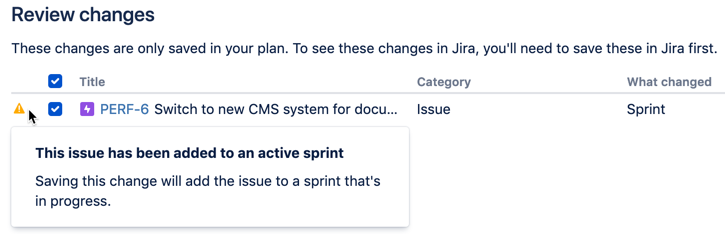Troubleshoot warnings in Advanced Roadmaps
As you schedule work for your teams, Advanced Roadmaps will warn you if there are any misaligned dates in your plan. This page discusses common causes of warnings, and how to resolve them.
Jump to:
- Starts before parent
- Target dates set beyond the due date
- This issue has been added to an active sprint
- Unresolved issue after target end date
Starts before parent
If you set dates for issues that don't align with the dates of their parent, Advanced Roadmaps will generate a warning highlighting the conflict, as shown below:
To resolve this, adjust your dates so that the child issues fall within those of the parent. This also applies when using sprint dates in the plan. Read more about how to schedule issues.
Target dates set beyond the due date
Depending on how your plan is configured, your plan view may also show Due dates that Advanced Roadmaps imports from Jira Software. If you set a target end date that extends beyond the assigned due date, Advanced Roadmaps will generate a warning, as shown below:
To resolve this, adjust the target end date or the due date.
This issue has been added to an active sprint
This warning only appears in the Review changes modal.
If you add or remove an issue from an active sprint, you’ll see a warning in the Review changes modal informing you that this will change the scope of the sprint. There’s no resolving this issue as it won’t break your plan, but it’s a heads up that sprint capacity will be affected.
Unresolved issue after target end date
Advanced Roadmaps will warn you when an issue in your timeline has already passed its end date.
To resolve this, update the status of the issue or its end date. If the unresolved issue is in progress, you'll be prompted to do one of the following:
- Move the issue status back to TO DO
- Add the issue to a different sprint
- Reschedule the issue to a later end date