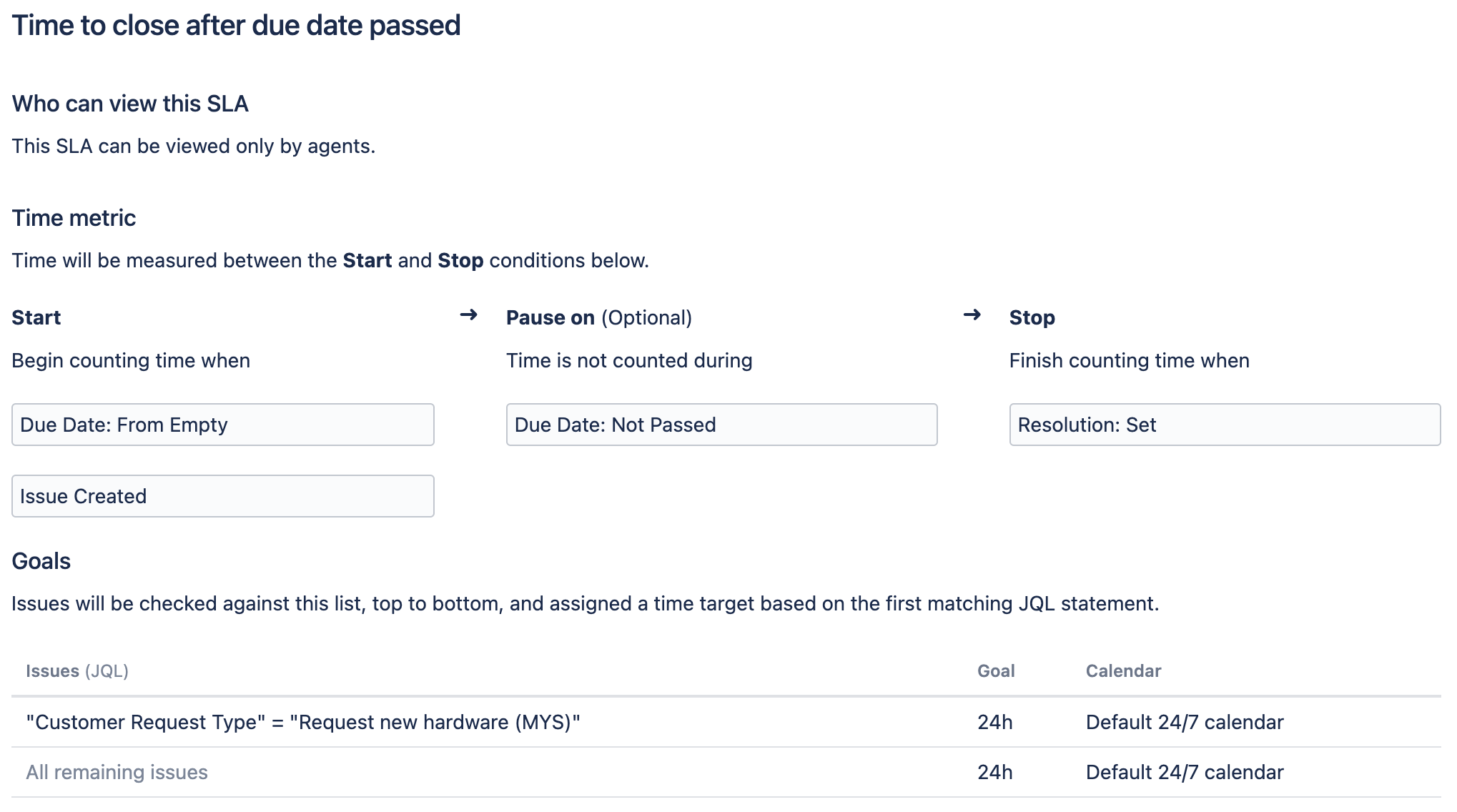Example: creating an SLA based on due date
Here's an example of how you might create a more dynamic SLA by pausing the time counter until a specified due date has passed.
- Support want to complete all hardware requests within 24 hours.
- They want to pause the SLA until they receive the hardware from their supplier (on the expected due date), then unpause the SLA when the due date has passed.
- All other issues have the same response time goal of 24 hours.
Set up an SLA like this if your team can't begin their work until a date in the future. For example, setting up a workstation when a new hire starts.
For this SLA to trigger, configure the Due field to display on the Issue type screen, and set the Due field when the issue gets created. Learn how to set up issue type fields
If the due date is not filled when an issue is created, time is counted from the next condition in the list. That is, time from when the issue was created and the SLA isn't paused.
Set the following conditions:
| Condition | Value |
|---|---|
| Start | Issue Created, Due Date: From Empty |
| Pause on | Due Date: Not Passed |
| Stop | Resolution: Set |
Set goals in the following order:
| Issue | Goal | Calendar |
|---|---|---|
| “Customer Request Type” = “Request New Hardware (CTF)” | 2h | Default 24/7 calendar |
| All remaining issues | 24h | Default 24/7 calendar |