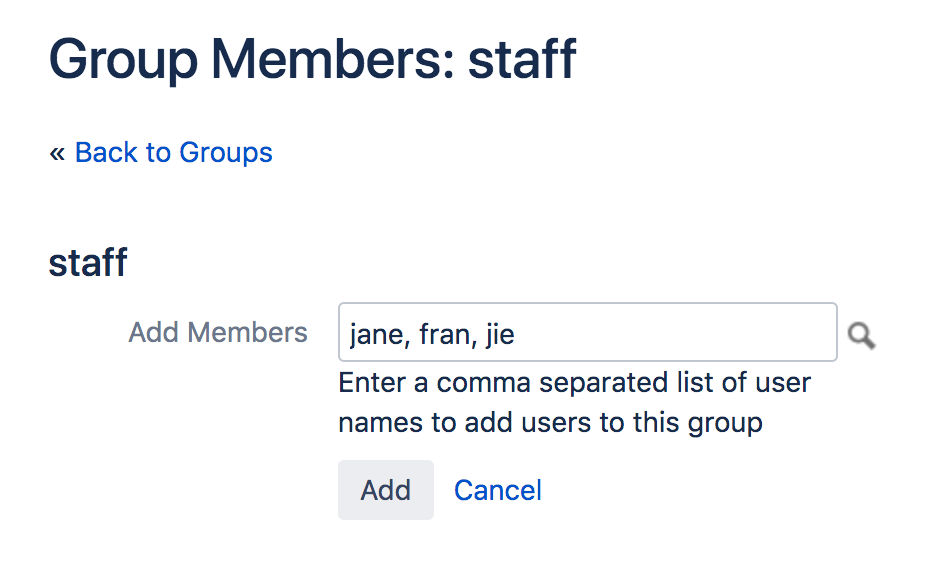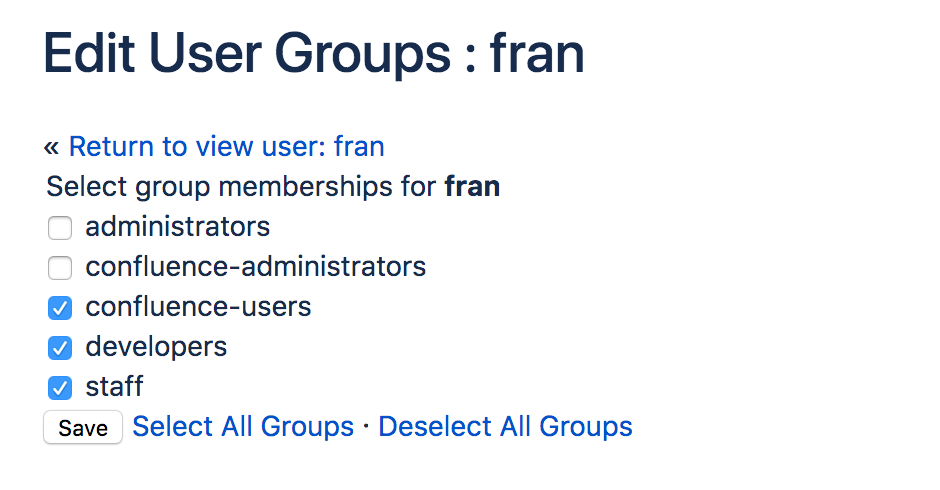Adding or Removing Users in Groups
Confluence Groups are a great way to cut down the work required when managing permissions and restrictions.
You can edit group membership in two places:
- From the group management screen
- From the user management screen for a particular user
You need Confluence Administrator or System Administrator global permission to do this.
Add people to a group
To add members to a group from the Groups screen:
- Go to Administration menu , then General Configuration > Groups.
- Choose the group.
- Choose Add Members.
- Type the username of the person you want to add to the group. You can add multiple usernames, separated by a comma.
- Choose Add to add members to the group.
Screenshot: Adding members
You can also change a user's group membership in the user management screen. Navigate to the user, then choose Edit groups, and select the groups the person should be a member of.
Remove people from a group
To remove members from a group:
- Go to Administration menu , then General Configuration > Groups.
- Choose the group.
- Choose the Delete user from group icon next to the user you want to remove.
You can also change a user's group membership in the user management screen. Navigate to the user, then choose Edit groups, and deselect the groups.
About multiple directories
- The order of the directories is the order in which they will be searched for users and groups.
- Changes to users and groups will be made only in the first directory where the application has permission to make changes.
Managing 500+ users across Atlassian products?
Find out how easy, scalable, and effective it can be with Crowd!
See centralized user management.