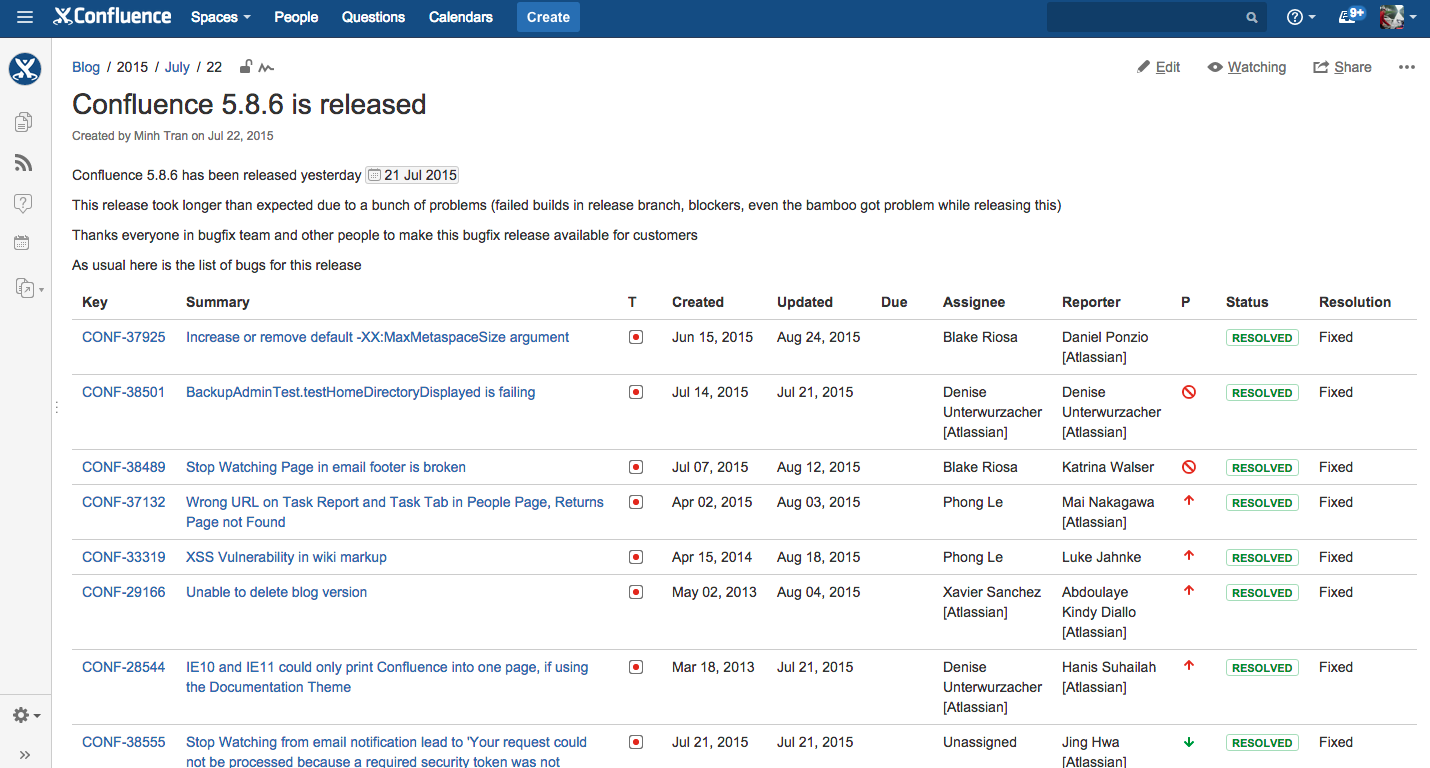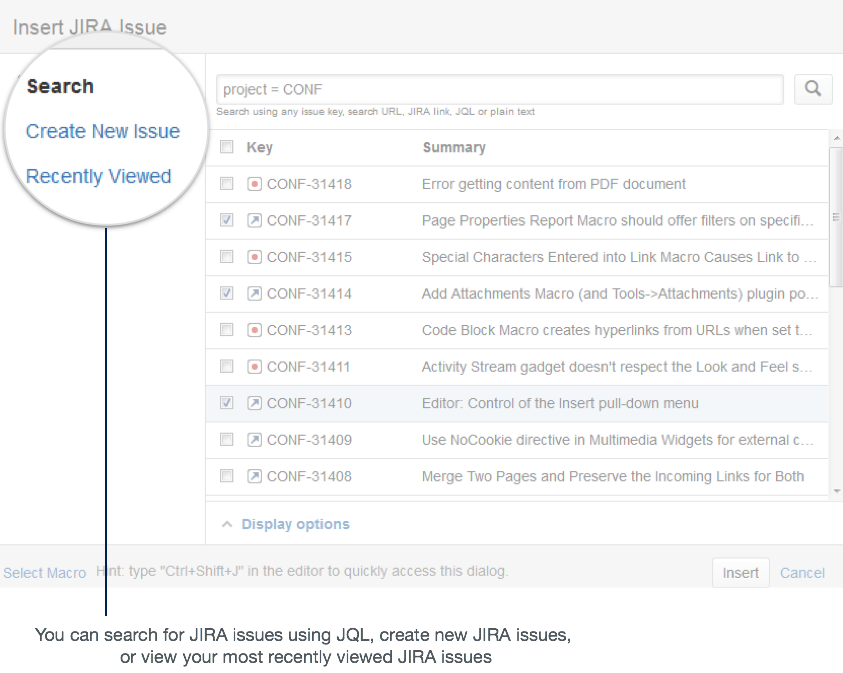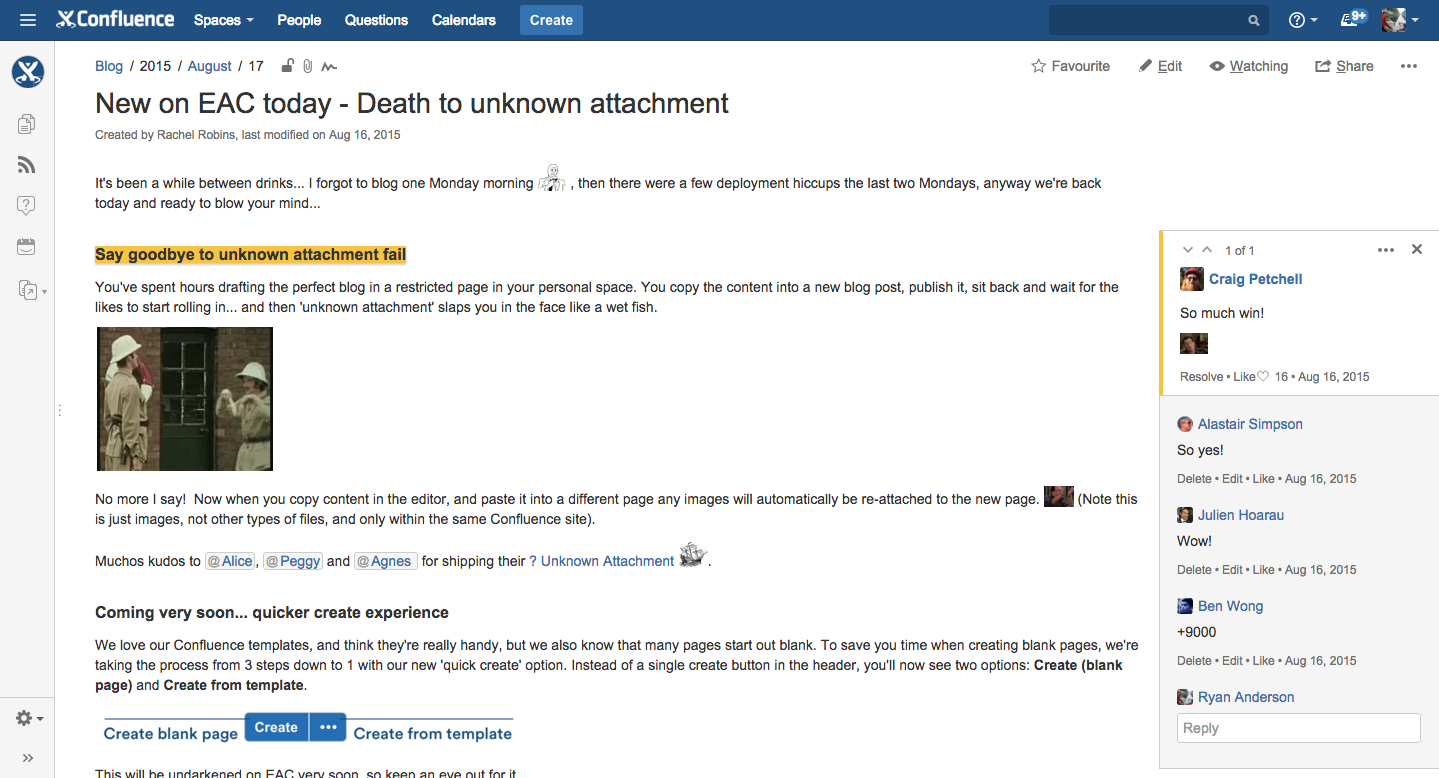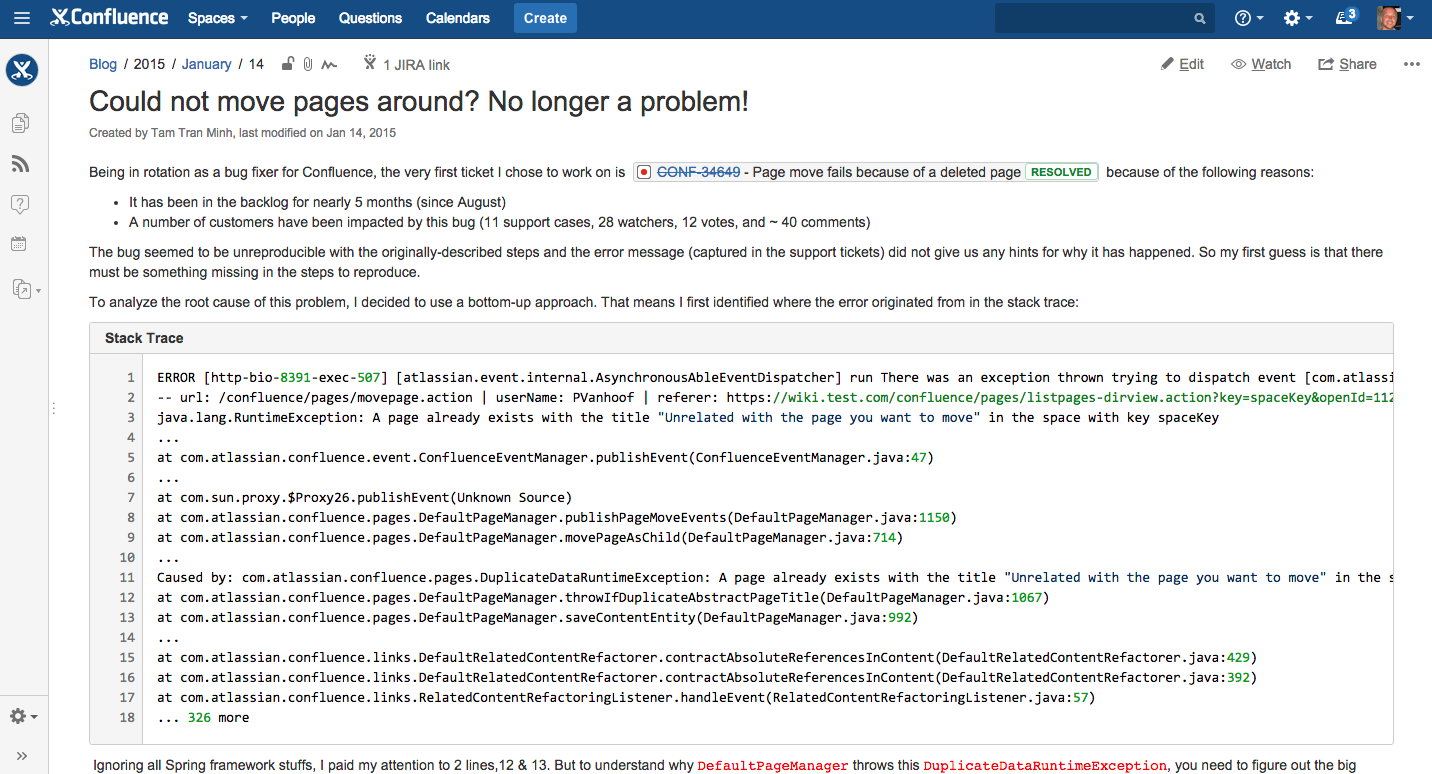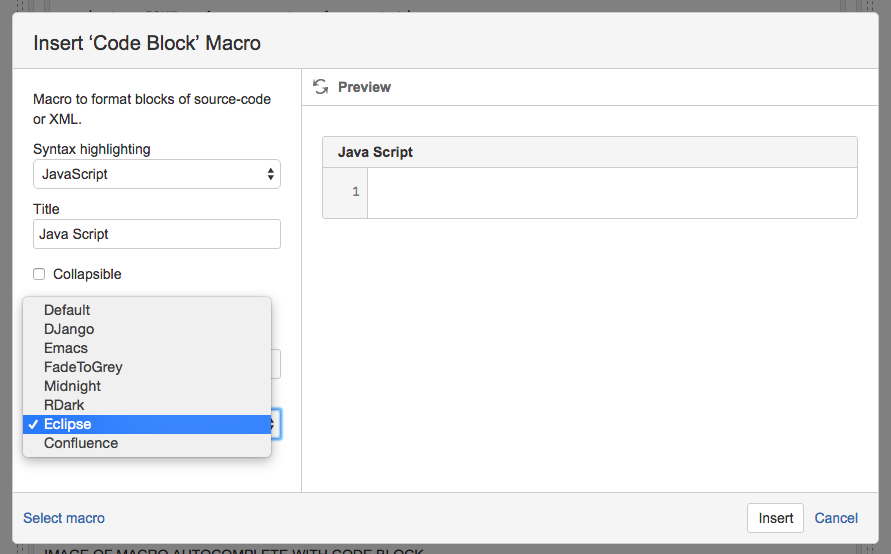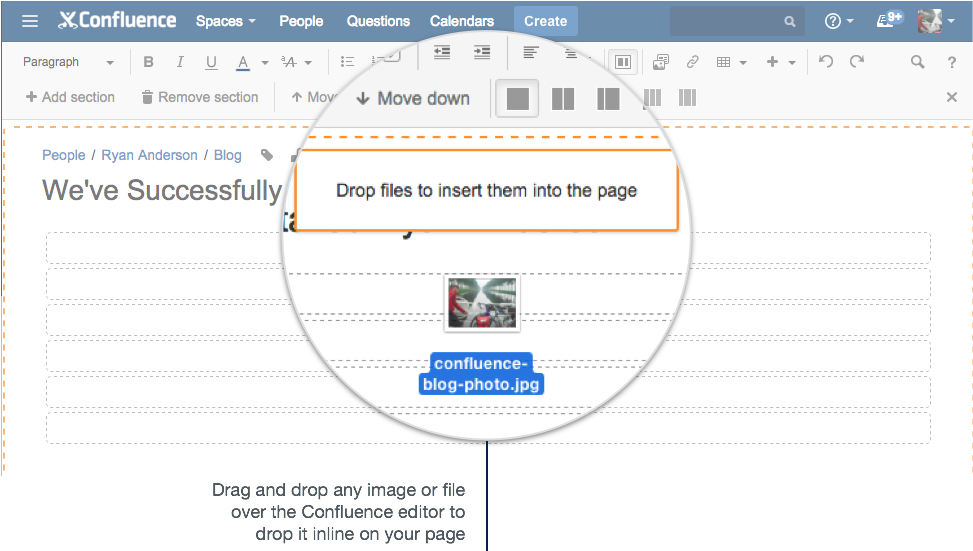How to use blogs to share your development team's progress
One of the hardest things to do as a development team is keep everyone in your team and the organization up to date. Some people want to know the status of "Project X", others want to know what new features are coming out and when, and still others want to know what's coming next quarter. Many teams rely on big state of the union meetings or mass emails, but neither option is effective when it comes to transparency or visibility. People miss emails, and emails get buried. After a big announcement, there's no way to reference things said. Plus, there's no simple way to ask questions.
How about a Confluence blog post? In this article, I'll show you how to utilize blog posts to share important news and updates across your development team and greater organization. Blogs are a great tool for keeping teammates and coworkers updated because they don't get buried in all of your email, you can write them using dynamic content like JIRA issues and macros, and they're social which makes it easy to start a conversation with interested stakeholders without a neverending thread of emails. Check out these 3 blogs we publish in Confluence all the time at Atlassian.
Blog 1: Project and release updates
At Atlassian, before a new release goes out to customers, a member of our development team writes an internal blog post in Confluence to update Atlassians of what's in the release. Our developers want to know what features shipped and what changes to the products were made. It's the easiest and most effective way to keep everyone up to date.
The easiest way to showcase which features shipped is to bring in issues from JIRA using the JIRA Issue macro , which embeds single JIRA issues or a list of issues in a Confluence page. The embedded issues are dynamic, so anyone can click through to JIRA to get more details about what shipped.
Using the JIRA Issues macro, you can:
- Display a table of JIRA issues on your page, based on the results of a search using JIRA Query Language (JQL).
- Display a table of JIRA issues onto your page, using a JIRA URL.
- Display a single issue from the JIRA site, or a subset of selected issues from your JIRA search results.
- Display a count of issues from the JIRA site.
- Create new issues in JIRA and display the issues on your page without leaving Confluence.
It's a powerful macro that brings JIRA into your Confluence pages. Below, you can see how to configure the macro and find the issues you want to bring through from JIRA.
Pro Tip: Display issues using JIRA Query Language (JQL)
You can use the macro to display a table of JIRA issues on your page, based on the results of a search using JIRA Query Language (JQL).
JQL is a simple query language, similar to SQL, which works in JIRA. A basic JQL query consists of a field, followed by an operator (such as = or >), followed by one or more values or functions.
Examples:
- The following query will find all issues in the 'TEST' project:
project = "TEST"- The following query will find all issues in the 'documentation' component of the 'CONF' project:
project = CONF and component = documentationFor more information about JQL syntax, see the JIRA documentation: Advanced Searching.
Many of our release blogs are pretty simple. The JIRA Issues macro is a great way to quickly whip up an update on the latest product release. But often we write release blogs that are plain, old fun too – packed with gifs, funny videos, HipChat emoticons, or rambling banter. Below is an example of a blog post that one of Confluence's technical writer's published to notify Atlassian's about some new features available to doggood on our Confluence instance that we call 'EAC'.
Keeping your blogs fun and light-hearted is a great way to spur engagement with your team or organization. You can see all of the supportive comments inline on the right.
Blog 2: Sharing knowledge with the team
The Atlassian development teams regularly blog to get help with tough technical problems or to share how they've conquered them. One of the best ways to write about code in Confluence is using the Code Block macro.
The Code Block macro allows you to display source code in your page with the appropriate syntax highlighting. You can choose from a variety of different syntaxes and themes to show your code in Confluence.
To add the macro to your page, click the Insert menu in the editor toolbar and select 'Other macros'. This will launch the macro browser where you can search for and select 'Code Block'. Once you do, you can configure the various fields:
Here's an example of a blog post from Atlassian's intranet that highlights how we use the Code Block macro.
Pro Tip: Speed up macro entry with autocomplete
Type { and the beginning of the macro name, to see a list of suggested macros.
Blog 3: New hire introductions
It's important to get new hires started on the right foot. At Atlassian, every employee writes an introductory blog post in Confluence. It's the perfect way for new folks to introduce themselves to the entire organization. This is the perfect way to introduce newbies to Confluence and the organization. Atlassians can welcome new hires by adding comments. It's a very positive first interaction with Confluence and the organization at large.
There are a couple key ingredients to a great intro blog post:
A clever title
You want people to check out your introductory blog post, and the best way to draw them in is with a clever title. Here are a couple examples:
- Ryan Anderson applied to work at Atlassian and you won't believe what happened next...
- We've Successfully Installed Ryan Anderson™
- New Character Created: Ryan Anderson
Organize your blog post with page layouts
Use page layouts to organize your blog post into sections and columns. A good tip to working with Page Layouts is to click the 'Add Section' button a few times to give yourself some blocks to work with. Then as you build your page you can choose the various column arrangements. You can always switch them later.
Pictures...lots of pictures
The best way to make a great first impression is to wow people with cool pictures of your travels, favorite foods, hobbies, or your family. In Confluence, adding pictures is as easy as drag and drop, so don’t be shy about showing off. Just drag a picture (or pictures) from your hard-drive and drop them into the Confluence editor. Confluence will attach the images to the page and place them inline. You can then click and drag the images wherever you want on the page.
Pro Tip: Give your pictures some style
When editing the page, select the image to show the image properties panel. The panel allows you to change the appearance of an image – set the display size, add a border and effects and link the image to other pages.
By clicking the 'Properties' button, you can give your image an effect, such as the Instant Camera, drop shadow, or curved shadow effect.
When you're all done, you should have a beautiful blog post you can be excited to share with your team. It might look something like this:
At a glance: what did you just learn?
Blog posts are a perfect way to make announcements, offer status reports, or share timely information. Take what you've learned in this article to your team and start building a blogging culture that helps unite your development team and your greater organization. Here's a list of what we've covered:
- JIRA Issues macro : Bring your JIRA issues into your Confluence pages
- Code Block macro : Display your source code in your Confluence pages
- Page Layouts : Organize your blog post with different column layouts
- Adding Images : Drag-and-drop is the fastest way to insert and image or file into a Confluence page
- Image effects : Add effects to your images to give them some more color
Hope this was helpful! Got an awesome blog post? Tweet a screenshot of it to us @Confluence and you could win some swag!
Hungry for more?
Download the Software Team’s Guide to Confluence ebook to see all our tips in one place, then watch the blogs in this space to get notified when new tips articles like this are posted. And if that's not enough, sign up for Confluence Insiders - our monthly newsletter covering all things Confluence.
Loved this page? Share it on Twitter