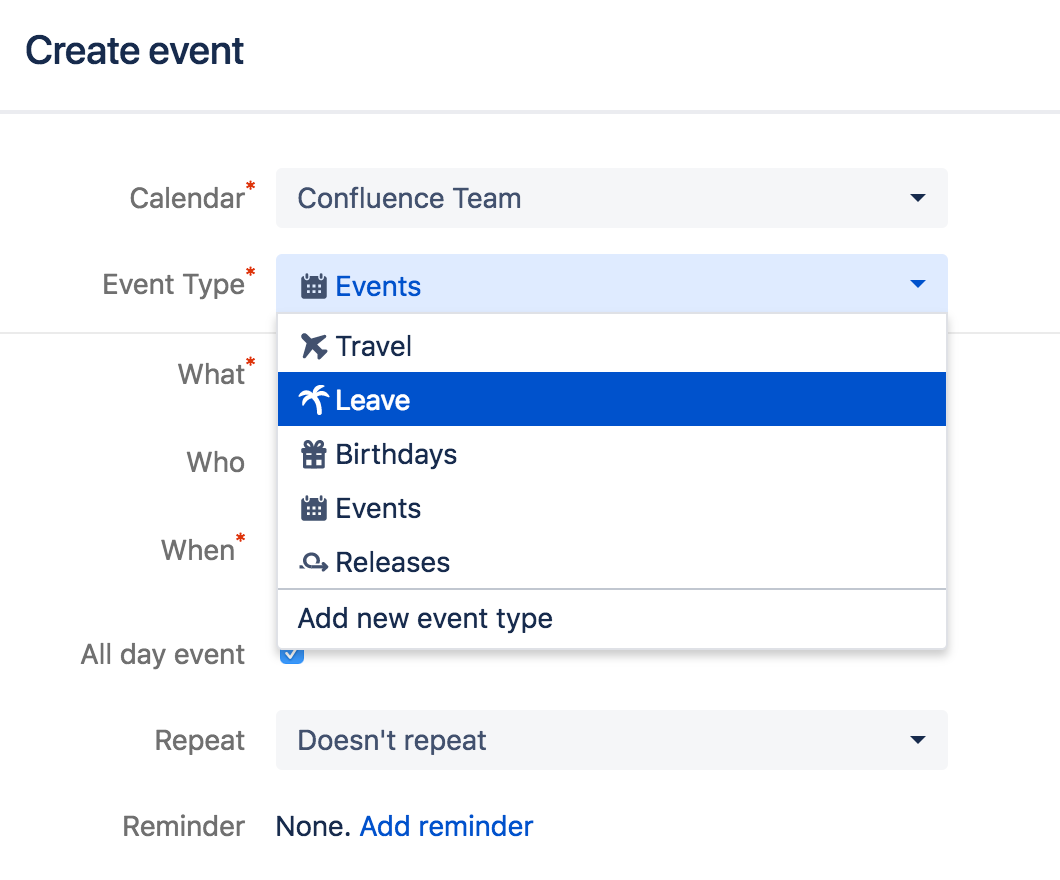Add Events
Event Types
Each calendar includes a standard set of event types, which you can use to classify the different events in the calendar. You can also create custom event types to capture events that don't fit into the standard event types.
Repeat options
You can choose to repeat your event daily, weekly, monthly or yearly.
Delete an Event
To delete an event, select the event and choose Delete from the inline dialog.
If you don't see the Delete option, the reason is usually:
- You don't have edit permissions on the calendar
- The event you're trying to edit is a JIRA event (sprint, version or issue). If this is the case, the change to the JIRA item has to happen in JIRA.
Unable to render {include} The included page could not be found.
Last modified on Jan 5, 2021
Powered by Confluence and Scroll Viewport.