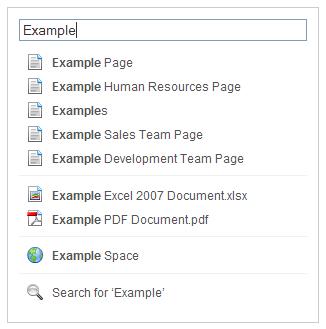Confluence QuickNav Gadget
To search Confluence using a QuickNav Gadget, type the name of a page, blog post, person, file, or space into the search box, and choose from the list of results displayed.
If you don't immediately see what you need, hit Enter or choose the 'Search for' option at the bottom of the search results to go to the advanced search page. Learn more about searching Confluence.
Screenshot: Using the QuickNav Gadget
You can also search for administrative options in the QuickNav Gadget. For example, type 'general' into the search field to go to the General Configuration screen.
More information about the QuickNav Gadget:
- The QuickNav Gadget returns matches based on the title only, not the content of the page or file.
- Matching items are grouped by type, so that you can quickly find the type you want. Confluence shows a maximum of 3 admin options, 6 pages and/or blog posts, 2 attachments, 3 people and 2 spaces.
- Items are ordered with the most recently updated first.
- Permissions determine the admin options that appear in the search results. You'll only see the options you have permission to perform.
Confluence QuickNav Gadget Properties
This gadget has no properties and cannot be customized.