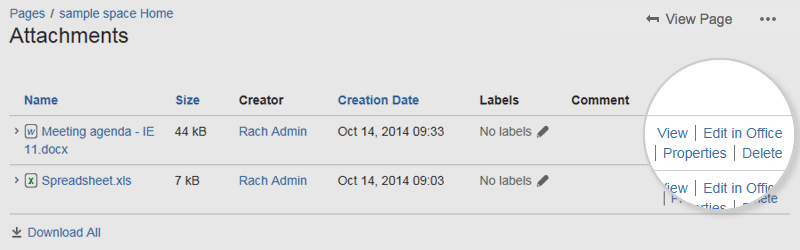Edit in Office using the Office Connector
This page covers how to edit files using the legacy Edit in Office method.
To check which method is available in your site, go to the file preview (click an image or file thumbnail). If you see the Edit button, your site is using the Companion app method, so the information on this page doesn't apply to you.
Editing Office files attached to a page
The Office Connector allows you to edit Office files that are attached to pages, if your site does not use the Companion App method. You'll need to use a browser, operating system and application (either Microsoft Office or OpenOffice) as described in the compatibility matrix below.
To edit an Office document attached to a Confluence page:
- Choose Edit in Office beside the attachment you want edit.
Your browser will ask you to confirm that you want to open the file. Choose OK.
You may also see a security warning or be asked to log in to your Confluence server - enter your Confluence username and password, then choose OK.- The file will open in your Office application - make your changes then save the document. It will be saved back to Confluence.
Edit in Office will not work on files that have special characters (such as ' # @ or €) in the filename.
Screenshot: Edit in Office option on the attachments page
Other ways to edit
Edit options also appear in the:
- Attachments macro (choose Edit in Office beside each attached office file)
- Office Word and Office Excel macros – choose the Edit button above the content.
- Office PowerPoint macro – choose the edit icon on the viewer.
Office Connector pre-requisites
You can only edit files using the Office Connector if your system administrator has enabled this feature on your site. By default, Confluence requires you to install the Atlassian Companion app to edit attached files. See Edit Files
Configuration matrix
Edit in Office is only compatible with desktop applications. Online versions of Office applications are not supported.
You need one of the following software combinations to edit Office files from your Confluence page.
| Software | Operating system | Browser |
|---|---|---|
Microsoft Office 2010 SP2, 2013, 2016, 2019 |
|
|
Microsoft Office 2011, 2016, 2019 |
|
|
Microsoft Office XP, 2003, 2007, 2010 SP1 |
|
|
OpenOffice 2.x – 3.x |
|
|
LibreOffice 6.x |
|
|
1 Firefox only works in Windows with Confluence 7.1 and later.
Note
The known supported Office editors for Linux are OpenOffice & LibreOffice, but in theory it should work with any WebDAV-aware application.
If you experience problems editing documents using the Office Connector (using an application, operating system and browser combination above) contact our support team, who can raise an issue about it. Tell us as much as you can about your operating system, application version, document version (if it's different to the version of Office / Open Office you're using to open the document) and browser.
Here are a few common issues:
Enable Edit in Office
You need System Administrator global permission to do this.
Troubleshooting
Having problems with the Office Connector?
- The WebDAV plugin must be enabled, because the Office Connector uses WebDAV to transfer information to and from Office documents. The WebDAV plugin is bundled with Confluence, and can be enabled or disabled by the System Administrator. If necessary, refer to the instructions on managing system and marketplace apps and configuring the WebDAV options.
- Ensure that your Confluence server's base URL is set correctly (see Configuring the Server Base URL to find out how to check this). When a user edits a Confluence page in Word and then uploads the page back to the Confluence server, the base URL determines where the document will be saved. If the base URL is incorrect, the documents may be saved to a different Confluence server.
- Using Office 2013? Your administrator will need to enable 'Allow authentication tokens in the URL path' in the Office Connector configuration. See Configuring the Office Connector.
See the Office Connector Limitations and Known Issues knowledge base article for more troubleshooting tips.