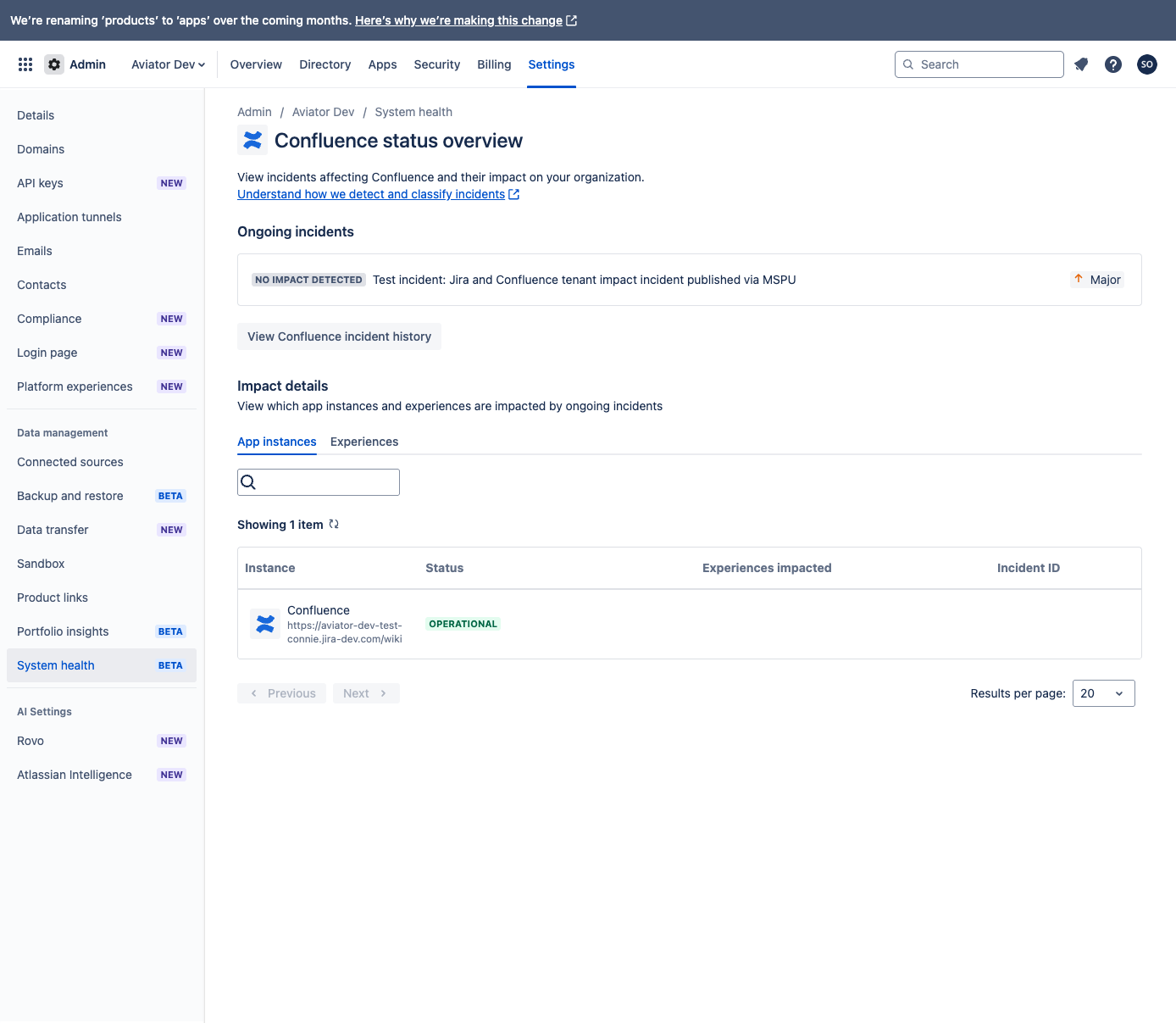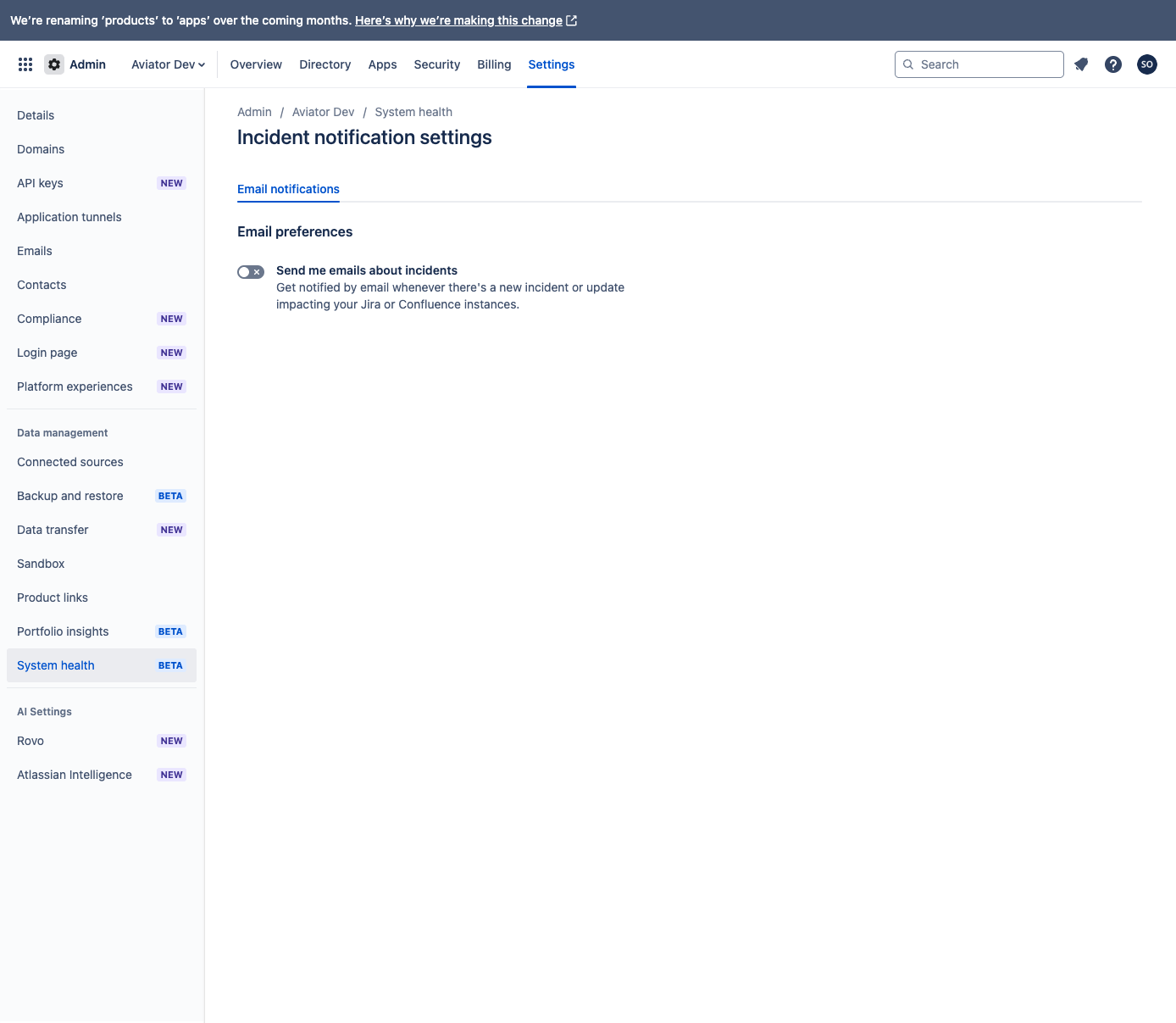Get started with System health
Beta release limitations
System health is in beta. We’ll add more coverage and features in future releases.
Here’s an overview of the prerequisites you need to meet to start using System health as well as a quick look around the interface.
Prerequisites
To use System health, you need:
- Organization admin permissions in Atlassian Cloud
- At least one Atlassian cloud app
Access System health
To access System health:
- Go to admin.atlassian.com and select your organization.
- Go to Settings > System health.
First look around System health
System health
The System health screen is where you view the overall status of all your cloud apps. It lets you see all ongoing incidents and whether you’re affected by them. You can select an app to view more details about its status.
On top, there are three boxes showing different information:
- All ongoing incidents shows the count of all incidents, including those without impact on your org, related to any of your apps.
- Incidents with confirmed impact shows the count of incidents with confirmed impact on your org.
- App instances impacted shows the count of app instances affected by incidents with confirmed impact on your org.
The lower part of the screen is divided into two sections:
- Apps with ongoing incidents lists all apps for which an incident is active. Incidents with confirmed impact on your org are surfaced at the top of the list.
- Apps without incidents lists apps for which no incident is ongoing.
App status overview
The App status overview screen shows detailed status information for a specific Atlassian cloud app, with ongoing incidents that impact your organization clearly highlighted.
The Ongoing incidents section shows all active incidents related to the app, along with impact data (if available) and severity. Impacting incidents are shown on top.
The Impact details section gives you a view of specific sites and experiences (underlying pieces of functionality, like “View issue” in Jira) and how they’re impacted by incidents. You can use the search box to filter by specific instances or experiences in their respective tabs.
App incident history
Note that System health doesn't show historical incidents that happened before its launch.
You can go to the app incident history from the App status overview screen. From here, you can view all of the incidents that affected an app over the past 90 days. The screen also shows impact, ID, status, and other key information about each listed incident.
Single incident history
Note that System health doesn't show historical incidents that happened before its launch.
Click on an incident to see its detailed history, including all updates, their respective statuses, incident ID, and impact details.
Incident notification settings
The Incident notification settings tab allows you to enable email notifications about incidents impacting your org. Set up incident notifications in System health
Give feedback about System health
Use the Give feedback button to share your experience with System health and let us know which features you’d like us to add.