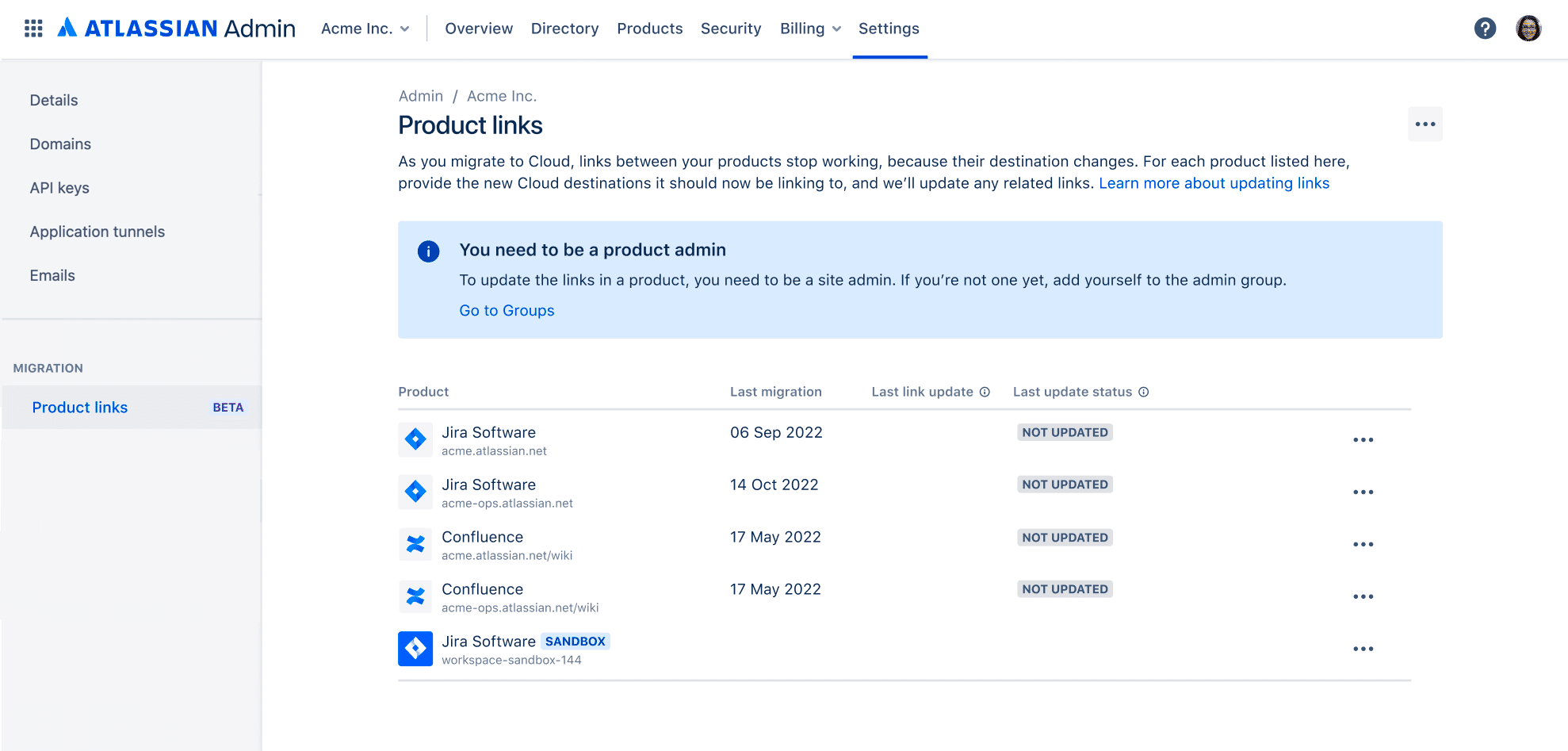Update product links
This feature is now live in admin.atlassian.com
We've officially released an improved version of product links, which makes these docs obsolete. You can view it in admin.atlassian.com by going to Settings > Product links. The history and status of your previous link updates will still be there.
You update product links on each of your cloud products separately. Before you start, you should identify all Server or Data Center instances that are currently connected to each product you want to update.
Before you begin
Here are some prerequisites:
Permissions
You need to be a site admin of the site where the product lives or an organization admin.
You need to be an admin of the product that has links you want to update.
Access product links
You can update product links on the org level in admin.atlassian.com.
To access the page:
Go to admin.atlassian.com, and select your organization.
Select Settings > Product links. If you don’t see this menu item, it means you don’t have access to the Early Access Program (EAP).
You will see the following page:
Product: List of your cloud products for which you can update the links.
Last migration: Last time data was migrated into a product.
Last link update: Last time a link update was started on a product. If the date is earlier than Last migration, you should run another link update.
Last update status: Status of the last link update.
Actions: Action menu where you can start updating links.
Update product links
You update links for each product by providing new destinations for existing links – the cloud products to which you migrated data from your Server or Data Center instances. You can add all of them to a single link update or divide them among more updates.
To update product links:
Choose the product from the list, and select … > Update links. You’ll update links on this product only.
You’ll see a screen where you can add one or multiple destination products, like in the following example:
Here’s an explanation of fields that you need to fill in:
Field | Description |
|---|---|
Destination URL | Current URL of the destination product that was migrated to cloud. This should be a product whose Server or Data Center equivalent is currently connected to the product you’re updating. It can be a different cloud product (remote links) or the same as the one you're updating (local links). We recommend that you add this product as well, just to check if it has any local links to update. |
Migrated from (Base URL) | The original Base URL of the migrated destination product. We need this information to identify existing links and update them with the Destination URL that you specified above. |
(Optional) Migrated from a backup | Select this check box if the destination product was migrated from a backup instance. |
Source instance | The source instance from which you created the backup mentioned above. This field is only required if the destination product was migrated from a backup instance. |
Review your links update
Once you’re done adding destination products, select Review to see a summary of the changes we intend to make. You’ll be moved to the Review link update screen, like in the following example:
If you’re happy with the changes, select Update links. We’ll start the update and you’ll be moved back to the home screen where you can monitor the status.