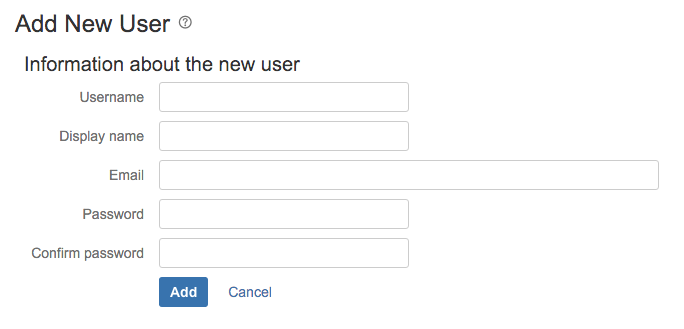Creating a user
You can also set up Fisheye to use external user directories.
Adding a user is not sufficient to allow them to log in to Fisheye. You must explicitly grant them access to Fisheye in the global permissions screen.
To add a new user:
- In the Admin area, click Users under 'User Settings'.
- Click Add user at the bottom of the screen.
Configure the following settings:
Username Type the user's login name. You can use the following characters: - letters and numbers
- hyphen ('-')
- underscore ('_')
- 'at' sign ('@')
Display name The user's display name appears in the user interface. Email The email address is where the user will receive notifications. Password The user's initial password.
Passwords must meet at least 3 out of the following 4 complexity rules:
At least 1 lowercase character (a-z)
At least 1 digit (0-9)
At least 1 special character (punctuation)
At least 1 uppercase character (A-Z)
At least 12 characters
At most 128 characters
The user can easily change their own password later.
- Click Add.