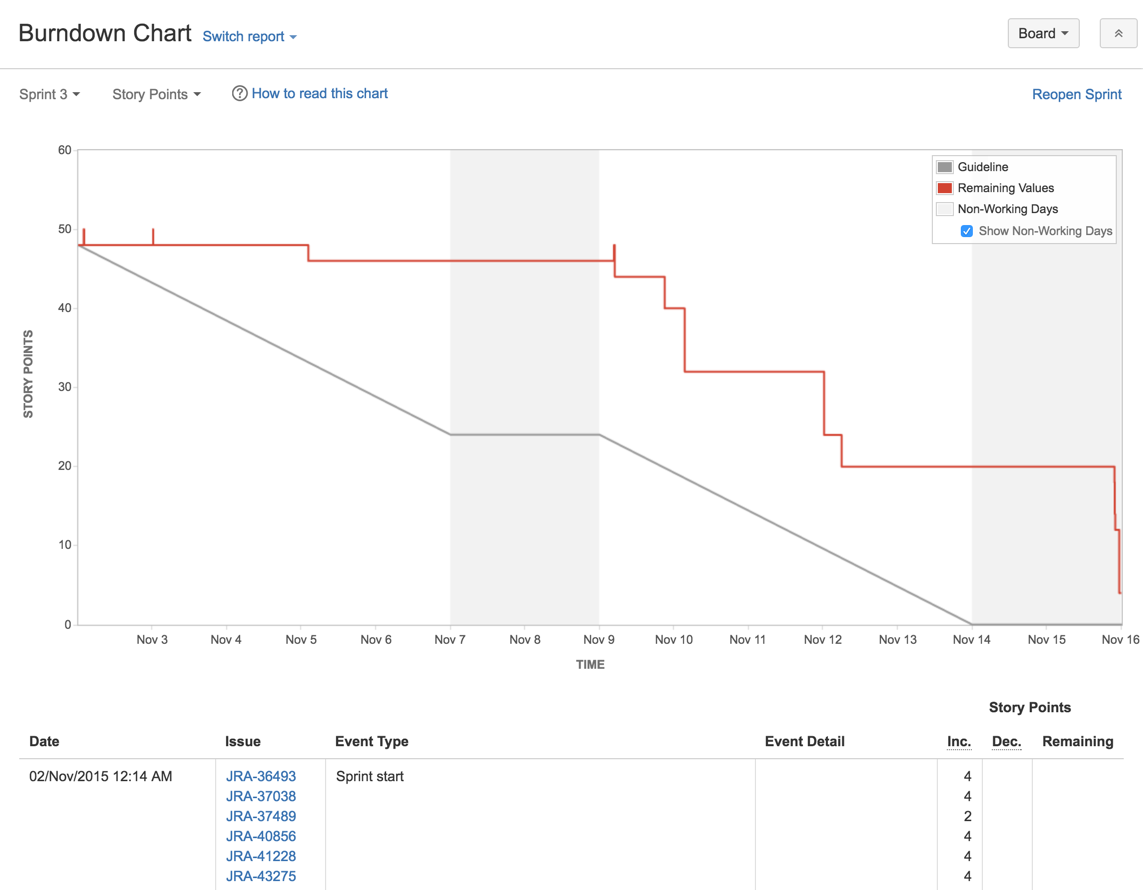Burndown Chart
Screenshot: Burndown Chart
Viewing the Burndown Chart
- Click Boards (in header) > select your desired board.
- Click Reports, then select Burndown Chart.
- To choose a different sprint, click the sprint drop-down.
- To choose a different estimate statistic, click the estimation statistic drop-down. This change will be saved for you, for when you next visit this chart.
Tip: Click How to read this chart at the top of the report to view a short description of the report.
Understanding the Burndown Chart
Before you start using the Burndown Chart, you should get to know how it works. The following information will help you understand the key functionalities of the Burndown Chart:
- The Burndown Chart is board-specific – that is, it will only include issues that match your board's saved filter.
- The vertical axis represents the estimation statistic that you have configured for your board.
- The Burndown Chart is based on your board's column mapping. An issue is considered to be 'To Do' when it is in a status that has been mapped to the left-most column of your board. Similarly, an issue is considered to be 'Done' when it is in a status that has been mapped to the right-most column of your board. See Configuring columns for more information.
- If the grey 'Guideline' line does not show, the sprint may have been started before any issues were assigned to it, as described in this KB article.
Next steps
Need help? If you can't find the answer you need in our documentation, we have other resources available to help you. See Getting help.
Read the following related topics:
Last modified on Sep 30, 2016
Powered by Confluence and Scroll Viewport.