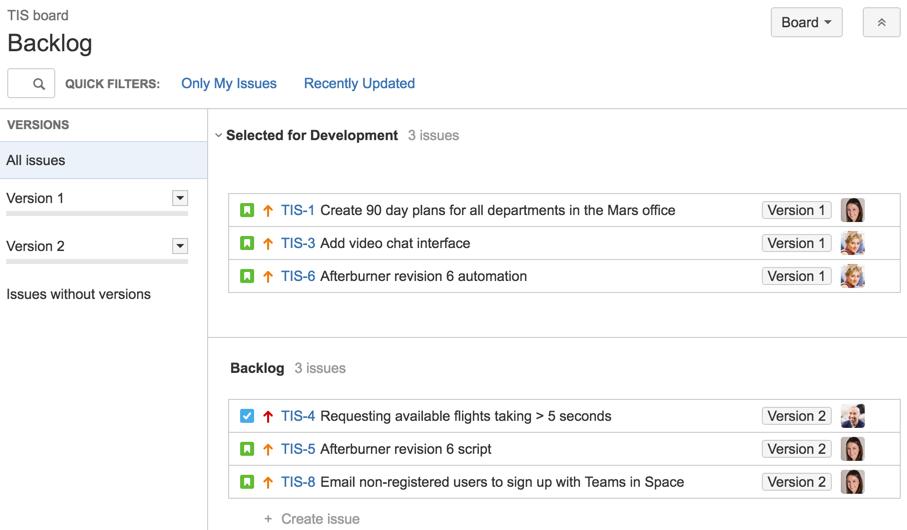Configuring versions in a Kanban project
A version is a set of features and fixes released together as a single update to your product. By default, Kanban boards do not require issues to be pre-assigned to versions. This is because Kanban is designed for a continuous flow of work, rather than set iterations.
On a Kanban board, you can choose to release a version at any point in time — the version will contain all issues that are complete at that time. You also specify the name of a new version at the time of the release.
For information on how to release a version on a Kanban board, see Deploying a release.
Managing versions with the Kanban backlog
If your team is using the Kanban backlog for your Kanban project, you can use the Versions panel to manage versions.
- You can only use the Kanban backlog if it's already enabled by a JIRA administrator or a board administrator.
- The Kanban backlog must be enabled for a particular board, for the board users to use it. See Enabling the Kanban Backlog for more information.
- The functions for managing versions require different permissions. For example, you need the 'Edit Issues' permission to add an issue to a version. Read Permissions overview for more information.
- Navigate to the Backlog of your Kanban software development project.
Click VERSIONS on the left side of the board (aligned vertically) to open it.
Add a new version Click Create version (you will need to hover over the 'VERSIONS' panel to show this link), enter the version details, and create it.
* The Release Date is used to calculate the days remaining in a release on the Release Hub.Update a version's details For the version name, click the arrow next to the name, then choose Edit name.
For other fields (e.g. Description), click the field to edit it.Add an issue to a version Drag and drop the issue onto the version in the 'VERSIONS' panel. Remove an issue from a version Drag and drop the issue onto Issues without versions in the 'VERSIONS' panel. Filter issues by version Click the version in the 'VERSIONS' panel to show only issues in that version. Click All issues to remove the filter. Alternatively, click Clear all filters next to Backlog or Selected for Development.
Screenshot: viewing versions in the Kanban backlog
Tips
- You can use the JQL
fixVersionfield to search for a version's issues — see JQL (JIRA Admin documentation) for details.
Next steps
Need help? If you can't find the answer you need in our documentation, we have other resources available to help you. See Getting help.
Read the following related topics: