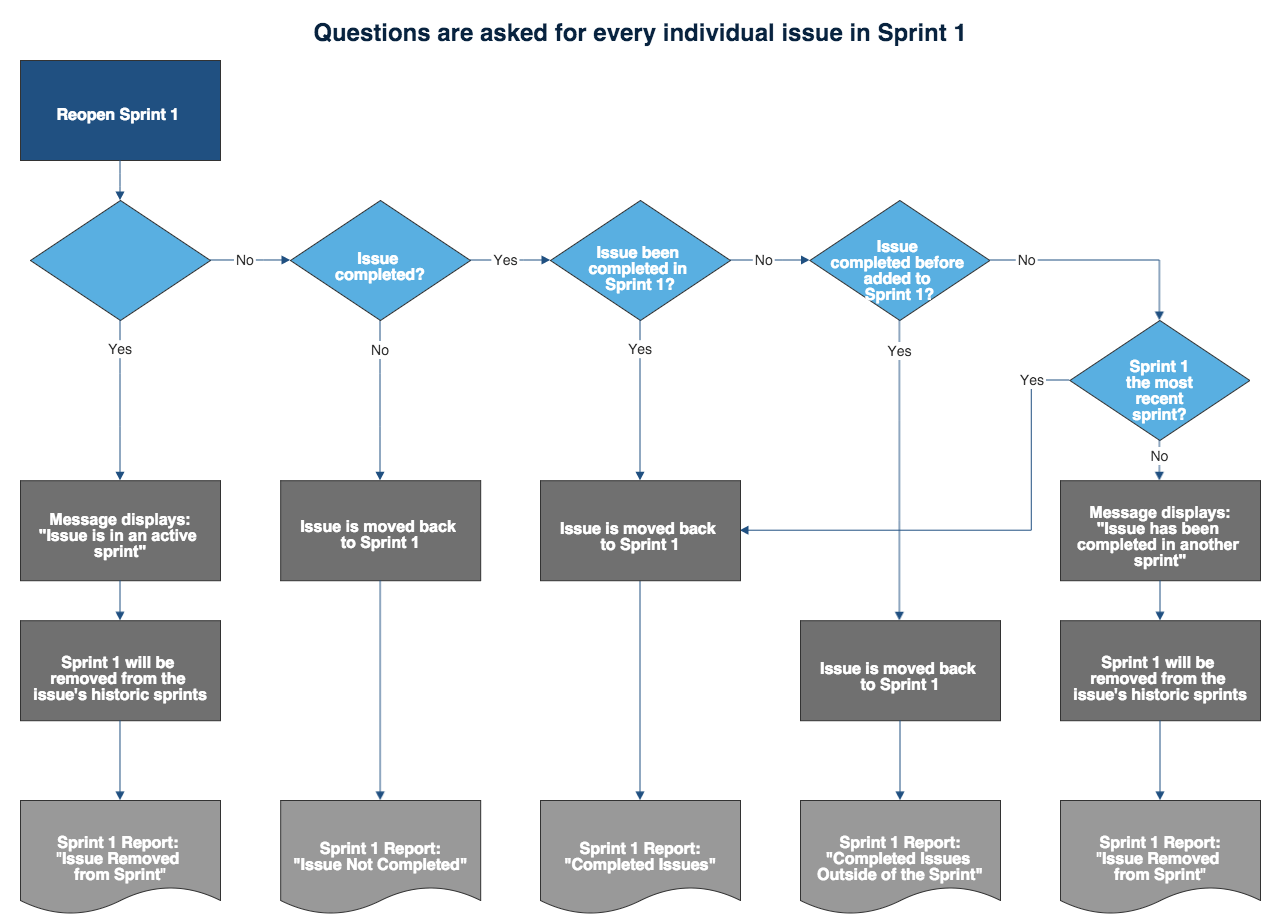Reopening a sprint
Before you begin
- Sprints only apply to Scrum boards.
- To reopen a sprint, you must be a JIRA Administrator or a user with the Manage Sprints permission.
General points when reopening sprints
In general, it's worthy to keep these points in mind when you're trying to reopen a sprint:
- When the Parallel Sprints feature is not enabled and there is a currently active sprint, you cannot reopen the sprint you previously completed.
- When issues in the completed sprint have already been moved to other active sprints, you can still reopen the sprint, but it will not contain the issues that are already in the active sprints.
- For issues that are completed outside of a sprint, but are then pulled back into a sprint you just reopened, the Sprint Report for the opened sprint will show these issues as 'completed outside of this sprint'.
Reopening a sprint
- Click Boards (in header) > select your desired board.
- Click Reports, then select Sprint Report.
- Select the relevant sprint from the sprint drop-down.
- Click Reopen Sprint. The Reopen Sprint dialog will be displayed, showing you the outcome you can expect when the sprint is reopened.
- Click Reopen.
Note the following details that take place when a sprint is completed then reopened:
- When you complete a sprint, this event of completing the sprint will be recorded in the corresponding Sprint Report.
- When you reopen that sprint, this event of reopening the sprint will also be recorded in the Sprint Report. However, the report will now use the new end date moving forward.
- When the reopened sprint is completed, the last completion date will appear as the end date in the Sprint Report.
Next steps
Need help? If you can't find the answer you need in our documentation, we have other resources available to help you. See Getting help.
Read the following related topics:
Last modified on Oct 6, 2016
Powered by Confluence and Scroll Viewport.