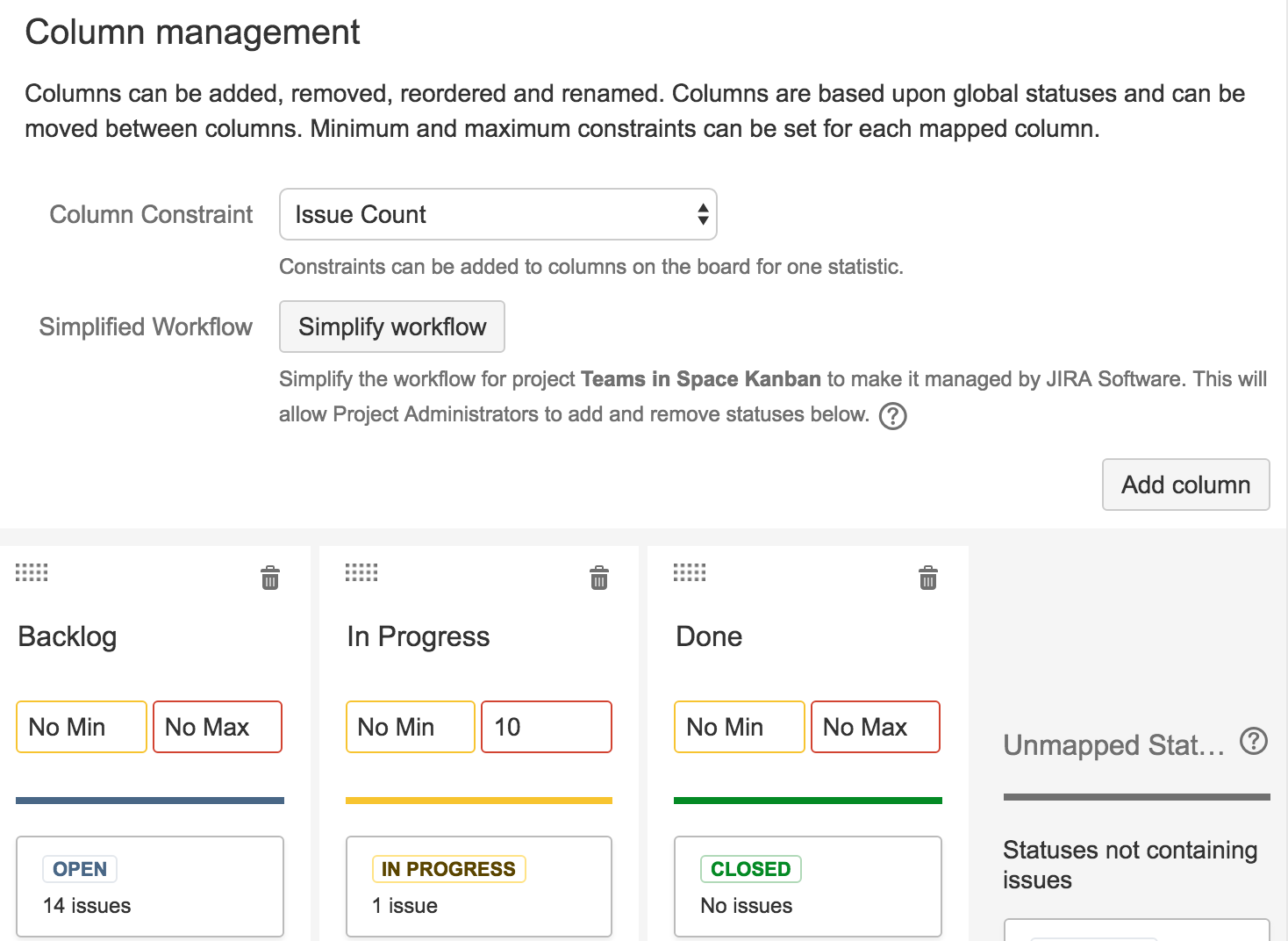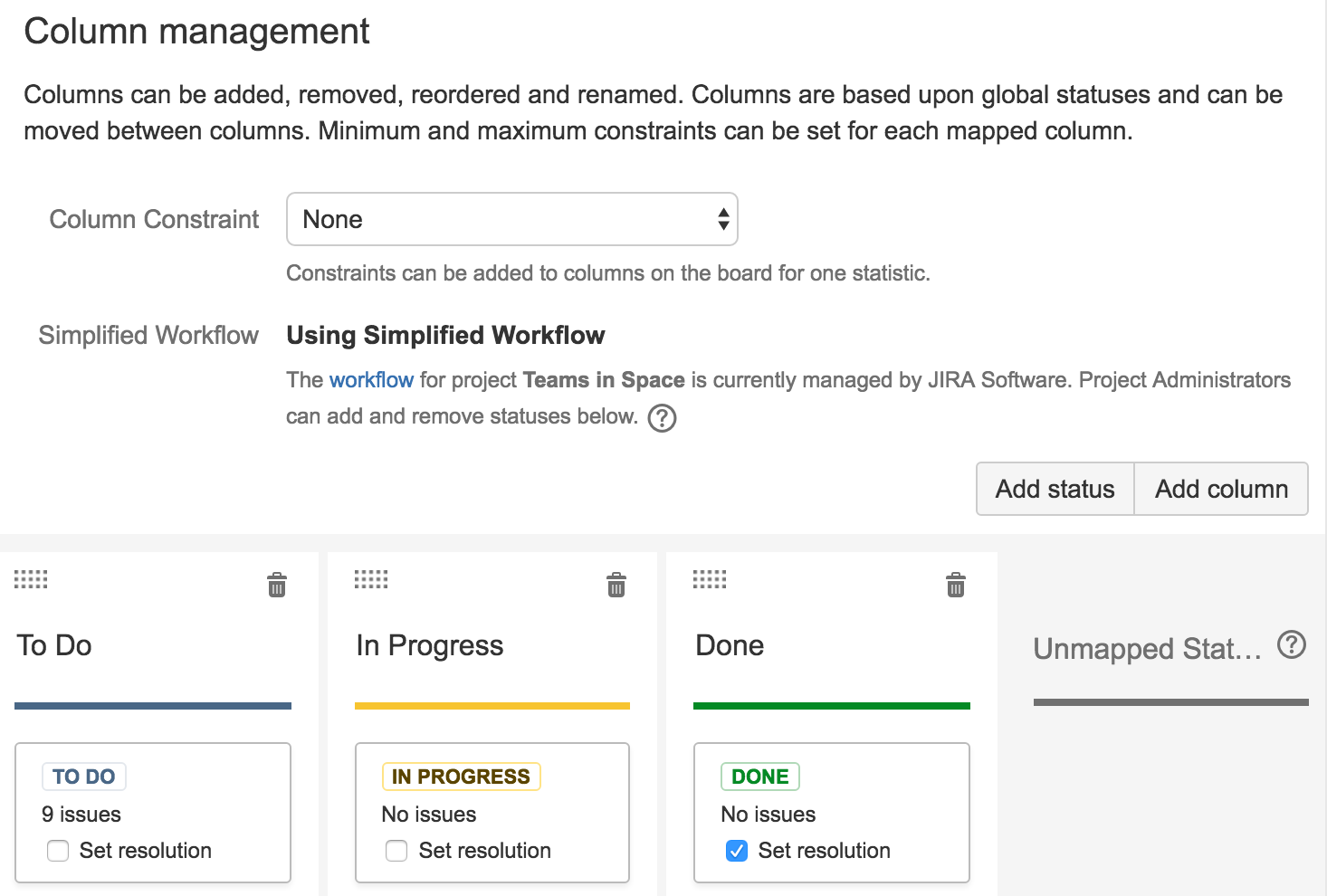Using the Simplified Workflow
Before you begin
You must be a JIRA administrator or a board administrator for the board to switch it to the Simplified Workflow.
Benefits of using the Simplified Workflow
The Simplified Workflow offers the following benefits over a JIRA workflow:
| Simplified Workflow | JIRA workflow |
|---|---|
|
|
|
|
|
|
|
|
Switching to Simplified Workflow
How can I tell if my board is using Simplified Workflow?
To check this, view the Columns configuration for your board (described below) — If you are using the Simplified Workflow, you will see the words 'Using Simplified Workflow' (see screenshot). Otherwise, you will see the 'Simplify workflow' button or the words 'Simplified Workflow unavailable'.
If your project is currently using a JIRA workflow, you may want to switch to the Simplified Workflow. You will then be able to easily add new statuses from within JIRA Software. Note, the default steps for the Simplified Workflow (described in table above) will not be created when you switch from a JIRA workflow. Your existing workflow steps will be included in the workflow instead. The default steps are only created if the Simplified Workflow is chosen when the board and project are created in JIRA Software.
Project pre-requisites
You will only be able to switch to Simplified Workflow if:
- There is only one project being viewed by your board (to check this, look at the board's filter)
- That project uses a JIRA workflow scheme, which only has one workflow for all issue types
- Your workflow only uses Post Functions, Validators, and Conditions, which are provided by Atlassian (not any of which are provided by add-ons)
- The existing workflow has at least one outgoing transition for each status
To switch to Simplified Workflow:
- Navigate to the desired board, then click Board > Configure.
Click the Columns tab.
Click the Simplify workflow button, as shown in first screenshot below. If this button does not display, check that your project meets the pre-requisites described above.
- Your project(s) will switch to use Simplified Workflow, as shown in the second screenshot below. The Add Status button will now be shown.
Screenshot: the 'Board Configuration' screen ('Columns' tab) — this board is not using Simplified Workflow:
Screenshot: the 'Board Configuration' screen ('Columns' tab) — this board is using Simplified Workflow:
Next steps
Need help? If you can't find the answer you need in our documentation, we have other resources available to help you. See Getting help.
- Read Configuring columns to learn how to configure other settings for your columns, e.g. mapping statuses to columns.
- Read Transitioning an issue for information on how issues transition from column to column.
- Read Configuring filters for information on how to check a board's filter.