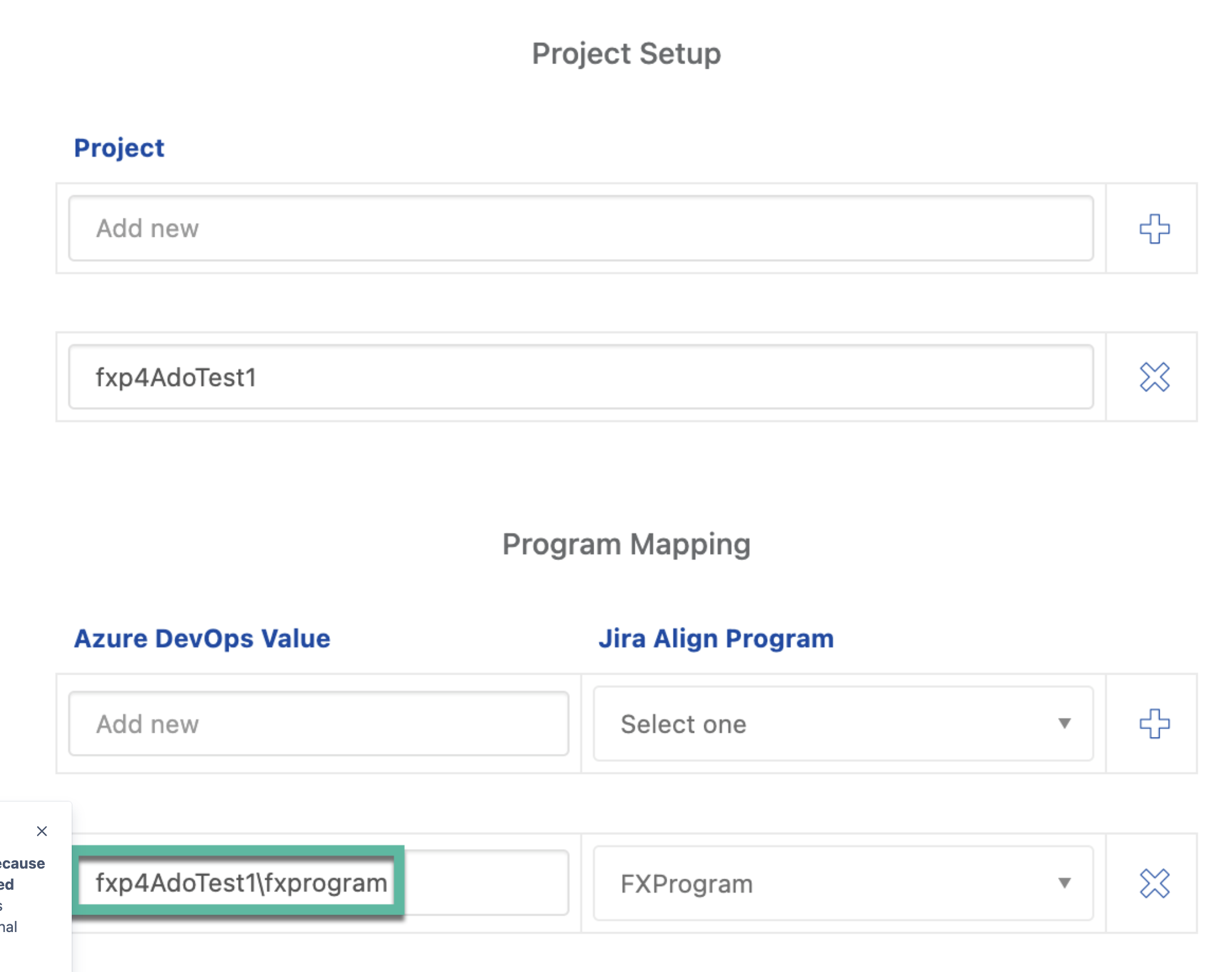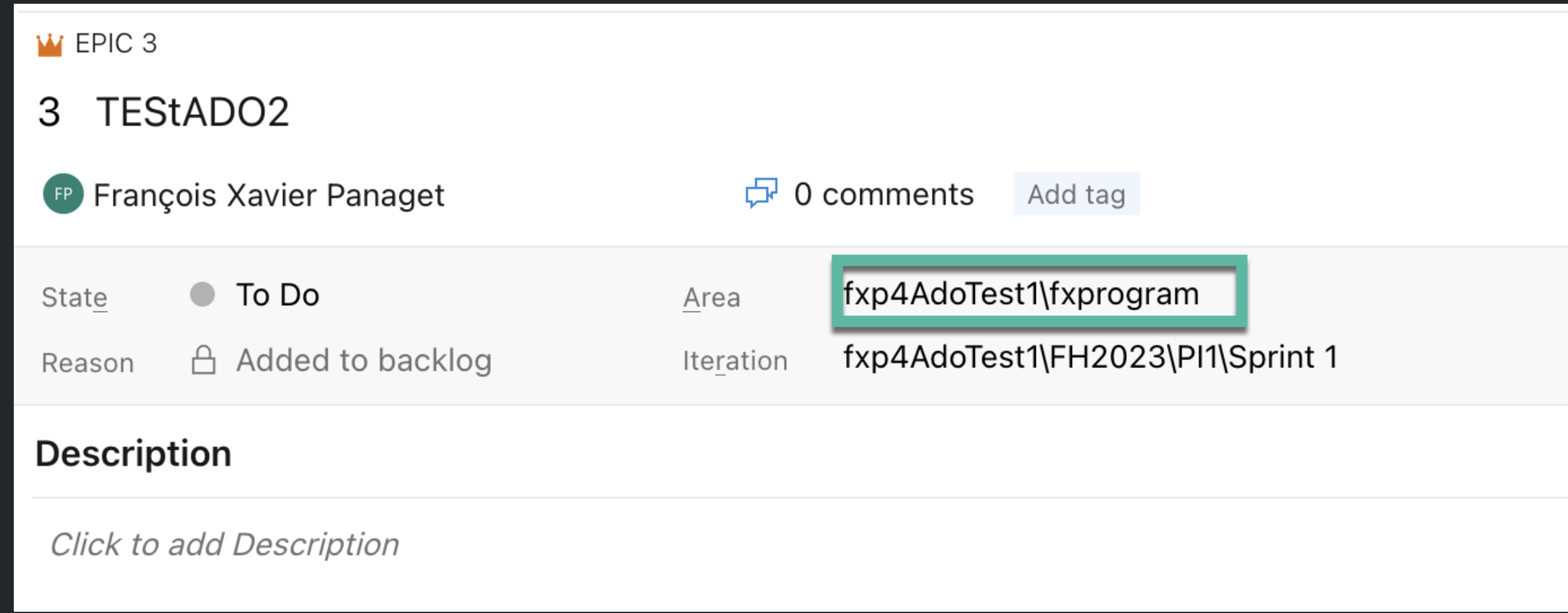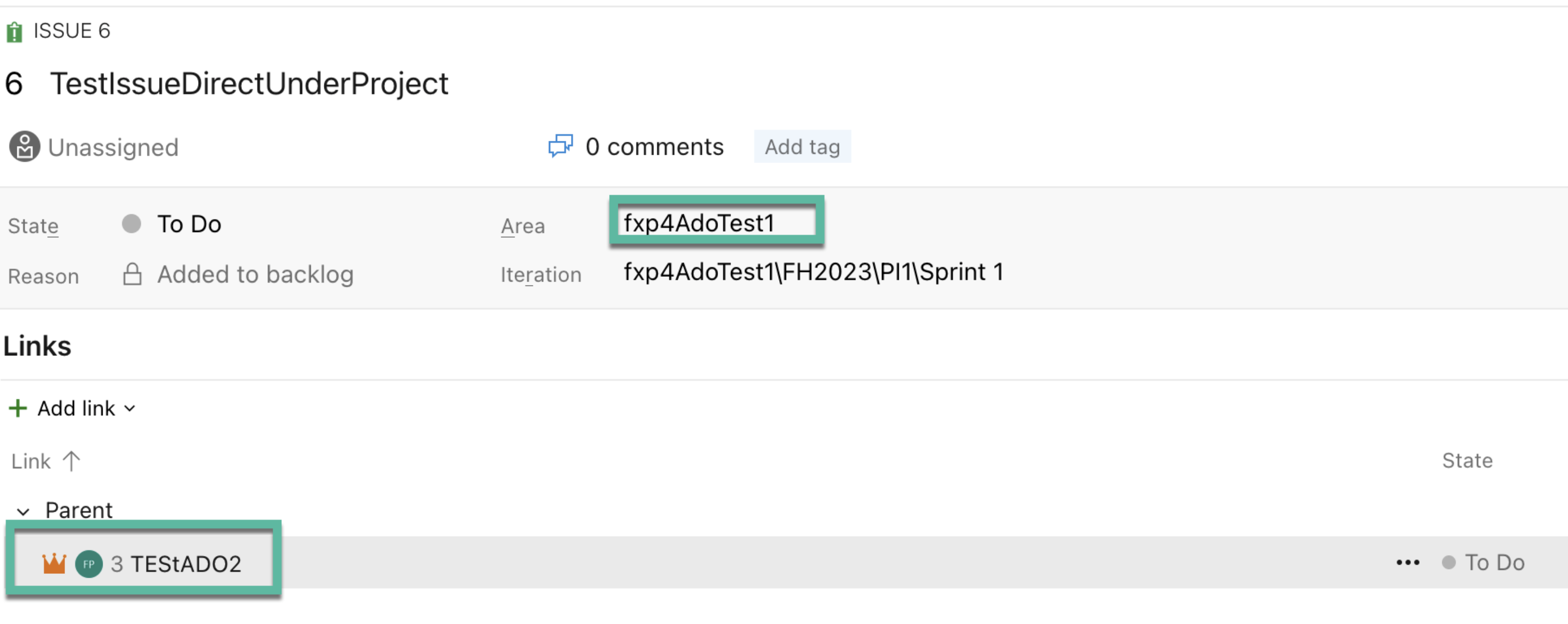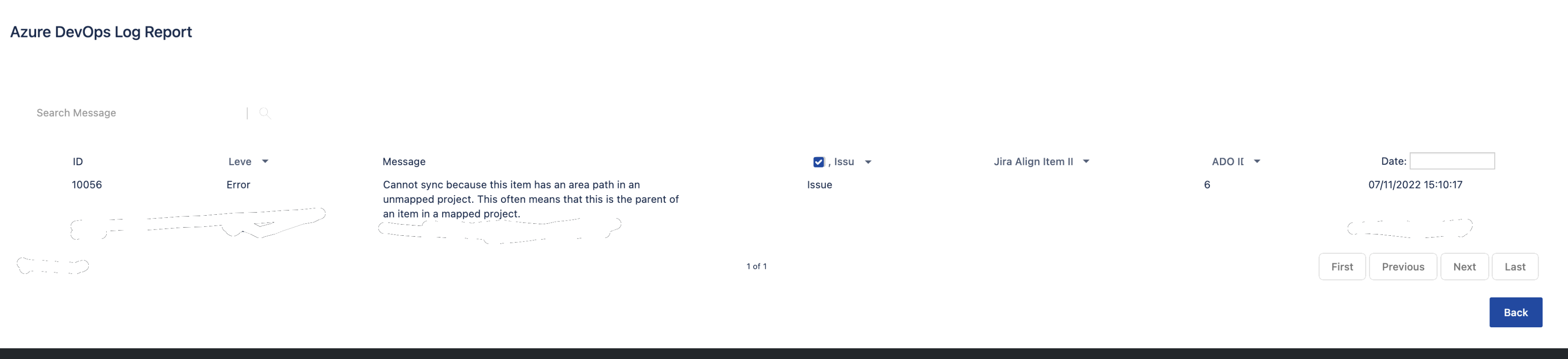How to fix the message "Cannot sync because this item has an area path in an unmapped project" in Jira Align ADO connector
Summary
In the Azure DevOps log reports, users may see the occurrences of the following message:
Cannot sync because this item has an area path in an unmapped project. This often means that this is the parent of an item in a mapped project.Environment
Jira Align
Solution
To reproduce the error message create a work item in Azure DevOps (mapped to a Story) and select a higher area than the one mapped with the Jira Align program so that it would end up at the same hierarchy level as that program.
Here is an example:
Set the Program mapping to be: {ado-project}\{ado-project-area} to {ja-program} like below:
Create an EPIC in Azure DevOps (or any work item mapped to a Jira Align feature) under the area path (e.g. ‘Fx4AdoTest1\fxProgram') you have mapped to your Jira Alig program (e.g. 'FXProgam’) like below:
Create an Issue in Azure DevOps (or any work item mapped to a Jira Align Story) under the area 'Fx4AdoTest1' and link it to an Epic (i.e Feature) created before like below:
Go to the Azure DevOps Log Report under Azure DevOps Settings > Azure DevOps Connectors > {Connector Name} > Logs and the error will be seen when the synchronization kicks in:
Cause
The error is due to having the following hierarchy:
Project
Program
Story/Issue Item linked to Epic/Feature Item
Epic/Feature Item
instead of the following:
Project
Program
Epic/Feature Item
Issue/Story Item linked to Epic/Feature Item
Solution
To resolve the error, correct the area path of the ADO work item to not be at the same hierarchy level as that program but rather the one of its parent.
In the above example, it should be ‘Fx4AdoTest1\fxProgram'; the same as for the parent Epic/Feature rather than 'Fx4AdoTest1'.