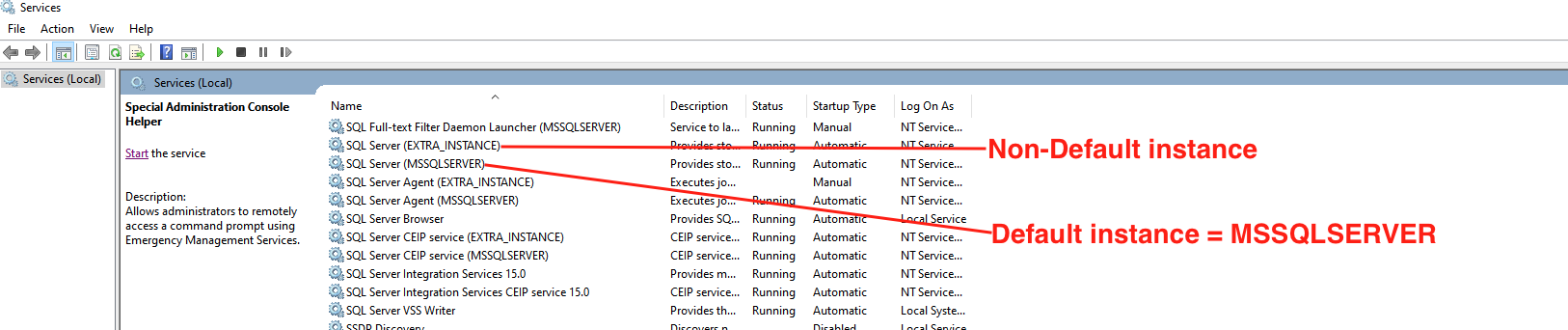How to setup Jira Align Self-Hosted with non-default SQL instance
Summary
There could be multiple instances of SQL other than the default instance <MSSQLSERVER>. This article provides guidance on verifying non-default instances and setting up self-hosted Jira Align with a non-default instance.
Environment
Jira Align Self-Hosted
Solution
Step 1: Verify if the SQL server is using a default instance or a non-default named instance. If using a non-default instance, note its name.
- The default instance of the SQL server has the name "MSSQLSERVER". This can be seen next to the service name of SQL under services.msc. The non-Default instance has the instance name next to SQL Server service. Example: SQL Server(INSTANCE_NAME)
- When connecting to the SQL server via SQL Server Management Studio, it is not required to enter the instance name for the default instance. However, to connect to a non-default instance, it is required to enter server name as <Server_name>\<Instance_name>
- In the above screenshot example, the name of the non-default instance is "EXTRA_INSTANCE"
Step 2: Updating the config files:
- SQL Server name is defined under three files during the installation process:
- For Web Application - <Install_Drive>:\<JA_customer_name>\_Cust\web.config
- For each connector, <Install_Drive>:\<JA_customer_name>\<Jira_x>\AgileCraft_Jira.exe.config
- For Backoffice Service prior to 10.130: <Install_Drive>:\<JA_customer_name>\BackofficeService\AgileCraft.Backbone.exe.config
- For BackOffice Service for 10.130 and above: <Install_Drive>:\<JA_customer_name>\BackofficeService\AgileCraft.Backbone.dll.config
- In the above files, define the SQL server name in the SQL connection String as "Data Source=<SQL_Server>\<Instance_name>Example Syntax
<add name="Main" connectionString="Data Source=<SERVERNAME>\<non_default_INSTANCE>;Initial Catalog=<JA_DB>;Integrated Security=False;User Id=<SQL_admin>;Password=<SQL_pwd>;MultipleActiveResultSets=True;Encrypt=yes;TrustServerCertificate=True;" />Example based on above screenshot<add name="Main" connectionString="Data Source=EC2AMAZ-32CB98R\EXTRA_INSTANCE;Initial Catalog=ABCCORP;Integrated Security=False;User Id=sa;Password=12345678;MultipleActiveResultSets=True;Encrypt=yes;TrustServerCertificate=True;" />
Related Articles
- How to setup Jira Align Self-Hosted with custom SQL port
- How to setup Jira Align Self-Hosted with non-default SQL instance and custom SQL Port
Last modified on Jun 5, 2024
Powered by Confluence and Scroll Viewport.