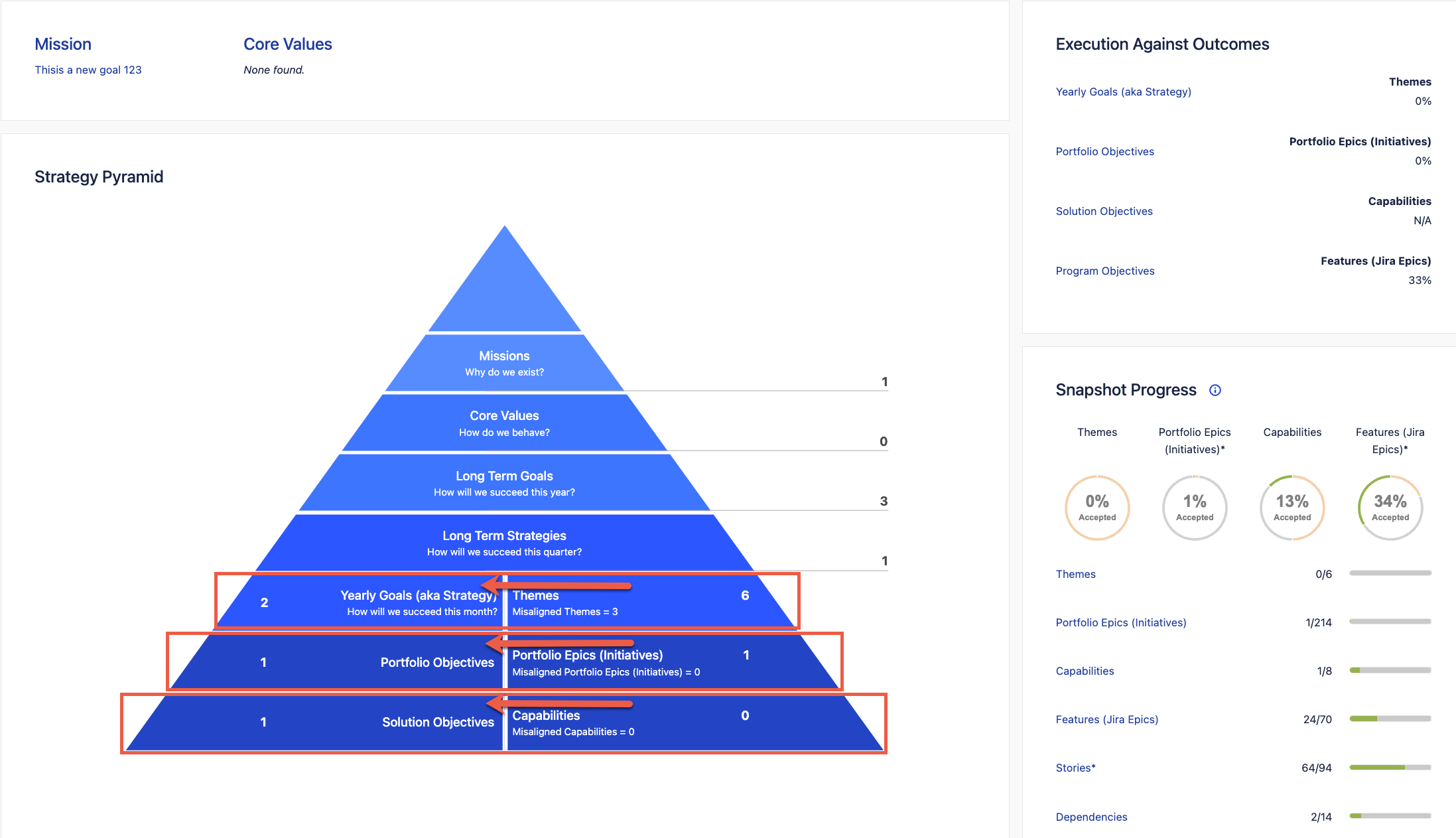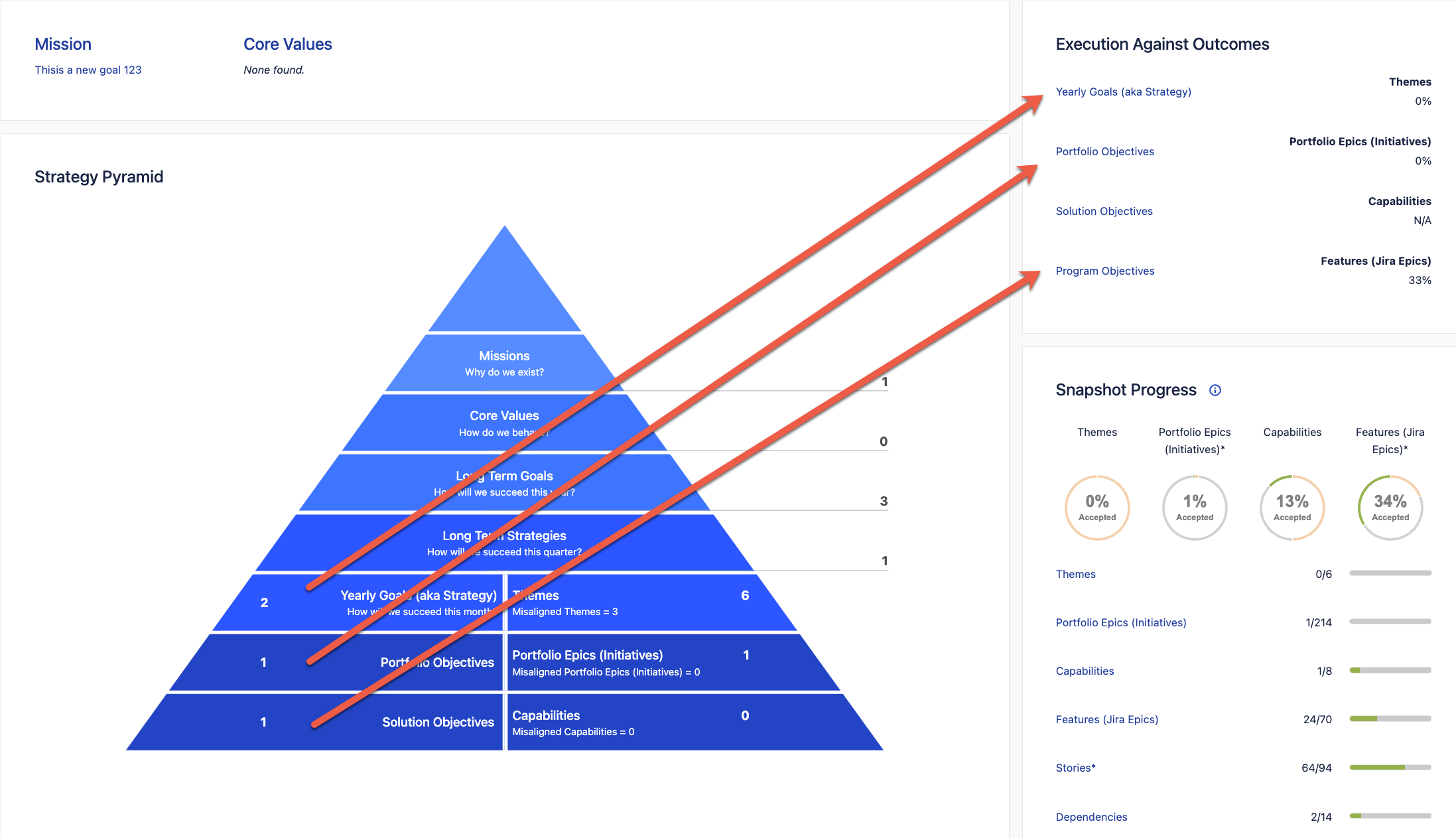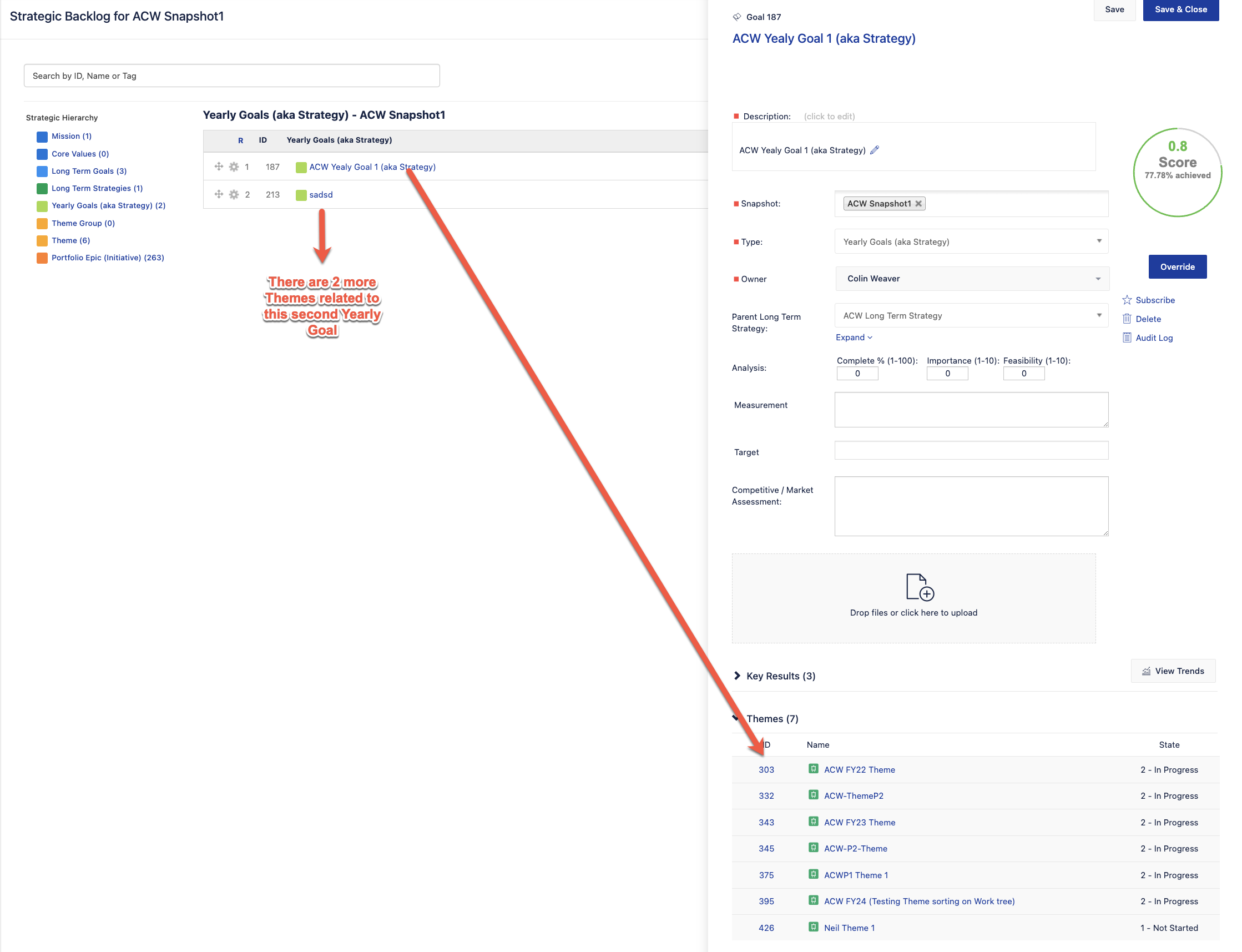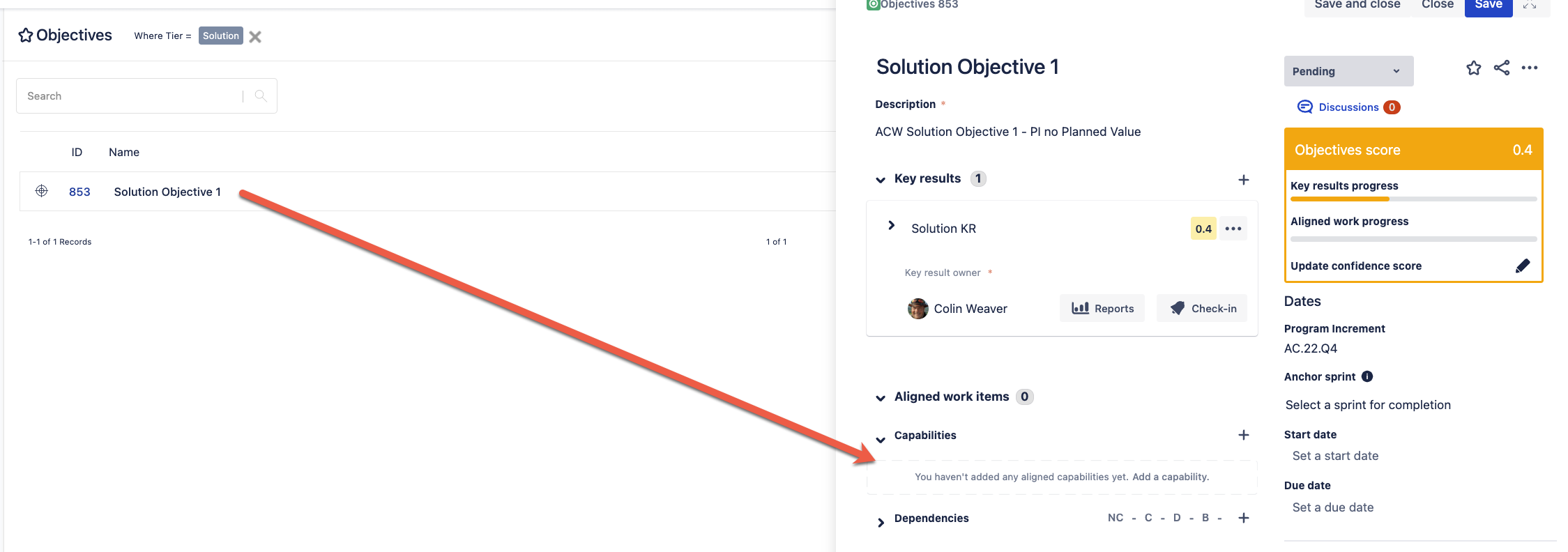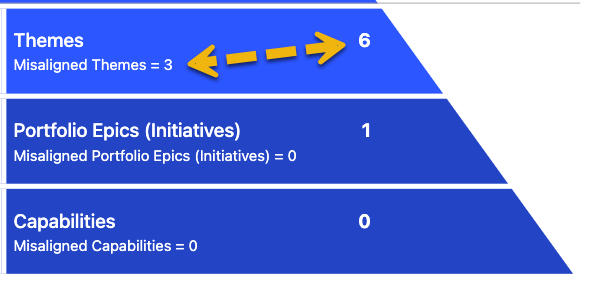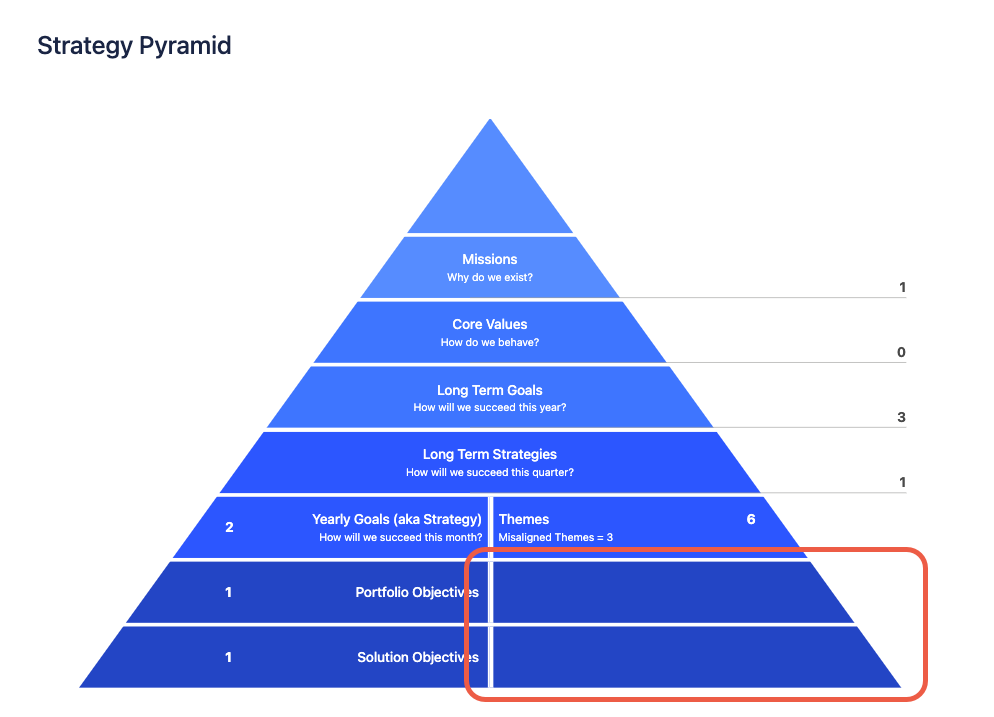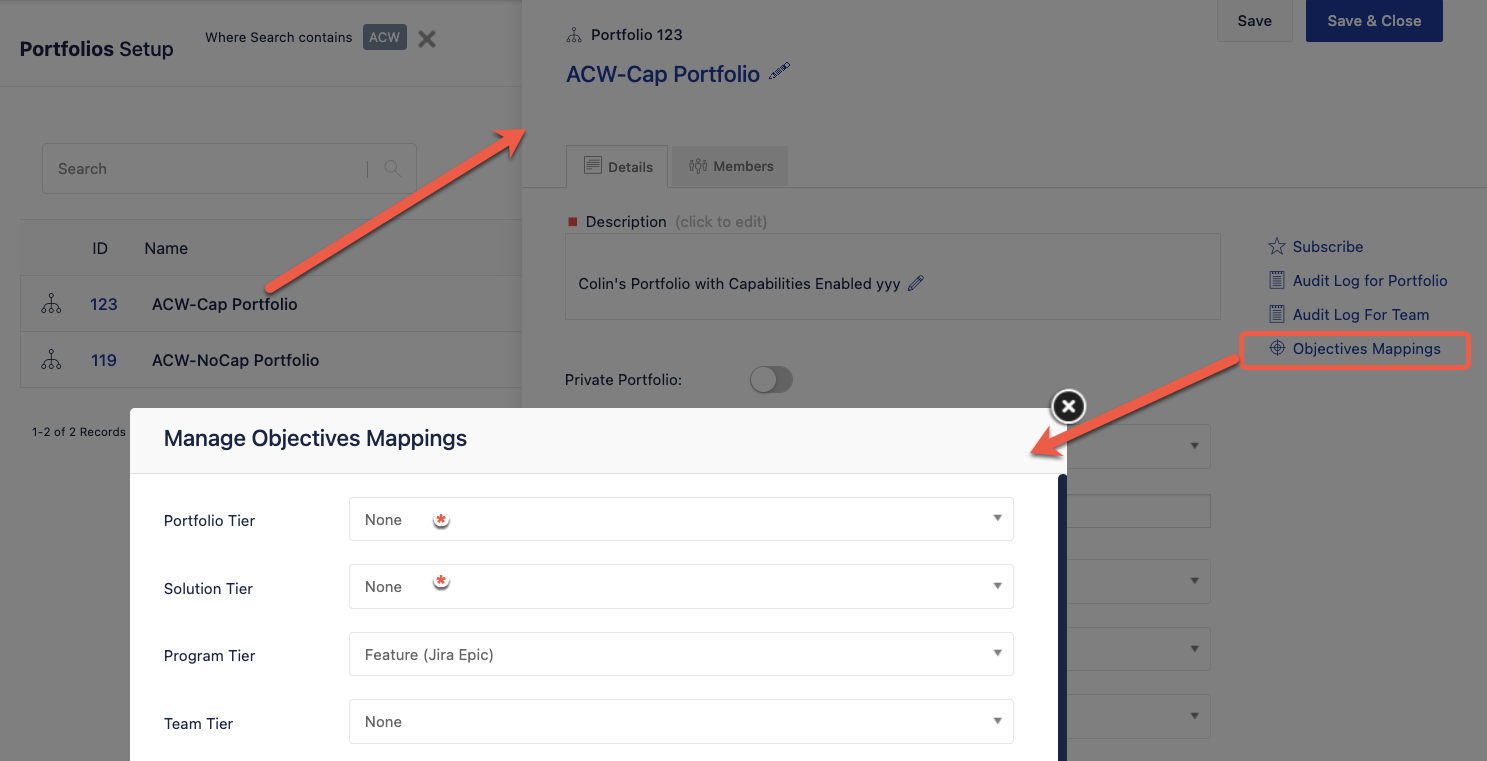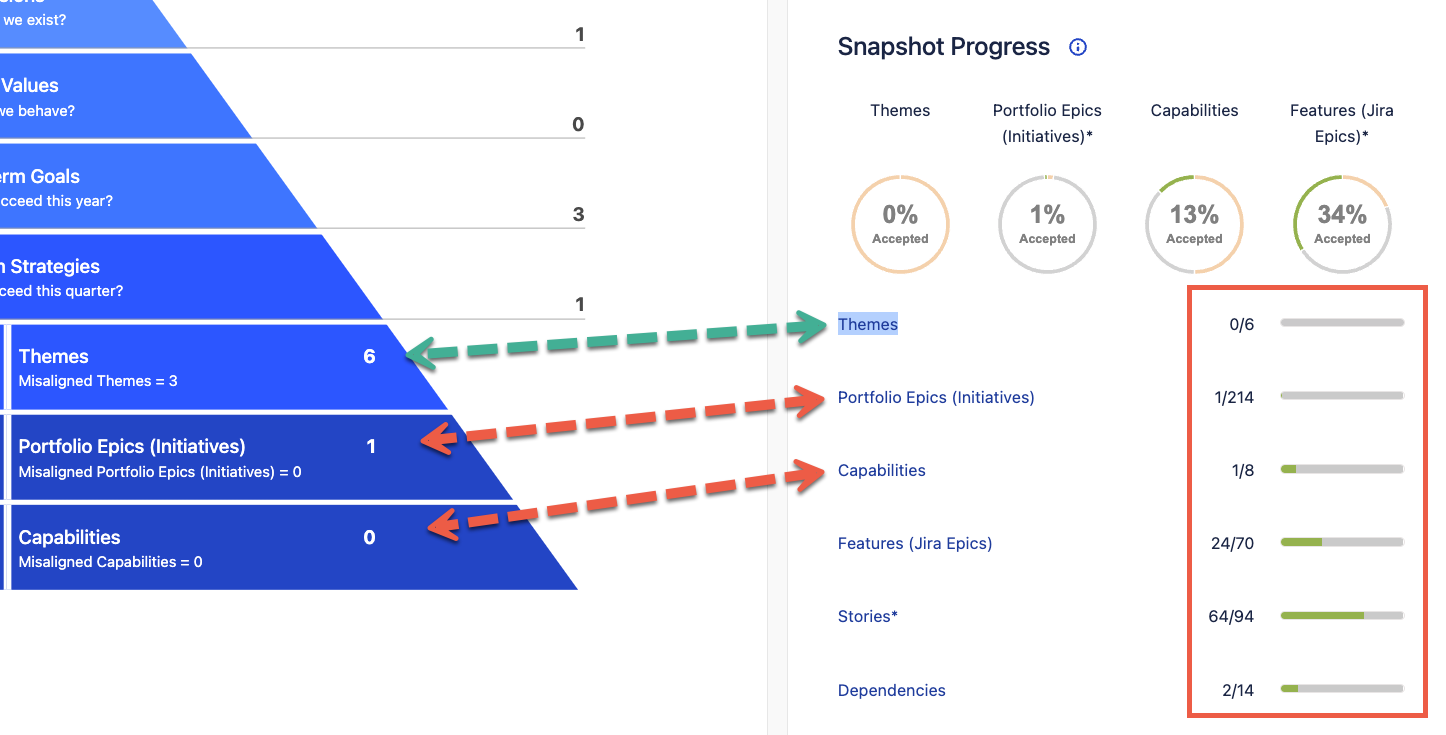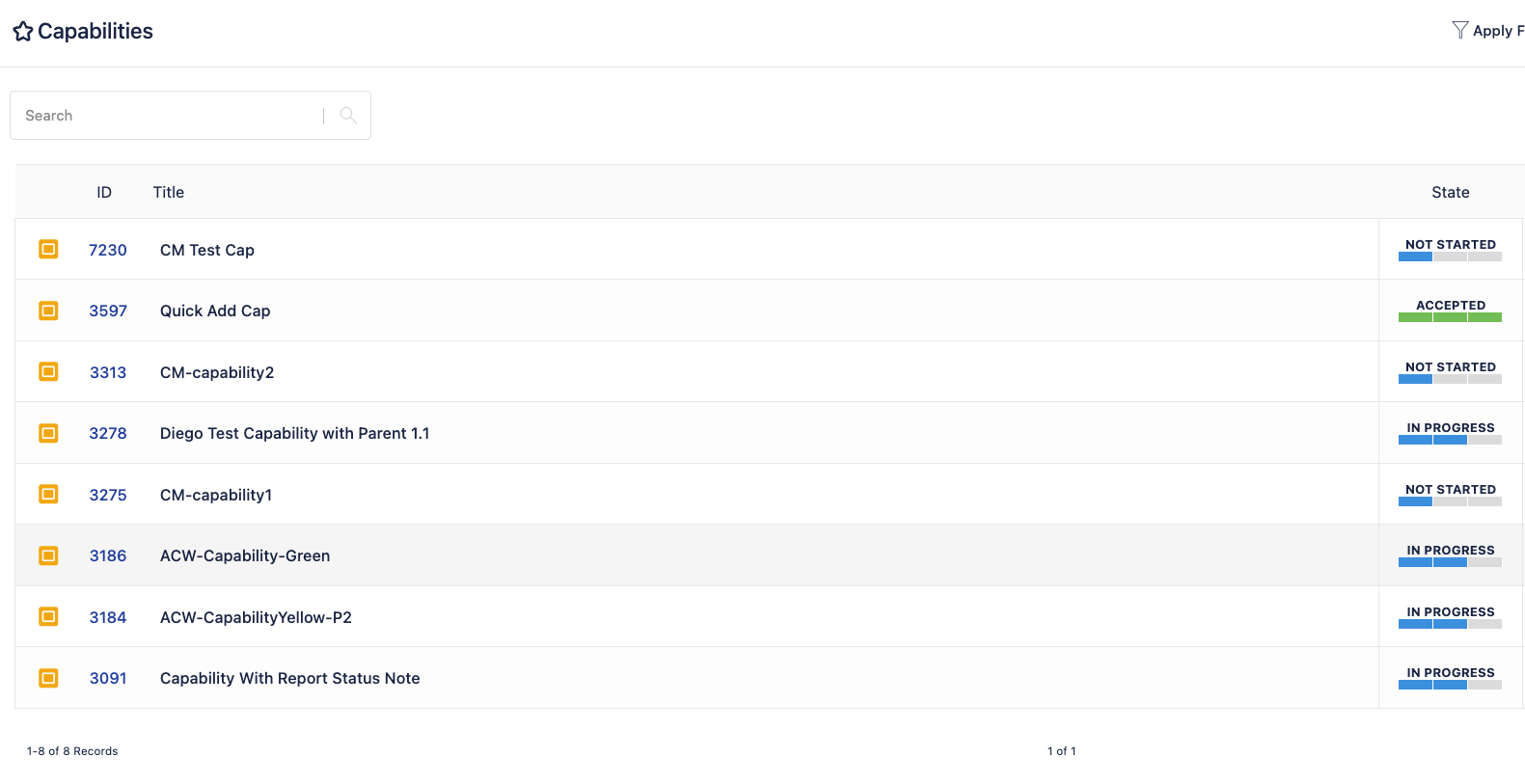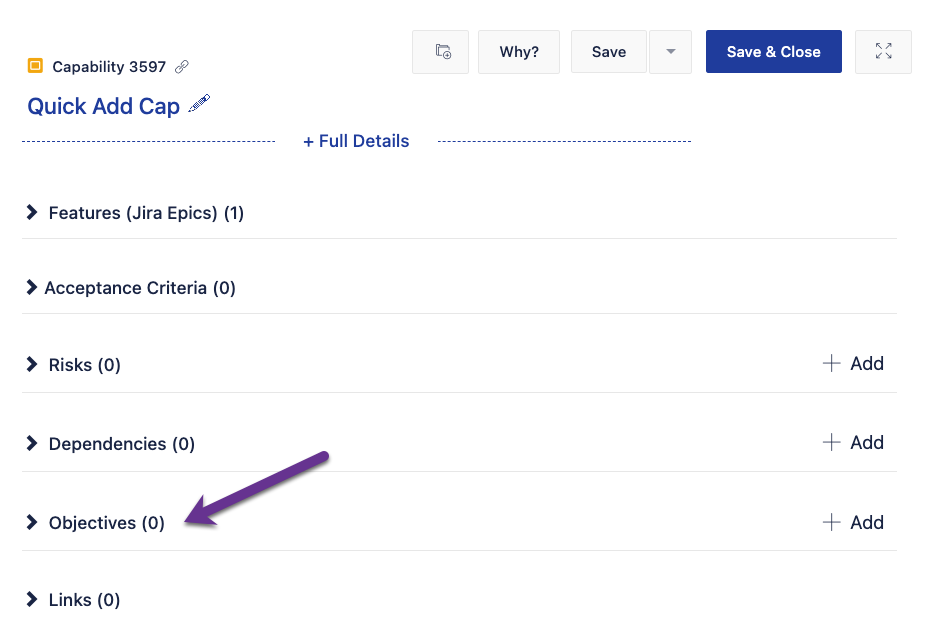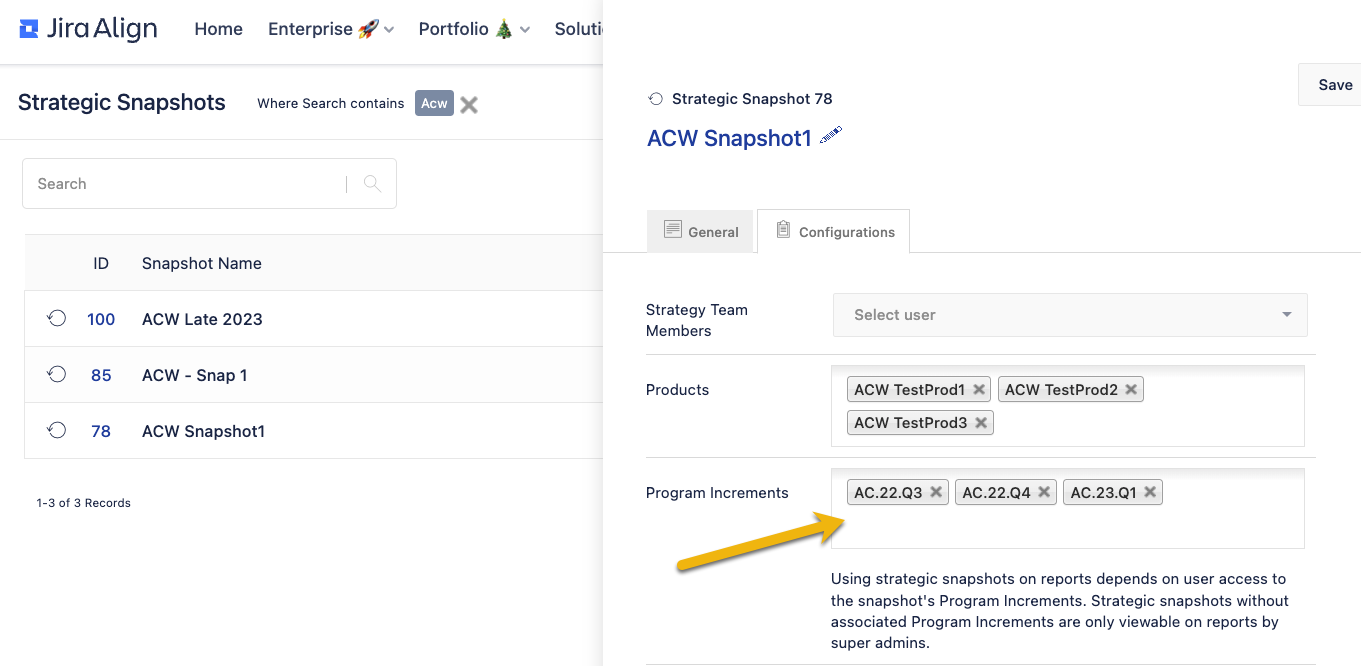Jira Align Strategy Room: Understanding the value differences between the Snapshot Pyramid and the Snapshot Progress
Summary
Sometimes apparent 'inconsistencies' are seen between the values shown in the "Strategy Pyramid" and the “Snapshot Progress” sections of the Strategy Room
This article explains these 'inconsistencies' and how to evaluate/understand the displayed values.
Environment
Jira Align
Solution
The sections in the Strategy Room show different values for count results by design.
Strategy Pyramid: Counts of Work Items (Themes, Epics, Capabilities, Features) assigned to the PIs from the snapshot against their related Objectives
Snapshot Progress: Counts of Work Items (Themes, Epics, Capabilities, Features) assigned to the PIs from the snapshot
The images of the Strategy Room (with notes) that follow explain the relationships between values shown in the pyramid and where they are coming from.
- Please click on each image to expand to a full image
- The images were captured in a configuration the uses both the New Navigation and the New OKR Experience. The older console styles will differ but operate in a similar manner.
- Platform Terminology settings may mean some object names differ from those shown.
- The layers shown in the pyramid are controlled by the Customize Pyramid Display settings
(for more info see https://help.jiraalign.com/hc/en-us/articles/115000371513-Configure-terminology )The Pyramid will not show both the Solution (Capability) layer and the Program (Feature) layer at the same time. To see the Program layer disable the Solution layer.
There is an existing enhancement request about this behaviour: Strategy Pyramid : Program Objectives are shown, even though Solution Objectives toggle is On
Understanding the values in the Strategy Pyramid
| Information | Related Image | |
|---|---|---|
| 1 | Within the split layers, to understand the displayed values in the right side of the pyramid, look at the Objectives/Goals in the left side of the pyramid | |
| 2 | Open list views of the Objectives/Goals in the left side of the pyramid by use the matching links (against the names) in the Execution Against Outcomes section. The total items in these lists should match the values in the left side of the layers of the pyramid | |
| 3 | For the list (opened from point 2 above), click each of the objectives/goals and then review the content of the related items section that matches the right side of the pyramid for the same layer. The second example shows the Solution Objectives (Capabilities ) layer with one objective configured which in this case happens to have no related Capabilities | |
| 4 | The total number of items found by reviewing the details of all of the goals/objectives (from point 3 above) should match the values seen in the right side of the pyramid. If Misaligned Items have a count larger then zero (shown by orange arrows) then the totals found (from point 3) will be the sum of the aligned and misaligned items shown in the pyramid |
As there are multiple causes of misalignment, analyzing exactly why this happens is outside of the scope of this article. See comment in additional information section below.
Disabled themes and epics will still be included in the value count.
| Information | Related Image | |
|---|---|---|
| 5 | A scenario exists where the right side of the layers of the pyramid are completely blank and won't display any information at all. Typically if you see this you also cannot add the expected level of work items to the goals and objectives | |
| 6 | This is due to having incorrect Objectives Mappings set in the details of the Portfolio. To address this go to: Settings/Administration > Setup > Portfolios > Select Portfolio > Objectives Mappings and correct the mappings In the example given in this article some of the mappings were set to None |
Understanding the values in the Strategy Progress section
| Information | Related Image | |
|---|---|---|
| 7 | The values seen in the Snapshot Progress section will often differ from those seen in the Snapshot Pyramid. This is by design as the pyramid takes into account the relationships to goals and objectives, where the Snapshot Progress section looks at anything linked to the snapshot even if it is not linked to goals and objectives. To open lists of the work items, click the Names of the work item types, as these are links that open the list views | |
| 8 | Using Capabilities as an example it can be seen that the count in the list view (including 1 accepted Capability) does match that seen in the Snapshot Progress section | |
| 9 | Reviewing the details of the work items in the list views can show why they may or may not be included in the Strategy Pyramid. For the example where the pyramid shows 0 Capabilities, but the Snapshot Progress showed 8 in total and 1 accepted. All of the 8 Capabilities were not linked to an objective with their details panels showing Objectives (0) | |
| 10 | To understand how work items are related to snapshots
Any work items linked to the Program Increments, as specified in the snapshot configuration, become related to the snapshot. |
Additional Information (from the Help Panel when opened in the Strategy Room)
Strategy Pyramid: Themes, epics, capabilities, and features are included in the counts in the pyramid when the work item is parented to a higher level item or goal and planned for a program increment associated with the selected strategic snapshot. Misaligned work items are those associated with objectives or goals in the pyramid, but not planned in an aligned PI.
Snapshot Progress: Underneath the dials, progress bars and counts appear for each item type, indicating the number of work items tied to strategic goals and objectives that have reached an Accepted state, as well as the number of dependencies that have been resolved.
Related Content:
- Strategy room (Help Page)
- Jira Align Strategy Room: How to retrieve the Count of Features in the Strategy Pyramid using Enterprise Insights
- Strategic Snapshots - What are they and how do they work?
- OKRs - Tying work to Objectives