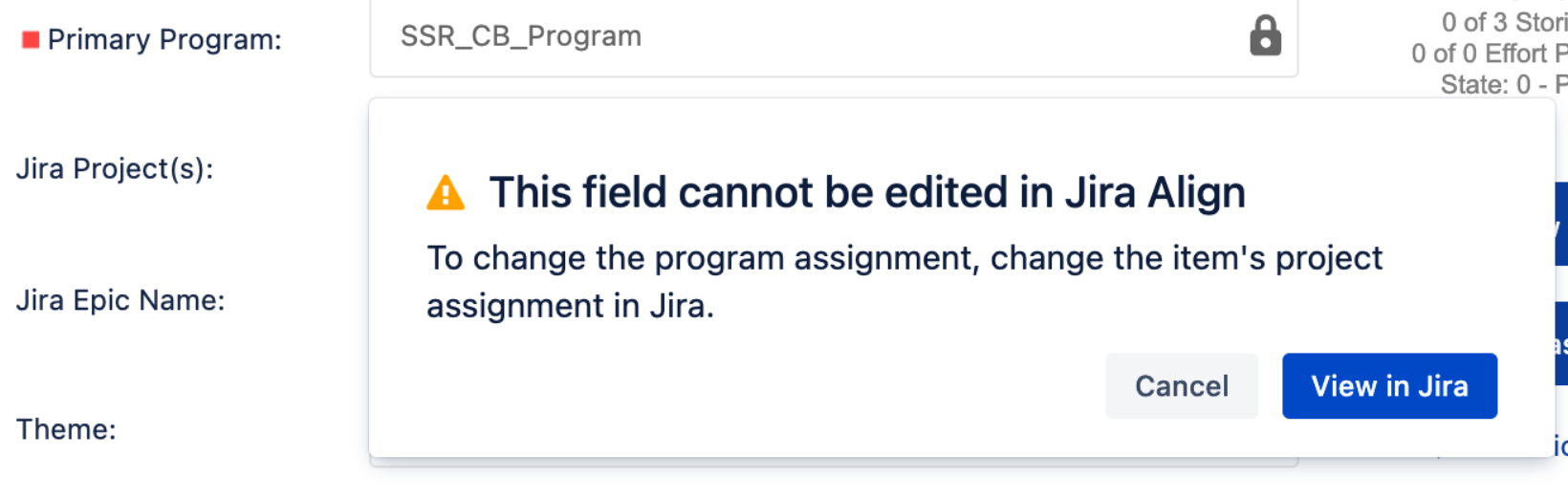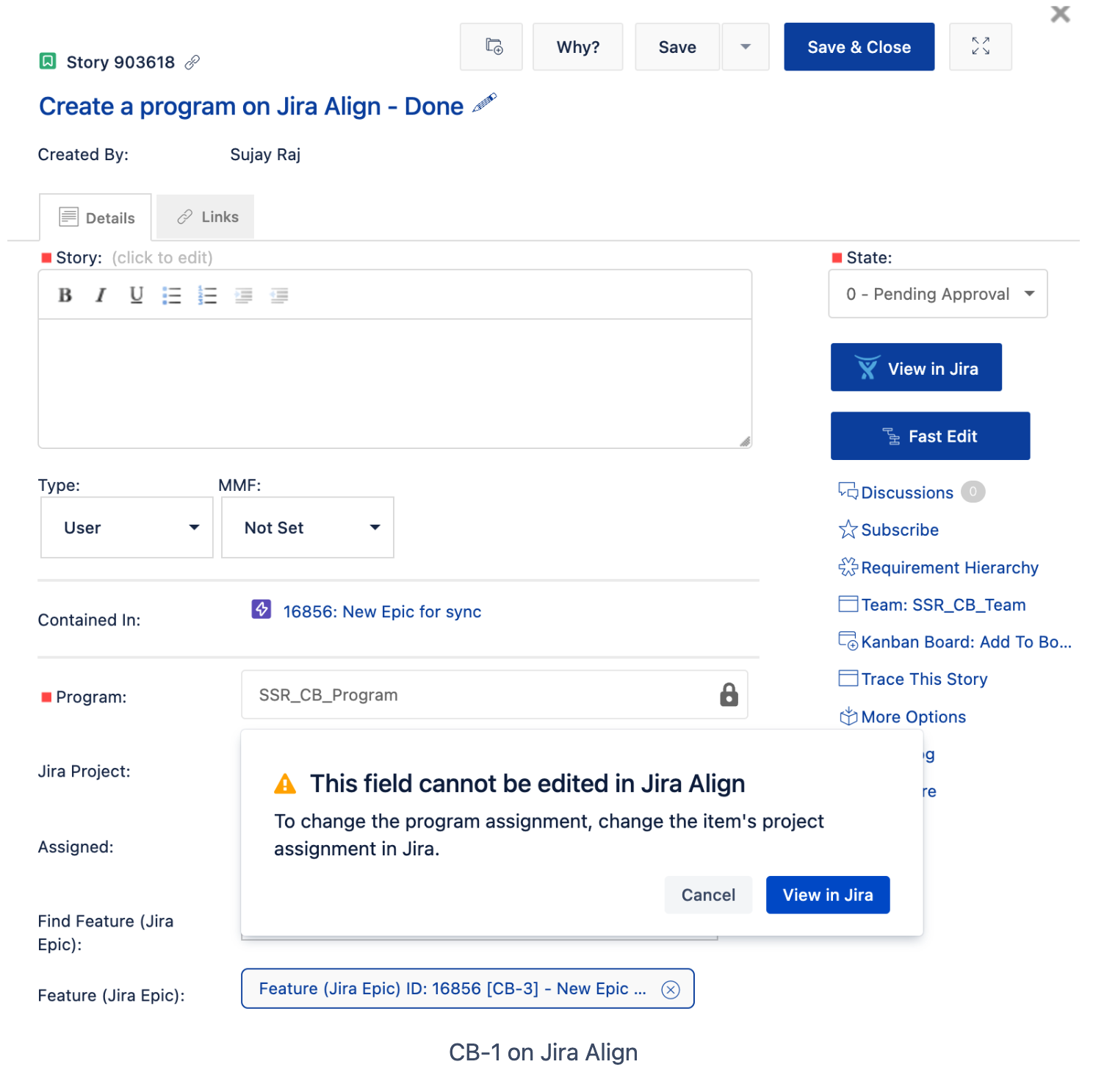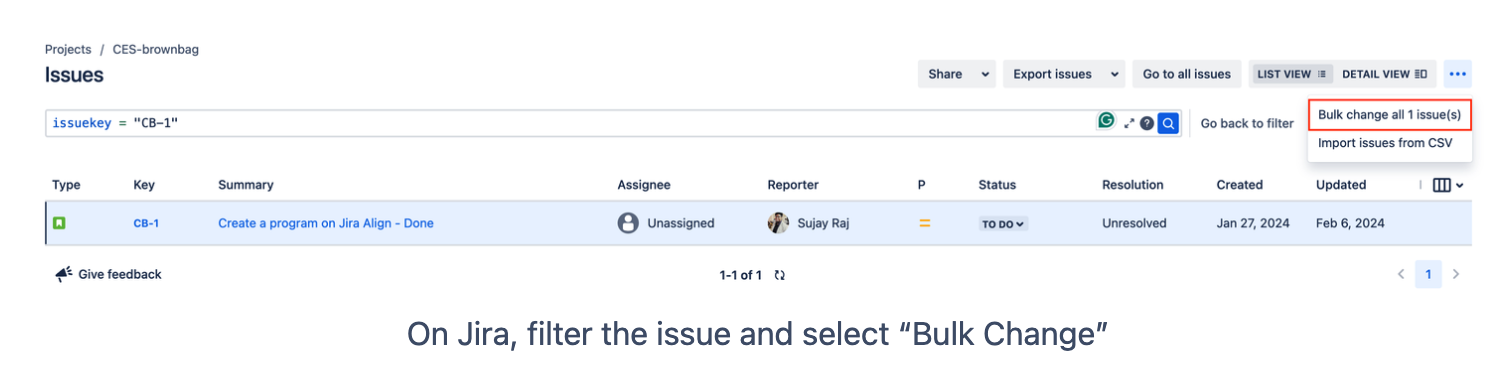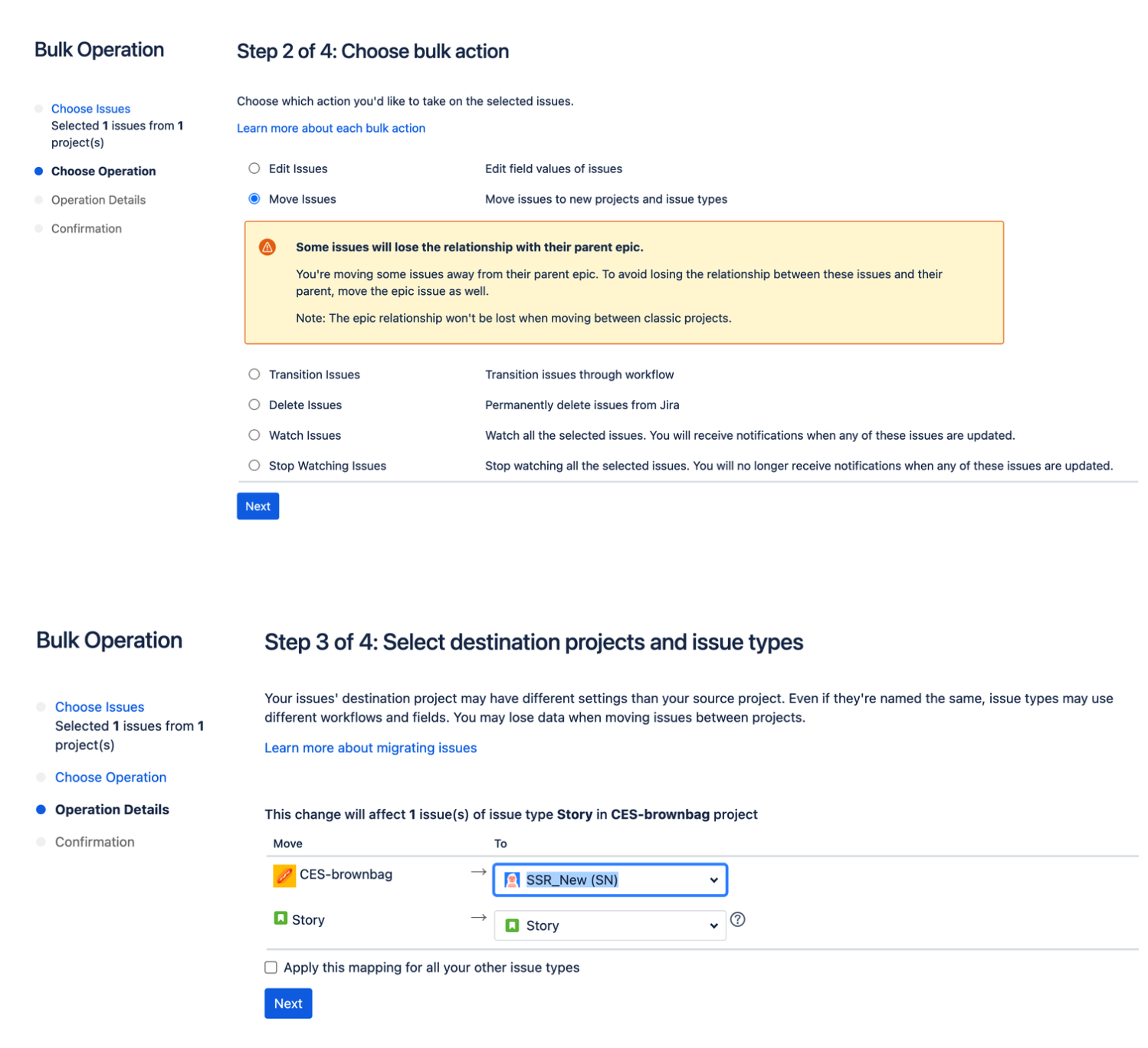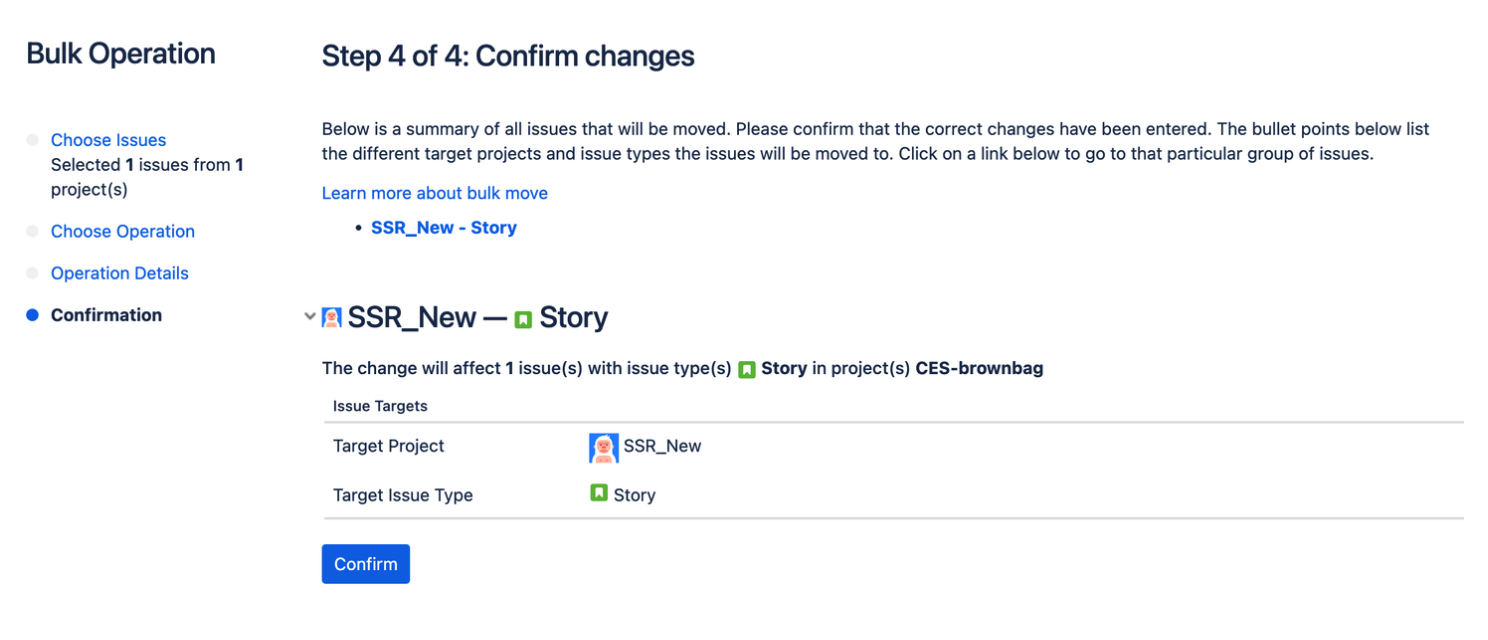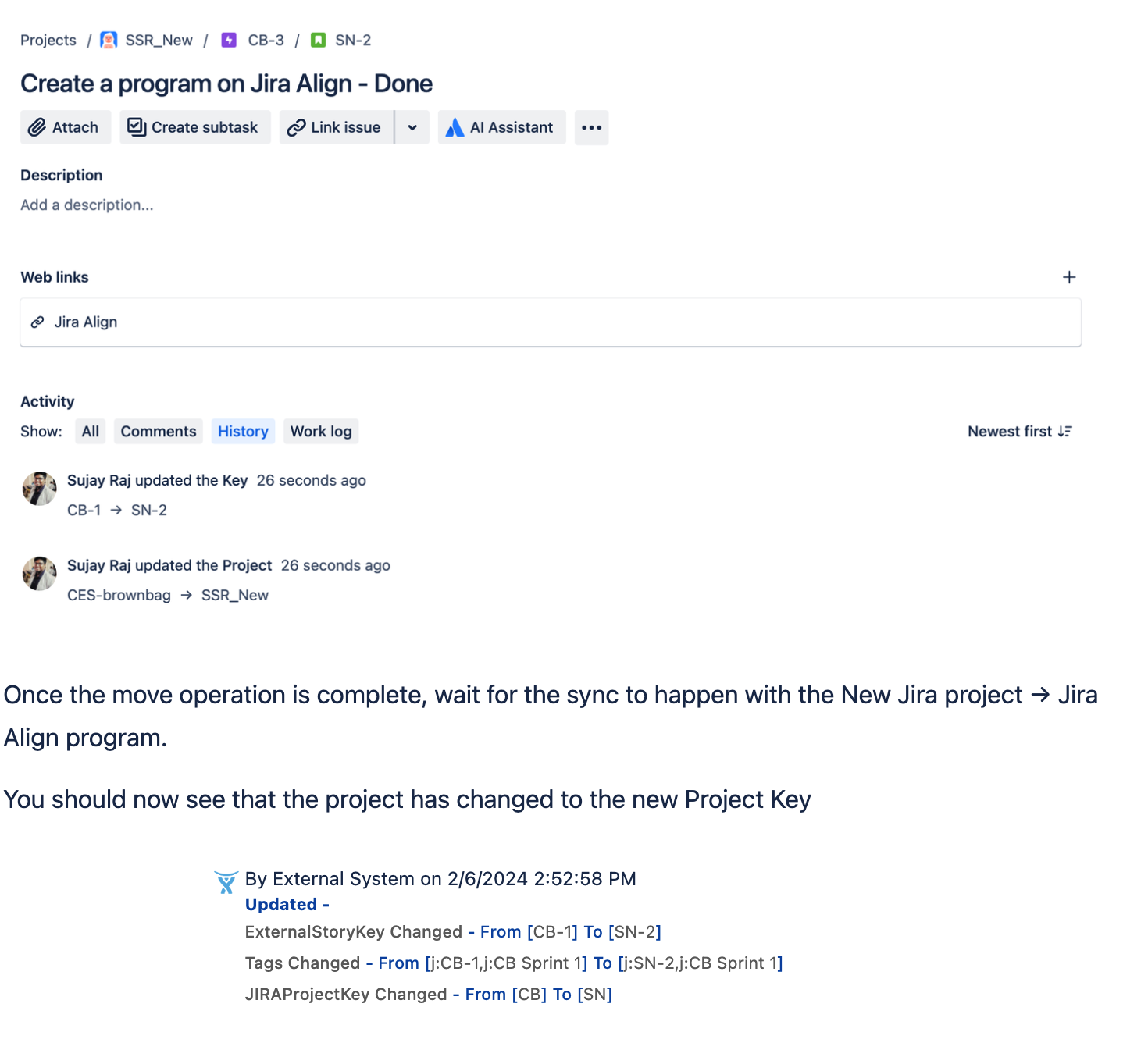Jira integrated work items display "This field cannot be edited in Jira Align"
Summary
When trying to change the Program associated with an integrated Jira Project on any work item, the following message is seen:
"This field cannot be edited in Jira Align. To change the program assignment, change the item's project assignment in Jira"
Depending on the type of work item being updated, the field may be called "Program" or "Primary Program" and the field names may also be affected by the Platform Terminology settings
Environment
Jira Align
Diagnosis
Before clicking in the field and seeing the message, the padlock shown at the end of the field also indicates that the Program cannot be changed.
Cause
When a program on Jira Align is synced with a Jira project, you will not be able to move the work items within that program on Jira Align. This is because of two reasons:
Jira doesn't have an API that would allow Jira Align to move an issue to another Jira Project
If we move the item on Jira Align and not do the move on Jira too, this could potentially break the sync.
Solution
To move the work item to a new program in Jira Align, do it through Jira by manually moving the issues within the Jira project to the new project and then letting the sync adjust the work items in Jira Align (which might be to a Team in a new program, or to a different team in the existing program.
The recommended way to make sure that you can move an item from a Jira project to another while keeping the synchronization in Jira Align should be to follow the rules below:
IMPORTANT: If moving stories between projects, due to sprint mapping and alignment issues that can be introduced, it is recommended that all stories that are moving have their sprints removed. This can be done in the Backlog page of their current board by dragging the stories from their current sprint and into the Backlog 'Sprint' section
Make sure that the original Jira project mapping in Jira Align’s “Jira Settings” is untouched.
Add the target Jira Project to “Jira Settings”.
- Also add the Board in the target project to Jira Align's "Jira Management"
Once the the Project and Board settings are verified in Jira Align, test first by moving a single work item and verify if the move was successful after the sync. If successful, then move the other items that are part of the old project.
This move should be done in Jira. To know how to move work items in Jira, follow the steps in How to move issues under epic from one project to another.Once the move of all work items is done, remove the Old Jira Project mapping in Jira Settings if it is no longer required. Additonally if stories were moved, in Jira assign them to valid sprints in their new board
Related Content:
How to move issues under epic from one project to another
How to change the Primary Program of a Jira Align Feature synced with Jira