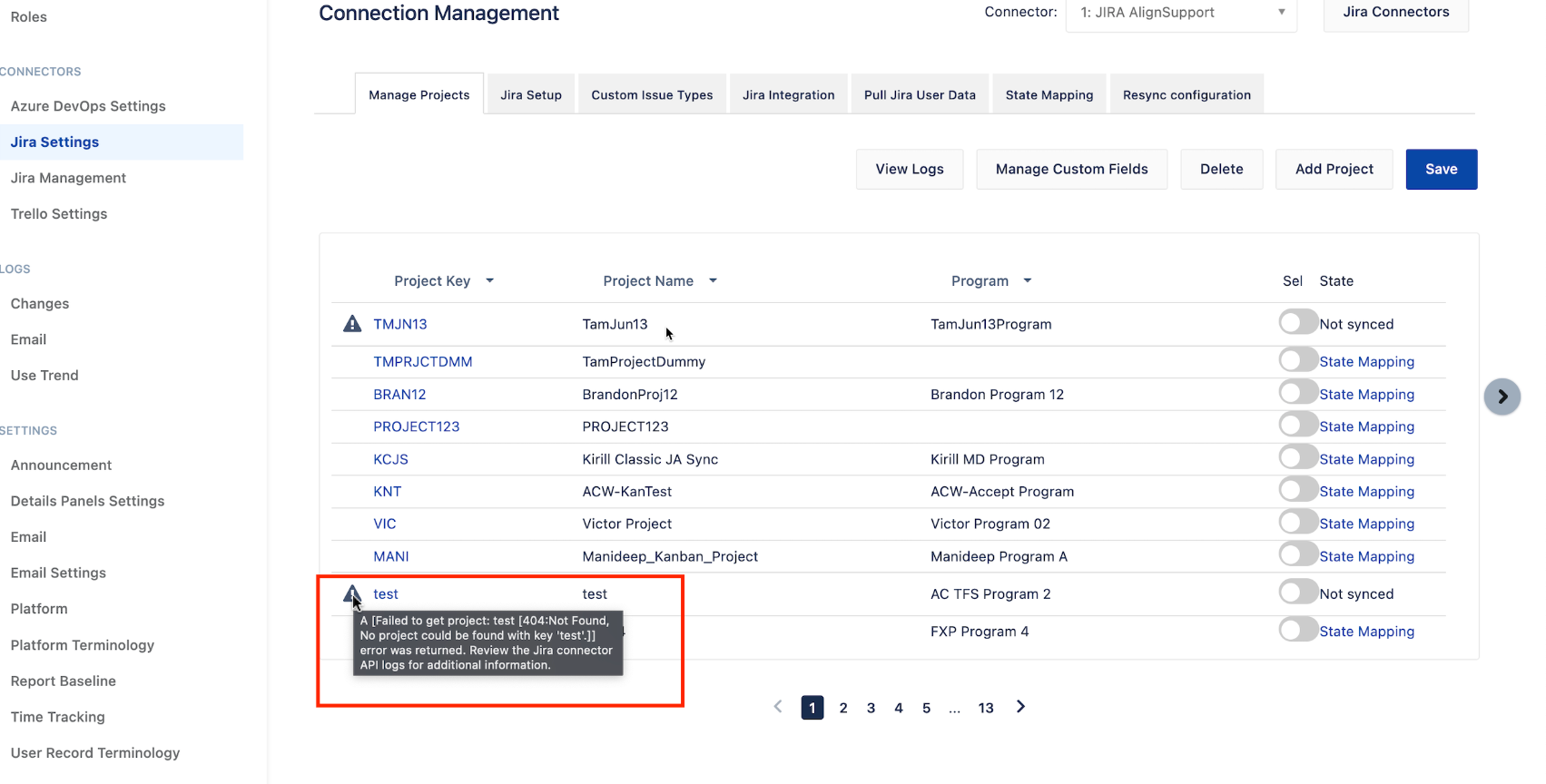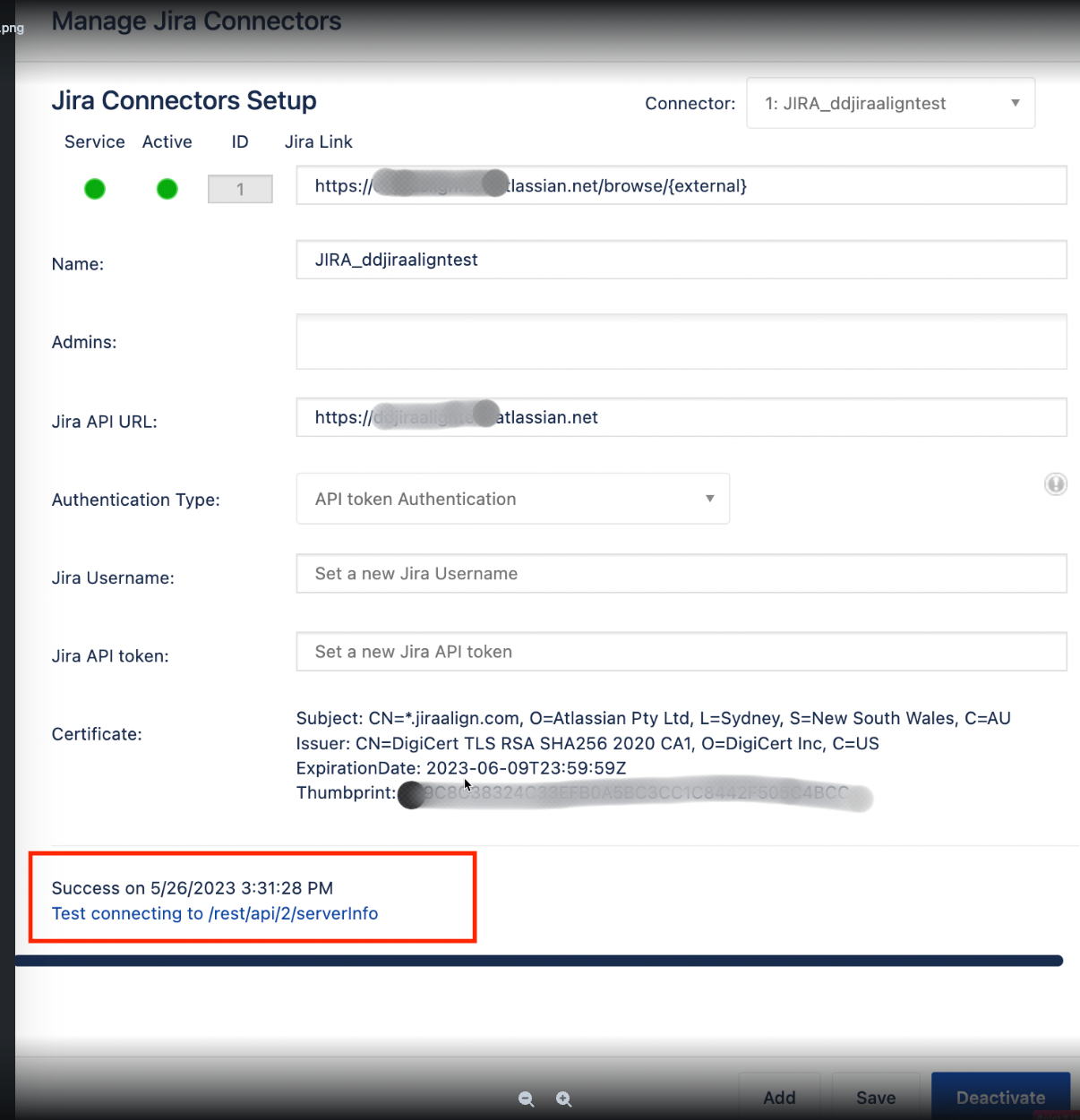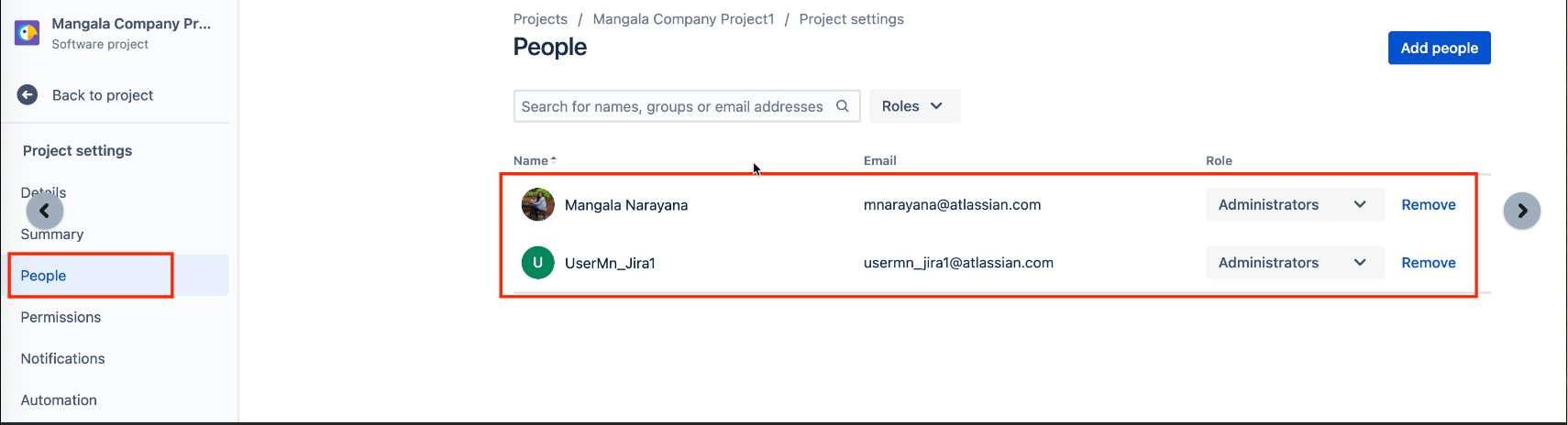Sync issue with Jira Project and JiraAlign program: Error 404 Project Not Found
Summary
While trying to add a new Jira Project in the Jira Align Jira Settings > Manage Projects page, we see an alert on the same row. When we mouse over the error alert, we see an error message" Failed to get Project(xxxx): 404 not found"
Environment
Jira Align
Diagnosis
Steps to replicate:
Create Jira Project in https://xxxxx.atlassian.net/jira/projects
Create a Program on Jira Align
In Jira Align, go to Admin > Jira Settings > Add project
Provide the Jira Project key, Jira Project name, and Jira Align program name. Click on Save
Troubleshooting done:
Verify if the Jira project exists on https://xxxxx.atlassian.net/jira/projects
Check Jira Connector settings on Jira Align. On Admin > Jira Settings > click on Jira Connectors
Verify correct Jira Link added and that the REST API test connection is successful.
Cause
The possible reasons for the 404 errors are likely to be that the user is not authenticated or does not have permission.
Solution
To re-authenticate the user and provide necessary permissions to the user, follow the below steps.
NOTE: In this article, only “API token Authentication” is covered.
Identify the user mapped in Jira Align Connector and have permission to the Jira project.
If unsure of the username mapped in Jira Align Connector, go to https://xxxxx.atlassian.net/jira/projects and select the project you are trying to configure.
Go to Project Settings > People and note down the user.
- Log in to https://xxxx.atlassian.net/ with the Jira user account used in the Jira Align connector.
Test accessing some of the projects that are failing.
If we can log in successfully and access the projects, go back to the Connector Settings and re-authenticate the user.
3. To Re-authenticate the user:
Go to https://id.atlassian.com/manage-profile/security/api-tokens and login through the user identified in Step#1
Click on "Create API token". Enter the label and click Create.
Copy the API token generated and save it for future purposes.
Get back to Jira align > Administrator > Jira Settings > Connectors.
Enter the Username and API token generated in the above steps.
Click on Save.
4. Check the user privilege using the Permission helper for the user
https://xxx/atlassian.net/secure/admin/PermissionHelperAdmin.jspa