3 tips to get more out of JIRA Core with keyboard shortcuts
Nothing will improve your speed throughout JIRA Core more than keyboard shortcuts. From creating issues to assigning work, keyboard shortcuts will make you faster and more confident. Now let's take a look at how you can use those shortcuts.
0. Getting started
 Keyboard shortcuts work throughout JIRA Core (and Confluence) outside of text fields. The most important keyboard shortcut is the '?' key. The question mark brings up the help for all keyboard shortcuts. Open up your JIRA Core instance, press the '?' key, and confirm you get the dialog below.
Keyboard shortcuts work throughout JIRA Core (and Confluence) outside of text fields. The most important keyboard shortcut is the '?' key. The question mark brings up the help for all keyboard shortcuts. Open up your JIRA Core instance, press the '?' key, and confirm you get the dialog below.
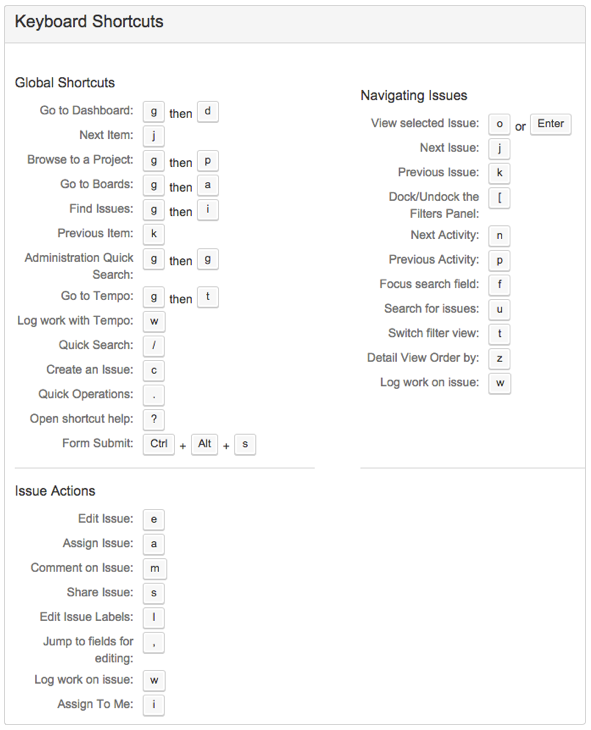
If you don’t see the above dialog, ensure the cursor is not in the text field. If you see the '?' character when you press the key, click outside of the text field and try it again.
Now that you can see the power of keyboard shortcuts, let’s take a look at four areas in which we can optimize our time when using JIRA Core.
1. Work with individual issues
The faster we can work with issues, the more we optimize our time. Wherever you're in JIRA Core and have an issue highlighted, you can take action on that issue.
 – assign
– assign
 – create
– create
 – comment
– comment
 – edit
– edit
 – share
– share
 – presents all issue operations
– presents all issue operations
Try it
Select an issue in list view or on a board and press one of the keys above.
2. Handle sets of issues
The next step in mastering keyboard shortcuts is working with sets of issues. The two most important keyboard shortcuts are 'J' and 'K'.
 – Previous
– Previous
 – Next
– Next
You’re probably thinking, how do 'J' and 'K' represent next and previous? The roots go back to the early days of UNIX where J and K mapped to previous and next before the advent of arrow keys. Many web applications like Gmail, Twitter, and Tumblr also use the same keyboard shortcut.
If we combine the 'J' and 'K' keys with the shortcuts in the previous section, we can quickly triage a list of issues. Using list view, we can quickly assign issues using the 'K' and 'A' keys. Rather than using the mouse to click through each issue, we can remain on the keyboard.
Try it
Search for a list of issues and press the 'K' key. You'll see the selection go to the next issue. Press one of the keyboard shortcuts in section 1 to work on the selected issue.
3. Navigate across JIRA Core
The 'G' key is your passport. The 'G' key pairs with another key to select the destination screen. Let’s take a look at how the 'G' key works:
 then
then  – Go to the dashboard
– Go to the dashboard
 then
then  – Go to issue search
– Go to issue search
 then
then  – Administrative search
– Administrative search
Try it
Press 'G' and then 'D' (not at the same time) to go back to the JIRA Core dashboard.
So, ditch the mouse and get more out of JIRA Core by staying on the keyboard!
Hungry for more?
Watch the blogs in this space to get notified when new tips articles like this are posted. And if that's still not enough, sign up for JIRA Insiders – our monthly newsletter covering all things JIRA.
![]() Written by Dan Radigan, Technical Account Manager
Written by Dan Radigan, Technical Account Manager
