8 steps to JIRA Core field greatness
Let's take a look at how to present and organize information in JIRA Core so we can optimize how teams use that information.
Defining issue types, fields, and workflows
How does JIRA Core present and store information? There are three main areas to explore: issue types, fields, and workflows.
- Issue types: issue types are entities that mirror real world objects. Business teams will often use issue types like task, work item, and job.
- Fields: fields track attributes surrounding each issue type. Examples are fields like summary, description, and any labels you might want to add to the issue.
- Workflow: workflow is the lifecycle of the object represented by the issue type. Issues can be reviewed, moved to in progress, and closed by multiple members of a team.
Mastering fields
Fields allow teams to track data individually so that it’s easy to search for later. When organizations first adopt JIRA Core, there might be a strong temptation to go overboard while adding fields. Like many things in life, too much of a good thing can be bad!
Don't fall victim to field-itis:

Diagnosing field-itis
Field-itis occurs when a team asks for too much information from its user base. When someone requests a field, they tend to not realize that their field has a cost. Every time a new field is added into JIRA Core, it becomes harder for users to create issues. No one likes to see a giant form with lots of cryptic terms in it. How do you know if you’re struggling from field-itis? Let’s center around three important questions:
- Are people neglecting to fill out all of the necessary information when creating issues?
- Do people not submit issues because it’s too much work?
- Are certain fields collecting bogus information because end users don’t understand them?
8 cures for common field-itis
1. Ensure the field meaningfully impacts the business
Administrators, when someone asks you to add a field, always ask the following questions:
- What is the business value of this field? In other words, how does knowing this information meaningfully impact how you do your job?
- What is required of the end user to submit this information? How long does it take a user to reliably collect and submit the information correctly? Is there any way to automate capturing that information?
- When in the issue lifecycle do you need this information?
Every field has a cost. Users have to:
- Understand what the field is
- Enter data
- Update it as its value changes over time
For fields to be useful, they need to be filled out accurately and contain current information. When the system becomes cumbersome, users no longer enter quality data. Field rot then sets in, as the data is no longer dependable. Ensure each and every field is legitimately needed.
2. Order fields on screens
By default, fields are added to the bottom of the screen. When an administrator initially builds a screen, all fields are in a logical order for that application. As the team needs extra fields, take the time to add them to the right place on the right screen. Doing so will optimize the data entry experience for your end users. Each new field should bring a user closer to completion. Let’s look at two forms:
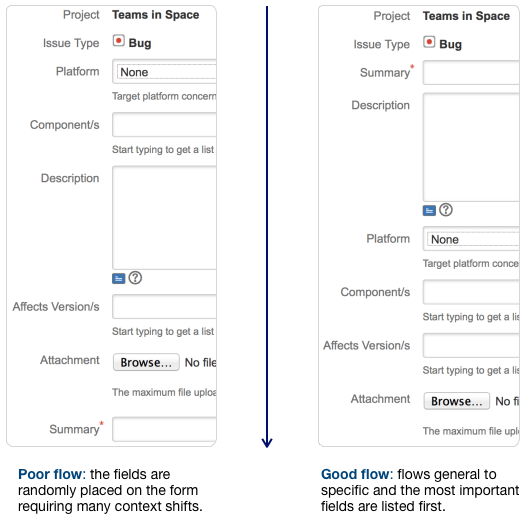
While the first one does capture all of the right data, the second screen has a much more intuitive flow. Ask a few people who use each screen on a regular basis if the flow is right. Fine tuning the flow will help users enter better data, making for a more optimized workflow for the entire team.
3. Fill out the field description
When a custom field is added to JIRA Software, you have the option of adding a description of the new field. Make use of that description so users can learn what information is needed in the field. I’d keep the description short so that the overall screen remains compact. You can use HTML in field descriptions, too, so that it’s easy to link off to more extensive documentation. For example, let’s look at a sample description for a field called build number.
The build number is the current version of software. See the build docs for how to find the build number.
Educating your users goes a long way towards making everyone more efficient in the team.
4. Respect the required option
If you take one piece of advice from this post, make it this one: use the required attribute carefully. There's a strong temptation to make fields required. You need the data, right? So why not ensure the users enter it? Well, if your users don’t know what to enter, they may give you bad data – and bad data is a lot worse than no data. It’s hard to get rid of bad data in searches and that makes reporting a nightmare.
If you must require a field:
- Have a way to say “I don’t know”
- Give a field description (see step 3 again)
People, in general, want to do the right thing. If team members are artificially blocked, they'll often go around the gates to be heard. Teach people how to be complete rather than making issue submission difficult.
5. Remove unnecessary fields
Teams often change, and what was important a year ago may not be so important now. I've found many times, users will say, “I absolutely need this field!" then a couple of months go by, and the team doesn’t use the field in the way the requester originally intended.
6. Scope each field
When administrators create custom fields, they have the option to limit them to certain projects or make them available to all projects. Using project contexts to limit where custom fields show up makes it easier for everyone. Forms that only have what’s necessary makes everyone more efficient.
Maximizing fields
Fields are an integral part of JIRA Core and they're what makes the platform work in so many organizations. As administrators, one of our key contributions is helping people understand best practices for using JIRA Core. Using fields for what they’re great for, and minimizing the downsides helps everyone be more successful.
It's easy to add fields right from the issue detail screen.
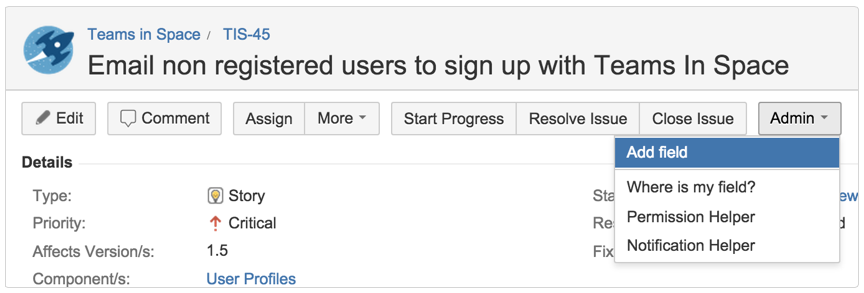
There's also a field gallery so administrators can see a visual representation of the field before they add it.

Let's break down the key takeaways:
- Make sure each field is necessary.
- Ensure the fields are ordered intuitively.
- When necessary, make sure you describe your fields.
- Think twice about making a field required.
- Get rid of unnecessary fields if you find they're no longer used.
- Limit where custom fields show up and make them available to only relevant projects.
Hungry for more?
Watch the blogs in this space to get notified when new tips articles like this are posted. And if that's still not enough, sign up for JIRA Insiders – our monthly newsletter covering all things JIRA.
![]() Written by Dan Radigan, Technical Account Manager
Written by Dan Radigan, Technical Account Manager
