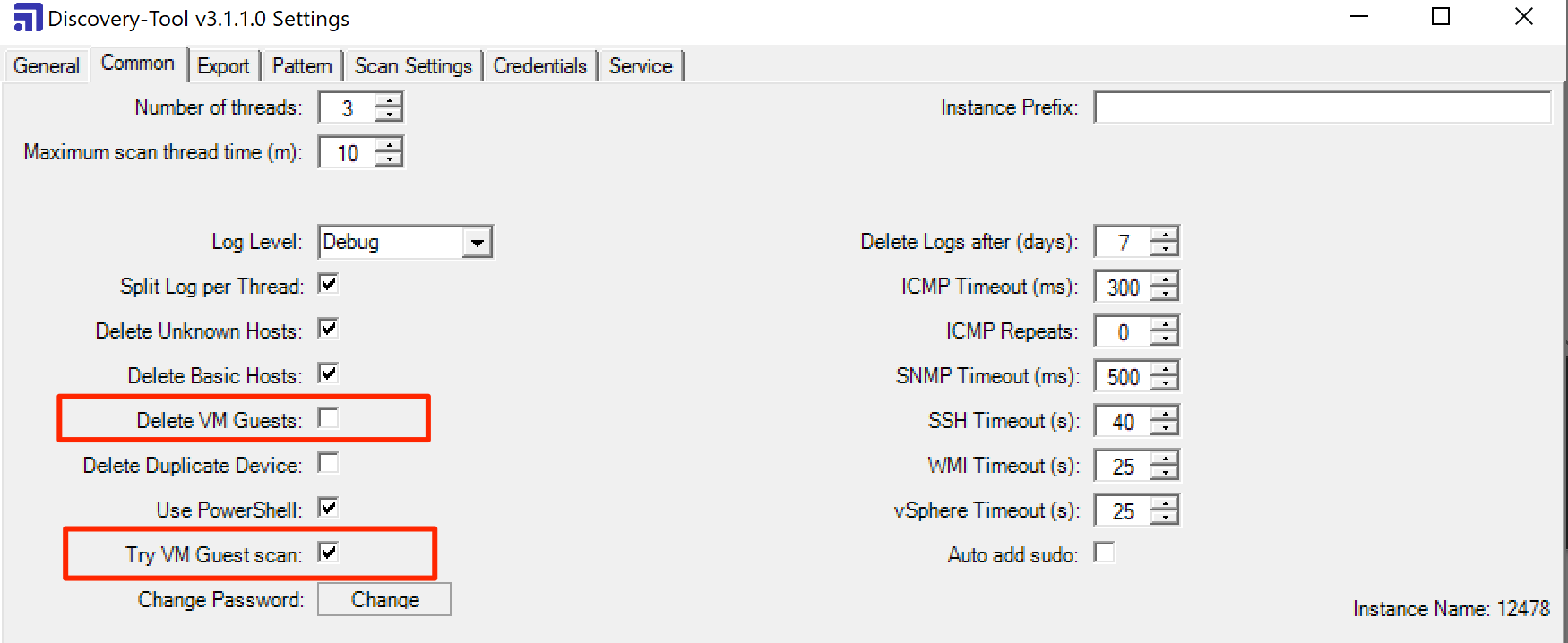How Assets Discovery scans hypervisors
Platform Notice: Data Center - This article applies to Atlassian products on the Data Center platform.
Note that this knowledge base article was created for the Data Center version of the product. Data Center knowledge base articles for non-Data Center-specific features may also work for Server versions of the product, however they have not been tested. Support for Server* products ended on February 15th 2024. If you are running a Server product, you can visit the Atlassian Server end of support announcement to review your migration options.
*Except Fisheye and Crucible
Summary
Companies using Assets Discovery can retrieve detailed data from all hosts and devices on their network. Some of the hosts are centralized in VMware vCenter Server or Hyper-V.
This article explains what information Discovery tool can gather from a hypervisor infrastructure depending on the Discovery Scan Settings.
Purpose
Several configurations can be made in the Discovery tool to get different results in Assets from the scans. There are some settings in the Discovery > Common tab that may affect data imported into Assets when scanning Hypervisors. Here we are going to talk about:
- Delete VM Guest
- Try Virtual Guest scan
Delete VM Guest
When you have a Hypervisor, there are virtual guests on the system running. The information retrieved from the host itself will describe the VMs - this is the information stored for example on the vCenter HOST concerning the VMs.
If this option is unticked, the Discovery scan result will contain this info and the host will be mapped to the Virtual Guests Object Type. These objects will not get any of the information contained in the VMs themselves.
Try VM Guest scan
When ESXi (VMware) or HyperV patterns are selected, Discovery will attempt to scan from the ESXi / Hyper-V host, which may be hosting many virtual machines. When you have installed Virtual additions on Guest, ESXi knows the IP address of the guest system, so there is no need to configure the IP address of the Guest System in the scan settings, as Discovery gets that information from Hypervisor.
Checking this option, will treat VMs as if they were physical hosts and all related patterns (e.g. Windows, Linux) will be attempted while scanning them.
Note: This option only works on ESXi and Hyper-V machines
- For Oracle Virtualbox, there is a known behavior that is being tracked in the bug report
JSDSERVER-11909 - Insight Discovery unable to get the VM's IP address from Oracle Virtualbox Closed
If successful - the Scan Setting Results will contain the VMs scanning information, as any other Host. Importing these into Assets, will result in Host Objects created, with an attribute: Virtual = true.