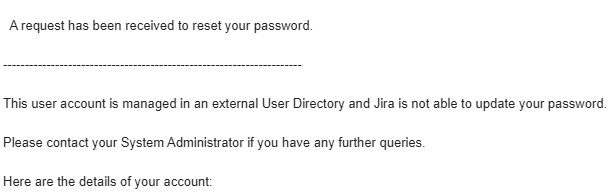How to modify Jira Forgot Password Reset email template used for the external user directory users?
Platform notice: Server and Data Center only. This article only applies to Atlassian products on the Server and Data Center platforms.
Support for Server* products ended on February 15th 2024. If you are running a Server product, you can visit the Atlassian Server end of support announcement to review your migration options.
*Except Fisheye and Crucible
This page is for Jira Data Center
Summary
Customising email template is explained in detail in the documentation Customizing email content. In this article, we will discuss - how to modify the Jira Forgot Password Reset email template used for the external user directory users.
Modifying your Email Template
To modify the content of the existing email template, the following steps can be performed:
- Backup the file <Jira_INSTALL>/atlassian-jira/WEB-INF/classes/com/atlassian/jira/web/action/JiraWebActionSupport.properties
Search and update the text field, which is defined after the variables in the file '<Jira_INSTALL>/atlassian-jira/WEB-INF/classes/com/atlassian/jira/web/action/JiraWebActionSupport.properties'. Eg:
template.user.cannotchangepassword.cannot = This user account is managed in an external User Directory and Jira is not able to update your password. template.user.cannotchangepassword.contact = Please contact your System Administrator if you have any further queries. changepassword.cannot.change = This user account is managed in an external User Directory and Jira is not able to update your password.- Restart Jira
Since these configuration changes are performed in the Jira installation directory, any changes you make can be lost on the upgrade.