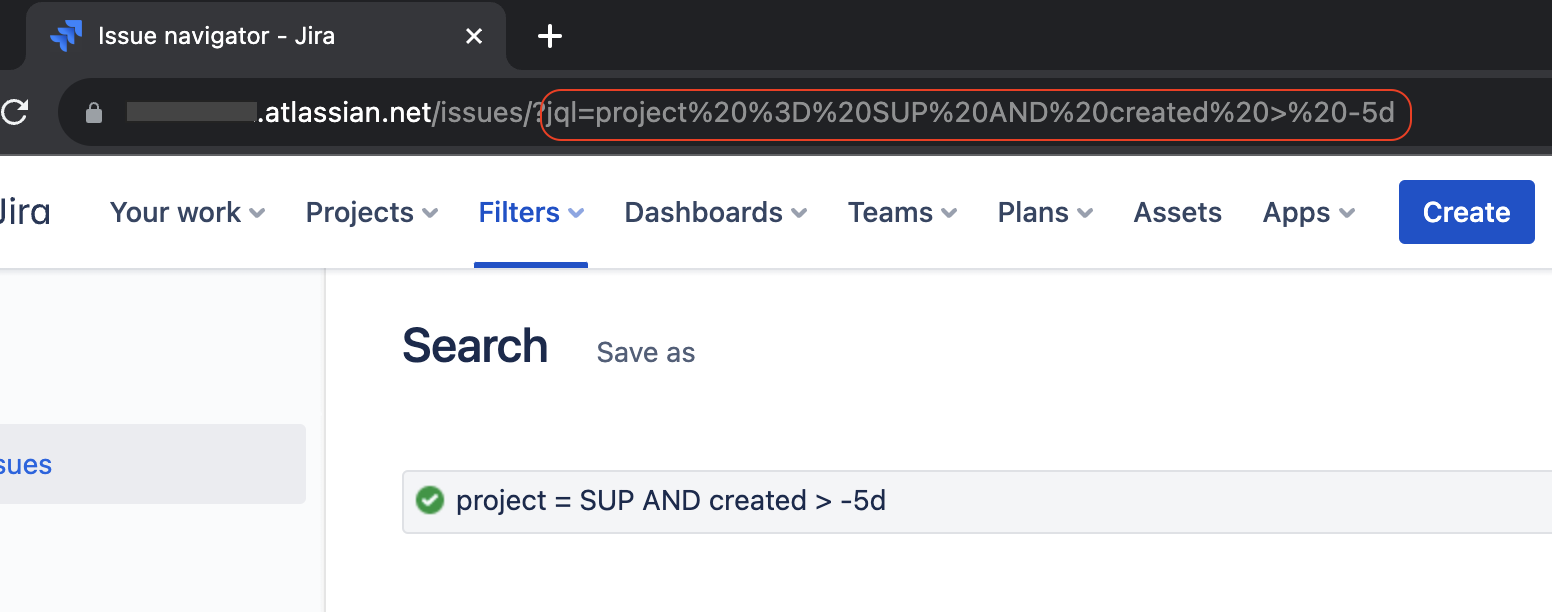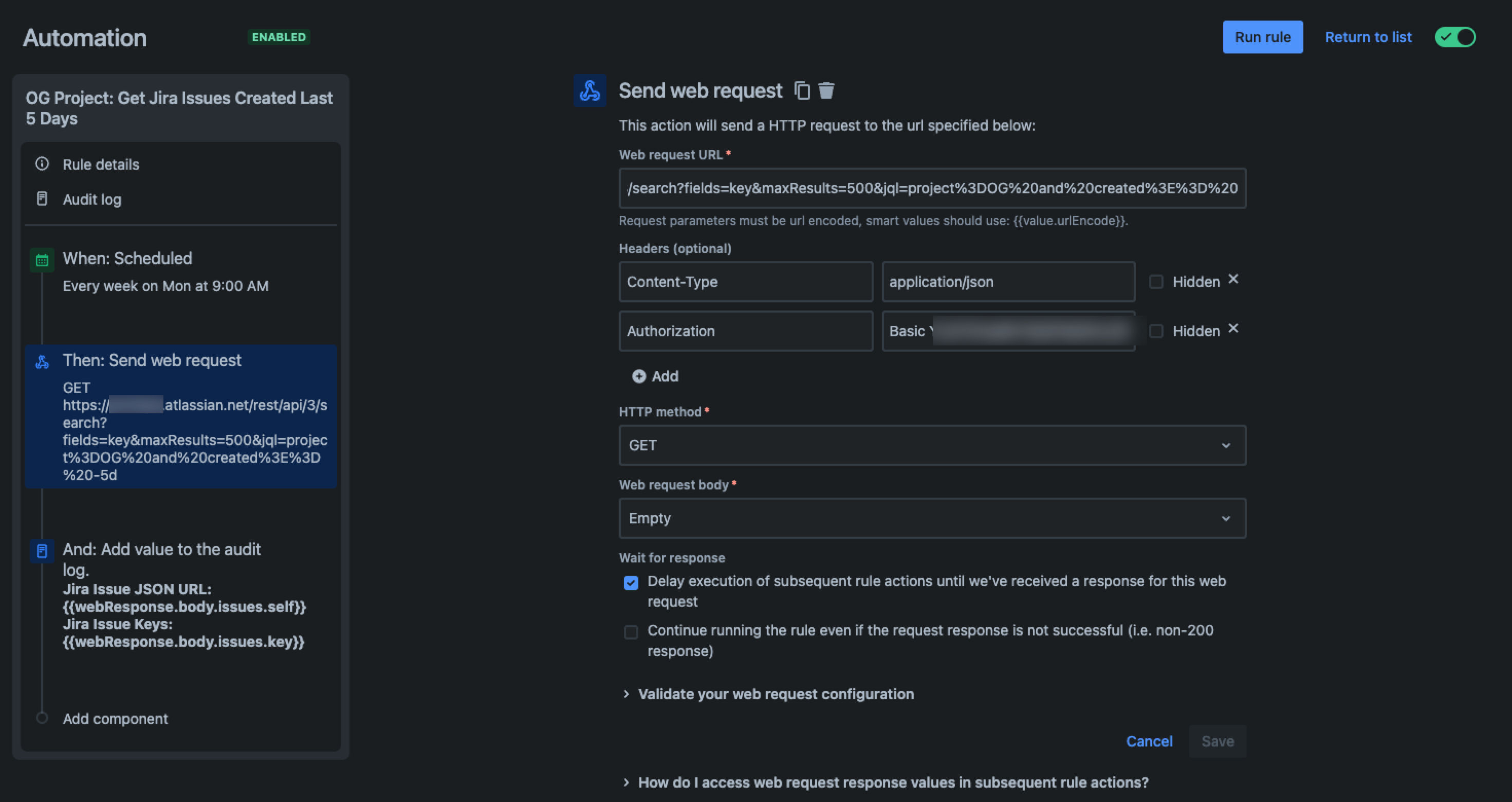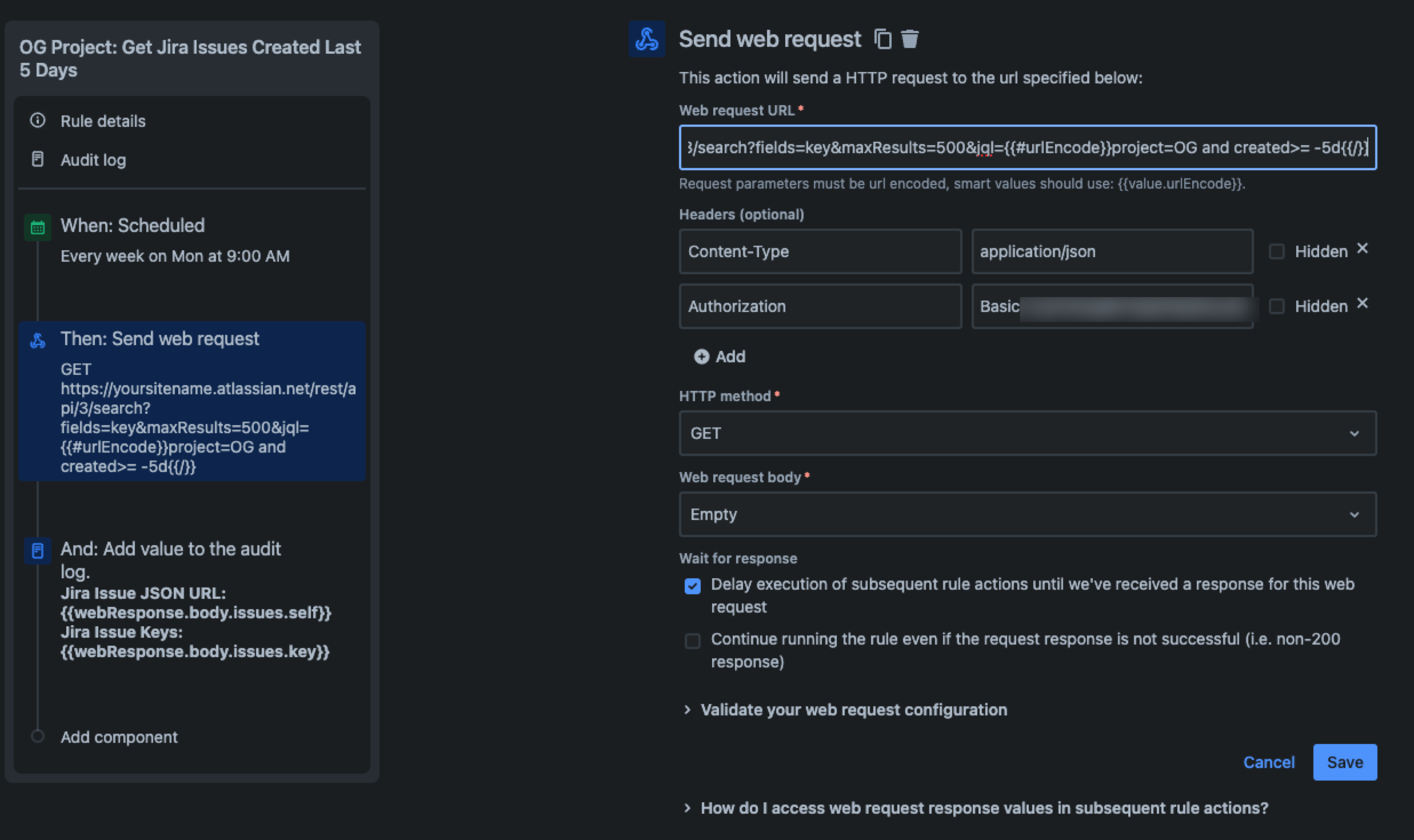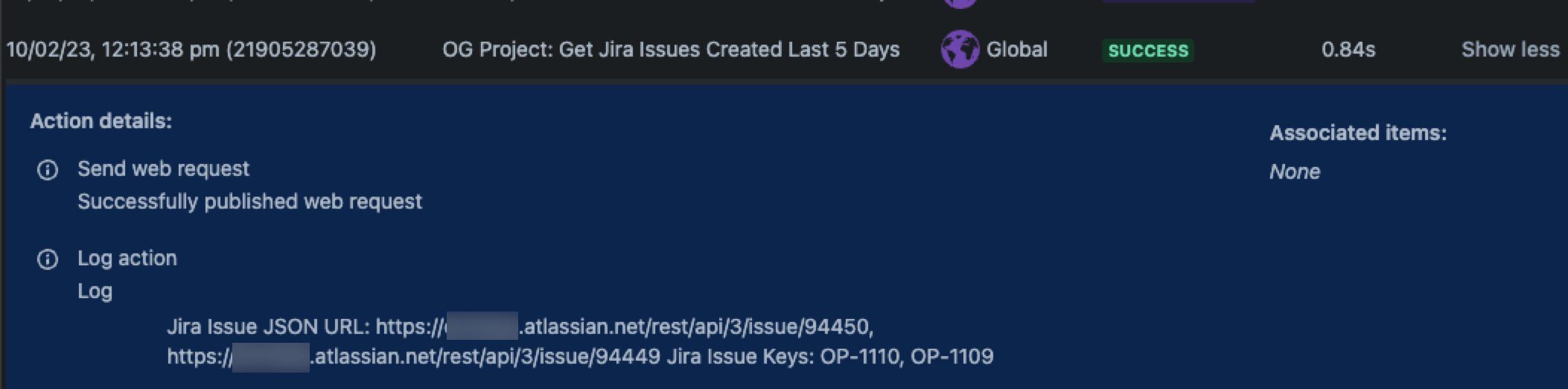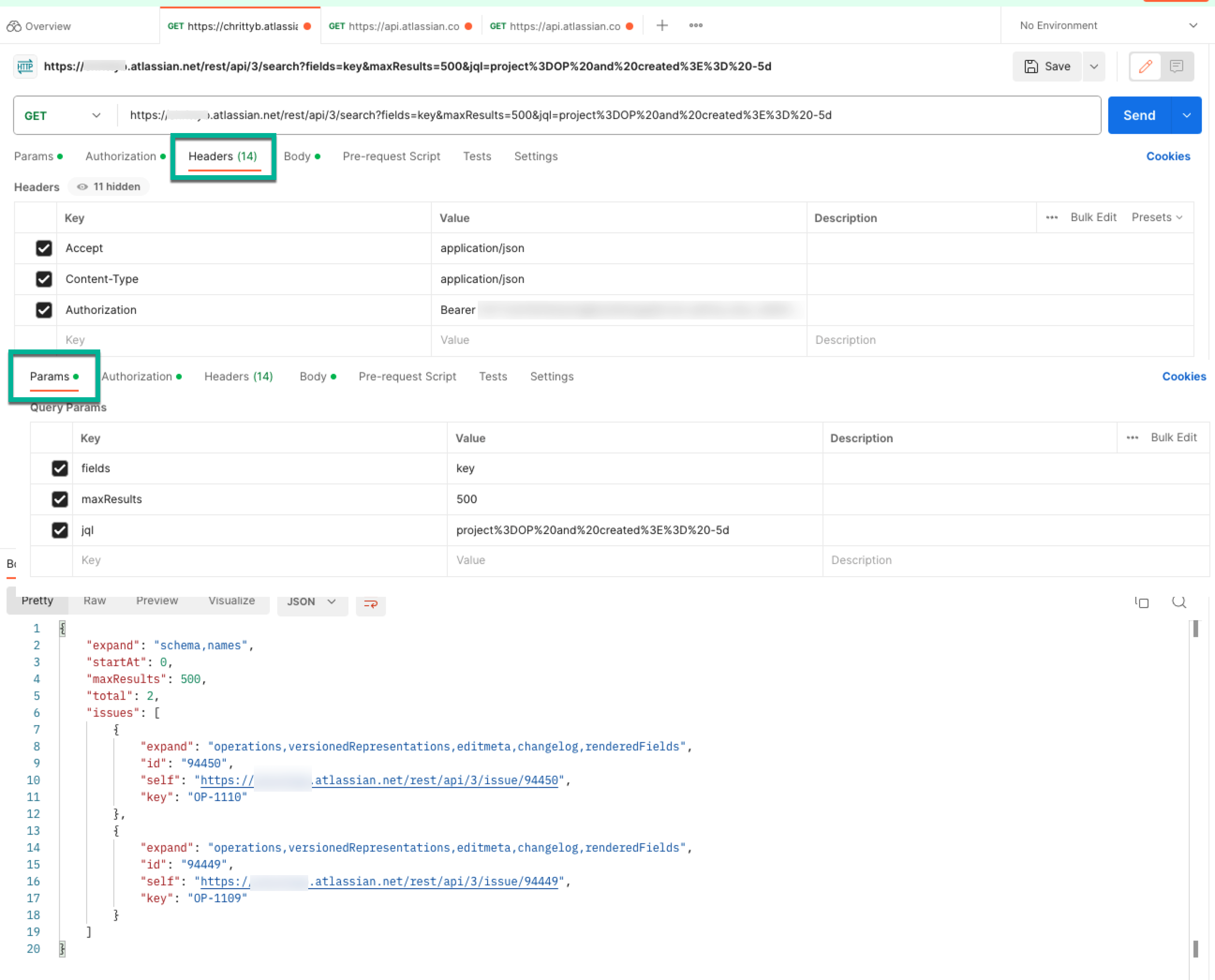How to return issues from a JQL query using REST API
Platform Notice: Cloud - This article applies to Atlassian products on the cloud platform.
Summary
You can use REST API to return issues from a JQL query. The purpose of this article is to expand on the different ways to return Jira issues using the API:
- Performing a cURL request
- Creating an automation rule to Send a web request
In both cases, you will need to use the Search for issues using JQL (GET) operation. As the JQL query is a request parameter for this resource, it must be URL-encoded in order to work correctly.
Encoding the JQL query
There are two ways to encode a JQL query to make it URL-compatible.
- The first one is to perform a JQL search in Jira and copy the query from the browser's URL (after running the search). Example:
The second option is to use the URL Encoding Smart Value. Note that this option can only be used in an automation rule. Example:
{{#urlEncode}}project = SUP and created > -5d{{/}}
Examples
Using Automation
The following examples show automation rules that use the Send web request action. For more details on how to build this type of rule please check Automation for Jira - Send web request using Jira REST API.
Automation rule using a manually encoded JQL query
https://yoursitename.atlassian.net/rest/api/3/search?fields=key&maxResults=500&jql=project%3DOG%20and%20created%3E%3D%20-5dAutomation rule using a JQL query encoded by the URL encoding smart value
https://yoursitename.atlassian.net/rest/api/3/search?fields=key&maxResults=500&jql={{#urlEncode}}project=OG and created>= -5d{{/}}Web Response Smart Values for adding values to the Audit Log
Jira Issue JSON URL: {{webResponse.body.issues.self}} Jira Issue Keys: {{webResponse.body.issues.key}}- Result from both automation rules:
Using cURL
cURL Request Example (Issues Created Last 7 Days)
curl --request GET \ --url 'https://yoursitename.atlassian.net/rest/api/3/search?maxResults=10000&jql%3Dproject%3DOP%20and%20created%20%3E%3D%20-7d' \ --user 'youremail@mail.com:yourapitoken' \ --header 'Accept: application/json'
Using Postman
- Postman Request Example (Issues Created Last 5 Days)