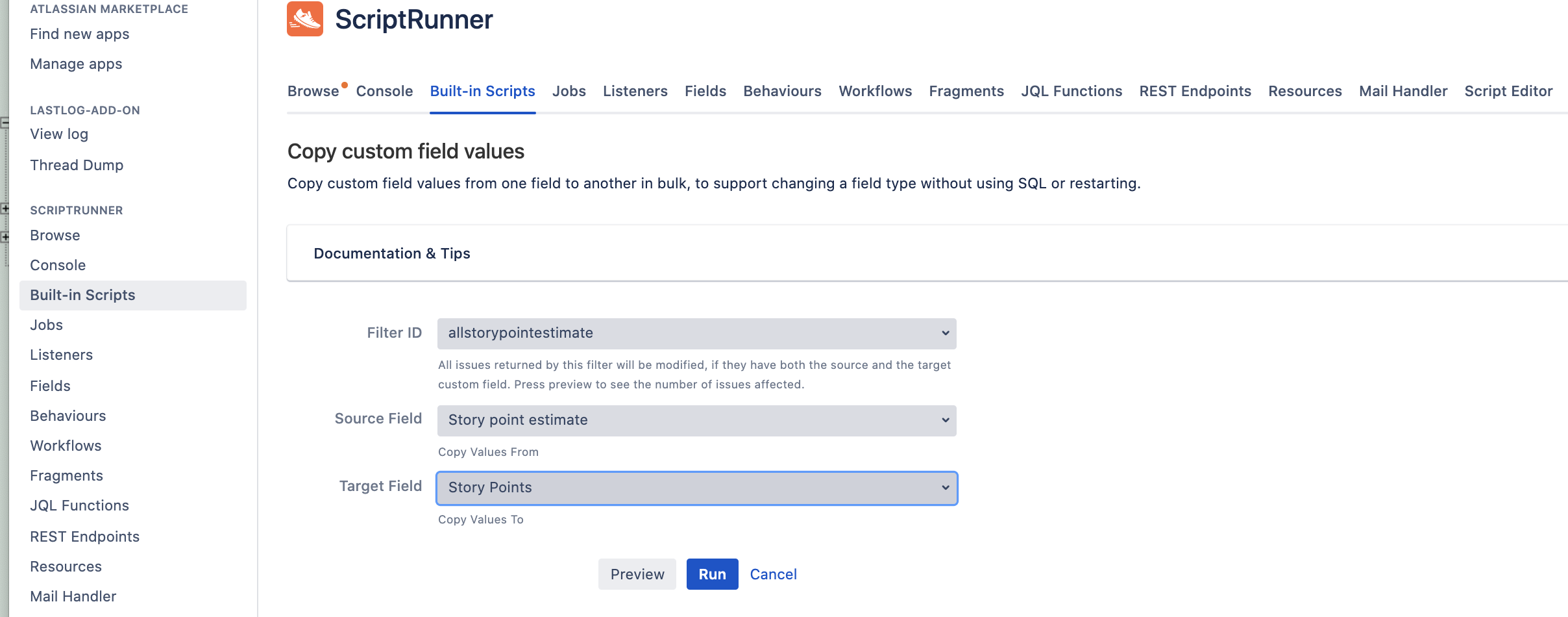Jira Cloud migration to Jira Data Center: Story point estimate field in Jira Server
Platform Notice: Cloud, Server, and Data Center - This article applies equally to all platforms.
Support for Server* products ended on February 15th 2024. If you are running a Server product, you can visit the Atlassian Server end of support announcement to review your migration options.
*Except Fisheye and Crucible
Summary
Next-gen projects from Jira Cloud are using Story Points estimation that does not exist on Jira Data Center.
As part of the migration process from Jira Cloud to Jira Data Center, to create a usable server backup, you need to first migrate all next-gen projects to classic and then delete all next-gen projects from your Jira Cloud site.
The documentation Migrate between next-gen and classic projects explains that Story points estimation will be lost:
Story points estimation: This data will be lost. This is because the custom field that Jira uses to store estimates in classic projects (Story points) is different to the custom field used in next-gen projects (Story point estimate).
How to preserve the already estimated issues?
Solution
Third-party app required
ScriptRunner for Jira is needed in order to copy field values
- When migrating from next-gen to classic, preserve the content of the "Story Points" selecting the "Retain" checkbox:
- The "Story Points Estimate" field will be created and its content preserved during the migration to classic:
- Backup your Jira Cloud application data and Import it into Jira Server
- "Story Point Estimative" field was created and its content preserved:
- "Story Point Estimative" field was created :
- Prepare a JQL to select all the issues with values at the "Story Point Estimative". Note: This JQL will be used for multiple changes. Consider using ranges to reduce the number of issues that will be updated.
- Using Scriptrunner add-on, select the option Admin > Add-Ons > Built-in Scripts
- Choose the script "Copy Custom Fields"
- Select the JQL prepared, Source field "Story Point Estimative", target field "Story Points" and hit the "run" button to copy the values.