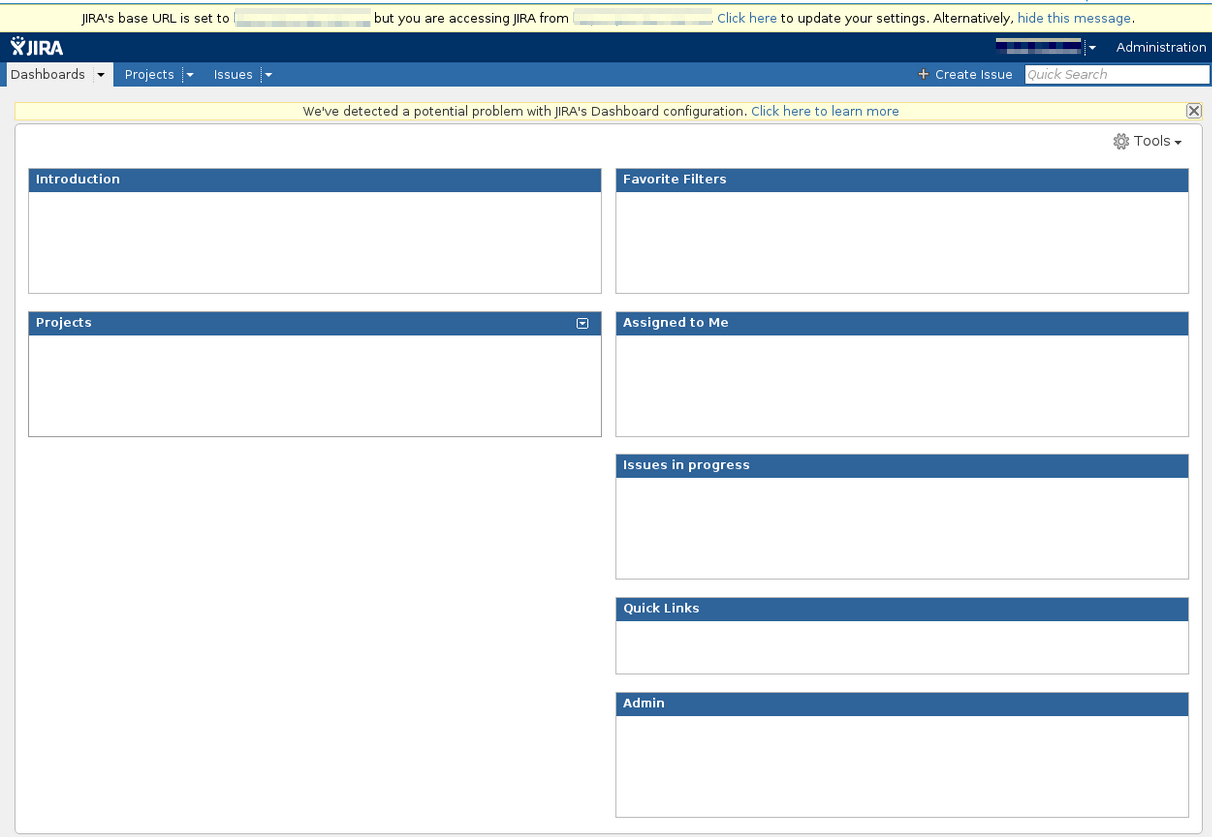JIRA Displays an Error Banner about the Base URL
Platform notice: Server and Data Center only. This article only applies to Atlassian products on the Server and Data Center platforms.
Support for Server* products ended on February 15th 2024. If you are running a Server product, you can visit the Atlassian Server end of support announcement to review your migration options.
*Except Fisheye and Crucible
Symptoms
- JIRA may display a yellow ribbon at the top of the main dashboard screen with the error message "JIRA's base URL is set to <<address>>, but you are accessing Jira from <<same address>>. Click here to fix this problem.".
- JIRA can also display broken avatars in Activity Stream and create malformed links to its issues.
For example:
Cause
This error is most often caused by the below:
- A reverse-proxy or load-balancer has not been configured as required when offloading HTTPS.
- The Base URL is not correct, as in Configuring JIRA Options.
- Context path under <jira-install>/conf/server.xml is not correct.
Resolution
The content on this page relates to platforms which are supported by JIRA, however are out of scope of our Atlassian Support Offerings. Consequently, Atlassian can not guarantee providing any support for it. Please be aware that this material is provided for your information only and using it is done so at your own risk.
- Make sure that the base URL is correctly set and this same address is reachable from the same server. JIRA's gadgets will proxy themselves, so it must be able to communicate to itself.
- Ensure that the appropriate configuration has been applied as in our Integrating JIRA with Apache using SSL documentation, specifically
proxyName,proxyPortandscheme. Make sure that the Proxy or Load balancer is properly configured to the same base URL as JIRA.
Please keep
proxyName value in lower-case and must match the Base URL of the JIRA instance. For example, a proxyName of ServerName will not match a Base URL of http://servername.com. To fix this, change the proxyName to servername.com
Disable the Warning
Although not recommended, you can disable the warning by disabling the Jira Base URL plugin with the following steps.
- Navigate to Manage Apps -> All Applications -> Jira Base URL Plugin
- Click disable
- Restart Jira