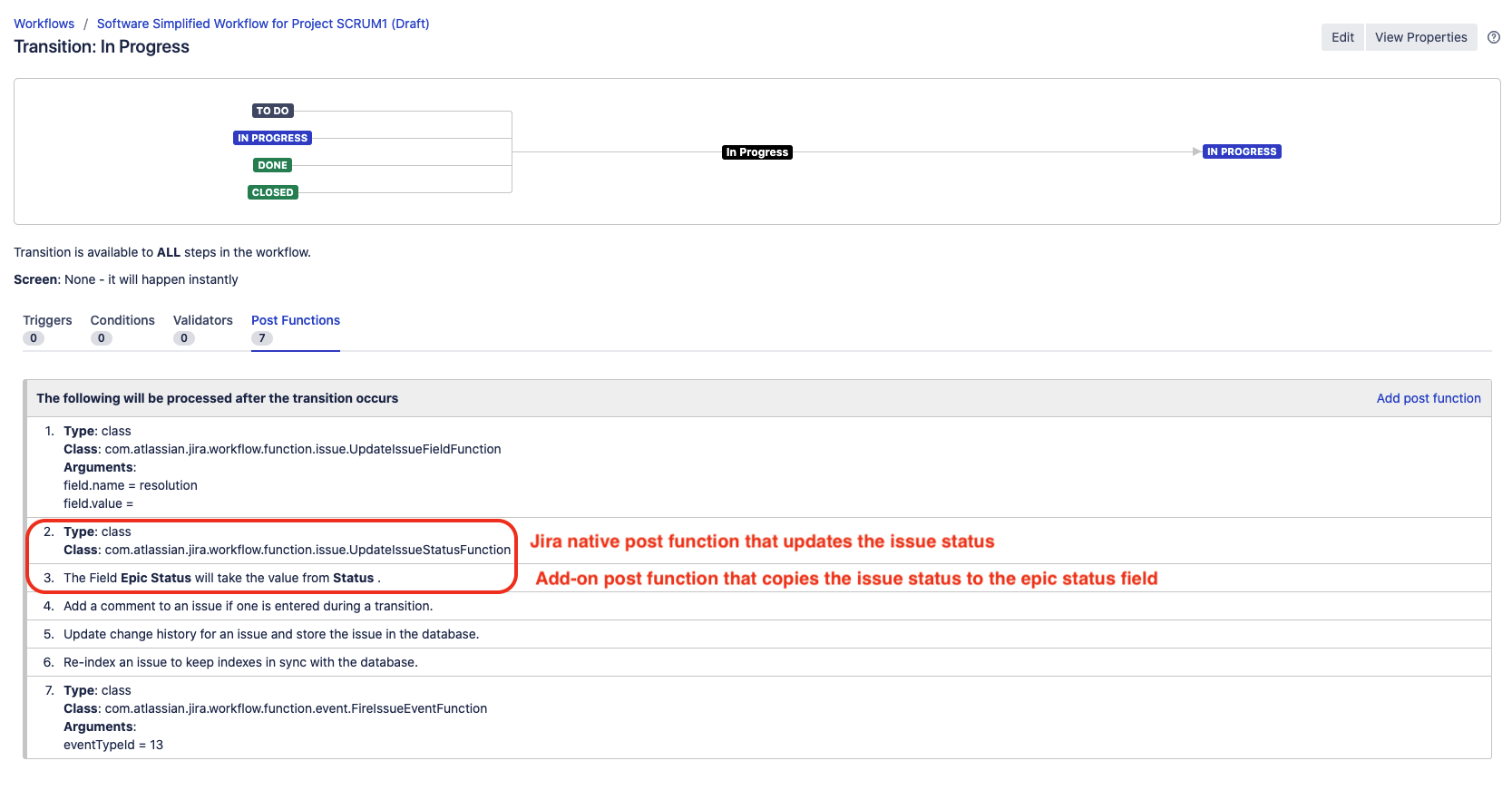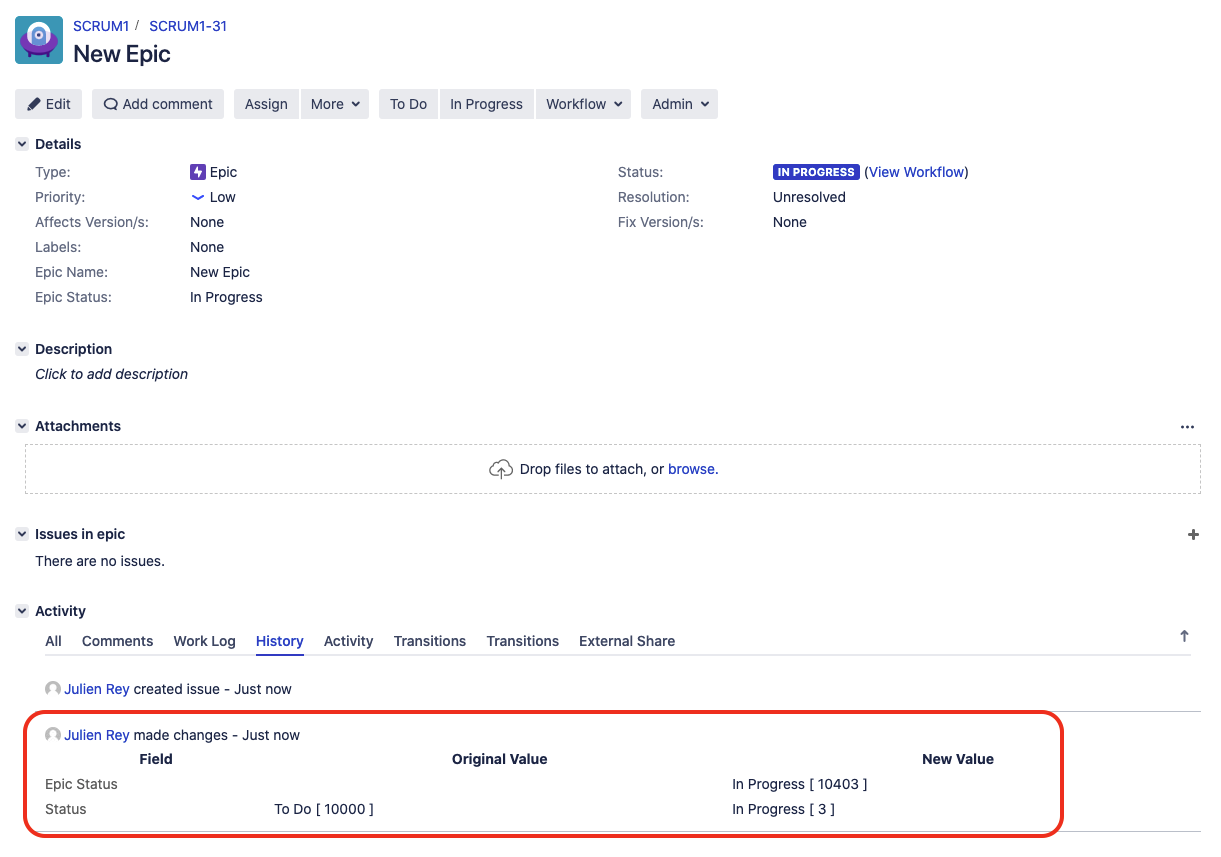Linking Epic Status to the Epic Issue Status
Platform notice: Server and Data Center only. This article only applies to Atlassian products on the Server and Data Center platforms.
Support for Server* products ended on February 15th 2024. If you are running a Server product, you can visit the Atlassian Server end of support announcement to review your migration options.
*Except Fisheye and Crucible
The solution described in this KB article requires the usage of a workflow post-function which allows to copy the value of a field to another field, which is not available in Jira out-of-the-box.
This type of post-function is only available by installing a paid third-party add-on, including but not limited to:
Such solution falls outside of Atlassian Support scope. If you face any issue while using the validator coming from any of these add-ons, we recommend reaching out to the respective add-on support team.
Purpose
An Epic is a bit different from normal issue statuses in Jira. This is because it has an Epic Status as well as an Epic Issue Status (which comes from workflows). The reasoning behind the difference between these 2 statuses is explained in the documentation Working with epic statuses.
By default, this field is hidden and it has the following values:
- To Do
- In Progress
- Done
This article will explain how to link the Epic Status to the Status of the Software Simplified Workflow.
Environment
Jira Software Server / Data Center, any version from 8.0.0.
Solution
We will achieve this by creating a new workflow and associating it to the Epic Issue Type.
Preparation
Make sure that you are clear on which Workflow Statuses map to which Epic Statuses, and that they are created prior to starting this exercise:
- Workflow Status describes how to manage workflow statuses
- Configuring a Custom Field - as Epic Status is a custom field, it is configured using these instructions
In addition, you'll need to use one of the paid third-party add-ons listed below:
Here are the steps:
Step 1: Creating the new workflow
- Log into Jira as a Jira Admin user
- Go to the Project Settings > Workflows page, for the Jira Software project for which you want to link the Epic Status to the Issue Status
- By default, in Software projects, the same workflow should be associated to any issue type as shown in the screenshot below. However this time, for our solution to work, we will need to configure a new workflow which will be only used by the Epic issue type
- Go to the page ⚙ > Issues > Workflows, look for the workflow identified in the previous step, and make a copy of it
Step 2: Editing the new workflow
- Edit the new workflow created in Step 1 (by making a copy of an existing workflow)
- From the diagram view, edit each single transition in this workflow by following the steps below:
- Click on on the transition and then click on the link Post Functions
- From the post function page, click on the link Add post function. You will be redirected to a page showing the list of available post functions:
- In case you chose to use the add-on JSU Automation Suite for Jira Workflows
- Select the post function called Copy Value From Other Field (JSU)
- In the Copy Field setting, select Status to Epic Status
- Click on the Add button at the bottom of the page
- Select the post function called Copy Value From Other Field (JSU)
- In case you chose to use the add-on Jira Misc Workflow Extensions (JMWE)
- Select the post function called Copy value from field to field (JMWE app)
- Select "Status (status)" for the Source Field, and "Epic Status" for the Destination Field
- Click on the Add button at the bottom of the page
- Select the post function called Copy value from field to field (JMWE app)
- In case you chose to use the add-on JSU Automation Suite for Jira Workflows
- After you added the post-function to the transition, make sure to move it under the Jira native post-function that sets the new status, otherwise the add-on post-function will copy the old issue status to the Epic Status field
Make sure to make the same updates to all the transitions in the workflow
- After you updated all the transitions, publish the workflow
Step 3: Associating the Workflow with the Epic Issue Type
- Go to ⚙ > Issues > Workflow Schemes
- Click Edit for the workflow associated with the Jira Software project for which you want to link the Epic Status to the Issue Status
- Select Add Workflow > Add Existing and then choose your new workflow
- Select the Epic issue type
- Publish your new Workflow
After you complete these steps, when you change the status of an issue of Epic type, the Epic Status will reflect the Issue Workflow status, as shown in the example below:
Notes
This is also possible to be accomplished with the bundle Automation for Jira app: