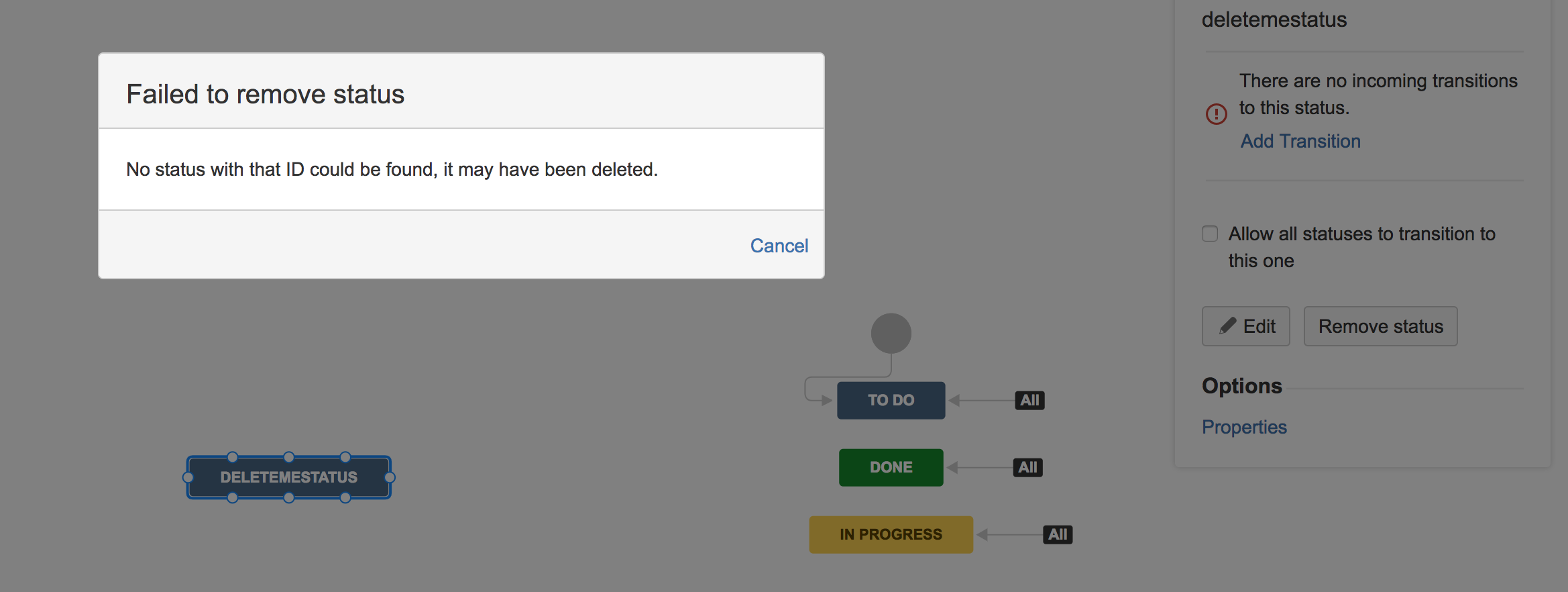Removing Workflow Step Fails with No status with that ID could be found, it may have been deleted.
Platform notice: Server and Data Center only. This article only applies to Atlassian products on the Server and Data Center platforms.
Support for Server* products ended on February 15th 2024. If you are running a Server product, you can visit the Atlassian Server end of support announcement to review your migration options.
*Except Fisheye and Crucible
Problem
When trying to remove a step from a workflow in Jira Server, an error occurs: "No status with that ID could be found, it may have been deleted."
Resolution
Determine the ID of the missing Status
- Export the Workflow to XML (While editing the workflow, click Export > As XML)
- Open the XML and search for the step/status name. For example, in the above screenshot, we see DELETEMESTATUS
You will see something like this:
<step id="12" name="deletemestatus"> <meta name="jira.status.id">10200</meta> </step>
- In this example case, the ID is 10200
Workaround - Database Fix
Always back up your data before performing any modifications to the database. If possible, test any alter, insert, update, or delete SQL commands on a staging server first.
- Create a brand new status ( Jira Admin > Issues > Statuses > Add status)
- For this example, I will name the new status "deletemestatus2"
Access the database and run the following query:
select * from issuestatus where pname = 'deletemestatus2';- Take note of the ID that is returned from the SQL query
- We now have the ID from the problematic workflow step, 10200, and the ID from the newly created status.
- Update the newly created status to use ID 10200.
update issuestatus set id = '10200' where id = 'XXXXX';- Replace XXXXX with the ID from in from step 2 above.
If you are connected Jira with Oracle database, please execute the commit command after run the UPDATE statement:
commit;
- Next, we need Jira to refresh caches to reflect the new database change. To do this, create yet another new status, just like from step 1.
- Finally, go back to editing the workflow and remove the workflow step.
- You can also clean up the additional statuses that we created.