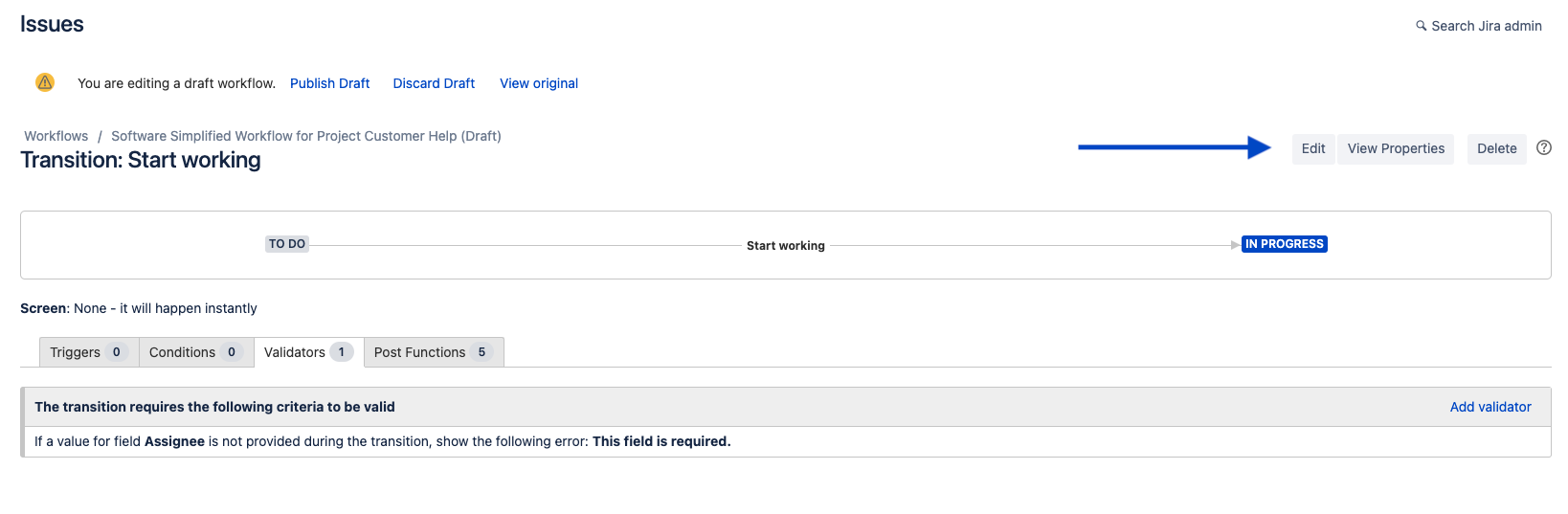Require field edit when transitioning the status of a Jira work item
Platform Notice: Cloud - This article applies to Atlassian products on the cloud platform.
Summary
When a field is required before a status transition, users may not be prompted to edit the field.
We can display a screen with the required field during the work item transition so the user can assign a value and the workflow continues successfully.
- This functionality doesn't exist in Jira Server and Data Center instances out of the box - to achieve the same results as listed below JSU Automation Suites add-on needs to be installed on the instance
- You need Jira Administrator permissions to perform the actions in this guide, please refer to Give users admin permissions
- This guide is based on the Configure advanced issue workflows documentation
Use a transition screen with a workflow validator to require field edits
Within a workflow transition, we'll set a validation where a field must have a value before changing from Status A to Status B. Now whenever you try to transition to the status, a warning message shows up in the UI:
"Transition failed. Field <your_field> is required."
Create a unique screen for the specific work item transition
- Navigate to
Settings > Issues
- Navigate to Screens
- Select Add Screen and choose a memorable name and optional description
- Search for the newly created screen and select it
- Add your required field to the newly created screen
Add a validator to your affected project workflow
- Navigate to your project
- Select Project Settings > Workflows
- Choose the workflow you want to edit, and select Edit (pencil icon)
- Select the arrow between the affected statuses (this is the transition)
- In the Transition editor window, select Validators
- Select Add validator
- Choose the Field Required Validator option and select Add
- Choose your required field, and select Add
- In the transition editor, select Edit
- In the transition view field, select the screen that was created
- Select Update
- Publish the new workflow version by selecting Publish Draft at the top of the page