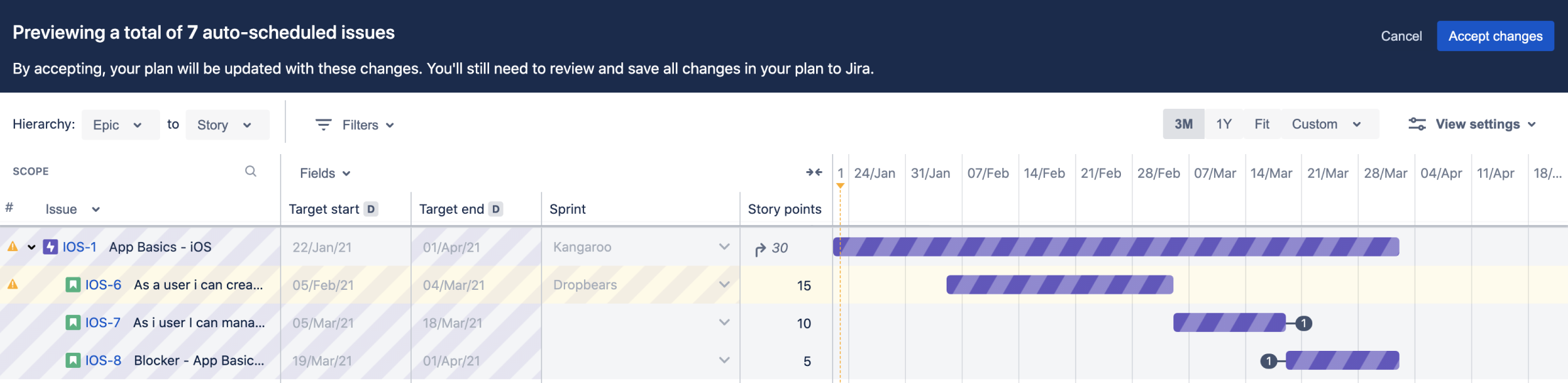Auto-schedule issues
The Auto-scheduler constructs a plan using issue details based on your plan settings. You can then adjust the generated plan to meet your exact needs. Advanced Roadmaps considers several factors to come up with the ideal schedule for your teams:
- whether your teams work in Scrum or Kanban method
- the sprint assignments of the issues in the plan (if applicable)
- remaining capacity of the iteration
- start and end dates of issues
- issue rankings
- dependencies
- issue estimates
- the number of members in your team
To auto-schedule issues in your plan:
- Navigate to Auto-schedule and configure the auto-schedule settings.
- Select Preview results to see suggested changes, as shown above. The schedule bars of auto-scheduled issues and their corresponding issue details will be shown with purple stripes. Hover on a field to compare the current values against the suggested changes. The number of auto-scheduled issues will depend on the hierarchy levels you've chosen for the plan.
- Select Accept changes to save the changes. These changes are only applied to your plan and are not yet saved in Jira Software. You’ll need to use Review changes to save changes to the Jira Software issues.
You’ll need to accept or decline the changes made by the Auto-scheduler before you can use the Review changes function. The Auto-scheduler will not overwrite any issues that are in a sprint that’s currently active.
Auto-schedule for Scrum teams
When working with Scrum teams, the Auto-scheduler will not change or assign sprint values for issues at the epic level and higher. To avoid duplicating values and issues, we recommend that you only estimate issues at the story level, and that you show rolled-up values in your plan.
For Scrum teams, the Auto-scheduler will assign tasks to sprints based on the size of an issue, team capacity, and sprint length as configured in your plan settings. Any excess issues will be assigned to the next sprint on the timeline. If an epic spans multiple sprints, work will be allocated between them based on available capacity. If the work extends beyond currently existing sprints, Advanced Roadmaps will assign future work to projected sprints.
Auto-schedule for Kanban teams
For Kanban teams, issues are scheduled on a per day basis based on the team's weekly capacity. Advanced Roadmaps assumes a weekly capacity of 200 hours, and the iteration length cannot be changed.
Auto-schedule capacity
The Auto-scheduler will schedule issues based on your plan’s capacity, velocity, and iteration length. If issues are scheduled for projected iterations that don’t yet exist in your Jira Software instance, their capacity may not be accurately reflected in your plan until a real sprint is created in the board backlog.
Learn more about how capacity is used in Advanced Roadmaps.