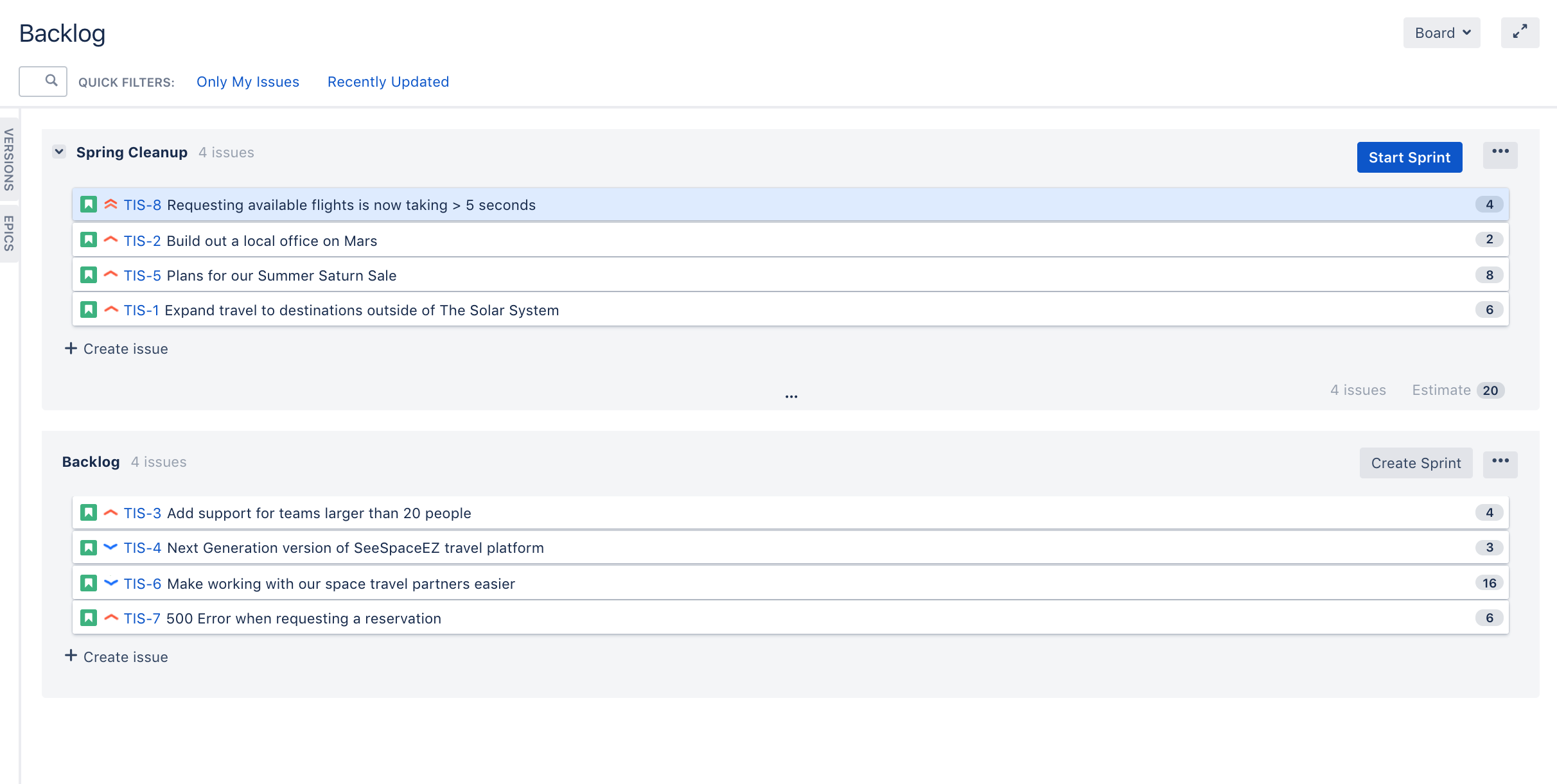Planning your sprint
- Setting up your workspace
- Customizing your project
- Creating your backlog
- Grooming your backlog
- Planning your sprint
- Tracking your progress
- Wrapping up your work
- Doing more with your agile projects
A sprint is a short period (ideally two to four weeks) during which a development team implements and delivers a discrete product increment, e.g. a working milestone version. In this tutorial, your team will be working in two-week long sprints. Let's go ahead and create a sprint for your team.
Start your sprint
Now that you have created a sprint, you can go ahead and start it.
- Click Start Sprint.
- Today's date and current time become the start date and time for the sprint. For the purpose of this tutorial, enter an end date of 5 minutes from the start date and time.
- Select Start to start the sprint and move the issues into Active sprints.
Congratulations! You've successfully got Teams in Space up and running! Now, let's look at Active sprints to track your team's progress.