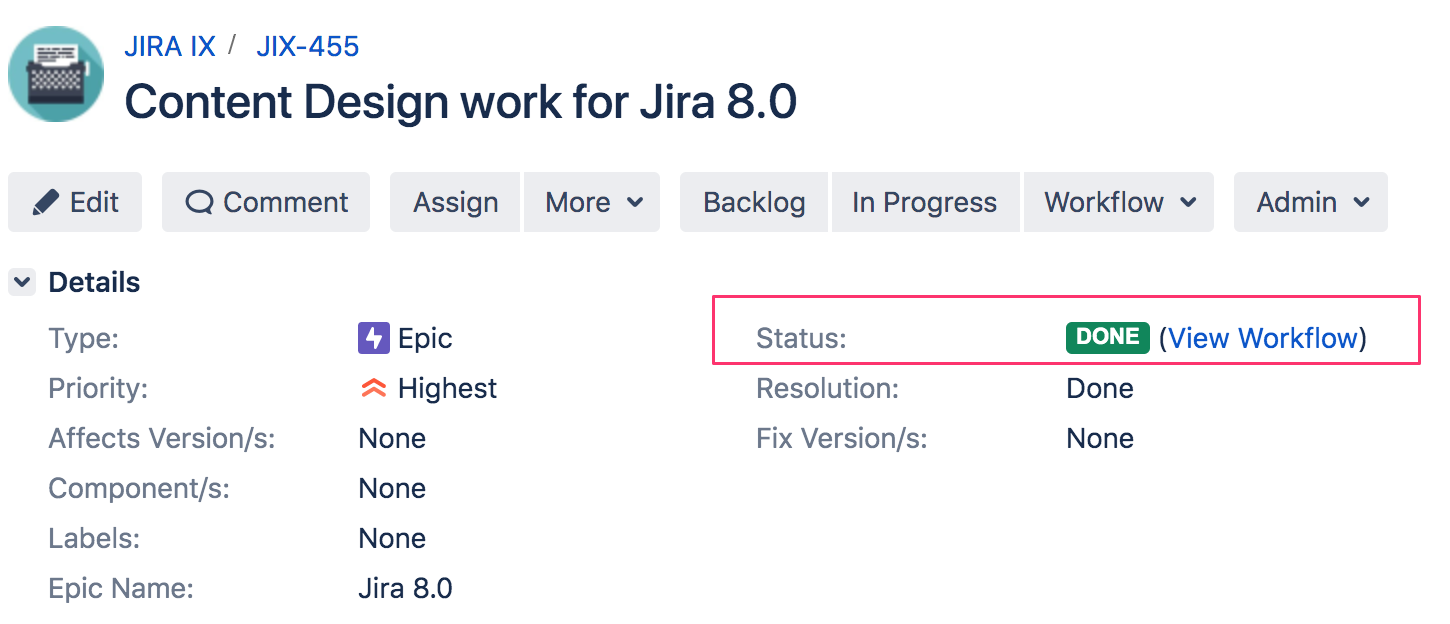Working with epic statuses
To manage different layers of your project work, there are a few status fields in Jira. You can have Epic statues, Issues statuses and Workflow statuses.
Epic statuses
Since issues in epics can be from multiple projects and the issues contained in the epic might have different workflows and statuses, an epic status is different from the workflow status. Epic status has three values by default:
- To Do
- In Progress
- Done
The epics displayed in the Epics panel have one of the following statuses: To Do, or In Progress.
The epic status field is hidden by default.
Marking an epic as Done
Epic status isn't an automatic custom field, and you can set the value manually. If you set the Epic to Done, it will disappear from the agile board and you will not be able to find it in the Epic Link field. It will also disappear from the Epics panel.
You can mark your epic as done by going to Backlog, opening the Epics panel and selecting Mark as Done for your epic.
Marking an epic as Done doesn't have any impact on the workflow status of the Epic or its linked issues.
Re-opening a Done epic
If you have marked an epic as Done, and you want to change this status, you need to do so using the Issue detail view.
The quickest way to update one or multiple epics is to do it using the bulk edit.
- Do a JQL search of the epics to update.
- Perform a Bulk Change > Edit Issues.
- In the Change Epic Status field, select To do or In Progress.
Workflow statuses
The path that your issues take is called a workflow. Each Jira workflow is composed of a set of statuses and transitions that your issue moves through during its lifecycle, and typically represents work processes within your organization. Workflows can be associated with particular projects and, optionally, specific issue types by using a workflow scheme.
The status field you see on the epic page is the issue status (epic being a type of an issue) as specified in the workflow, not the epic status.
Align workflow status with epic status
To do that, you need to create a new workflow and associate it with the Epic Issue Type.
Before you begin
Get familiar with which Workflow Statuses map to which Epic Statuses, and make sure you have them ready. You'll also need the Jira Suite Utilities plugin. We also recommend backing up your data just in case.
- Workflow Status describes how to manage workflow statuses.
- Configuring a Custom Field - as Epic Status is a custom field, it is configured using these instructions.
- JIRA Suite Utilities is available through the Marketplace.
Copy your Existing Workflow
- Go to Jira Administration > Issues > Workflows.
- Copy the Workflow associated with your existing project.
- Rename the Workflow.
Add the Post Functions
- Select Edit to update the workflow.
- Select all transitions one by one .
- Select Post Functions.
- Select Add post function.
- Select Update Issue Custom Field and select Add.
- In the Issue Custom Field drop-down select Epic Status.
- Add the Custom Field Value that matches the Status which the transition is associated with. For example, if you are adding the transition for To Do then enter To Do; for Done, enter Done.)
- Select Add.
- Repeat this task for all the statuses in your workflow.
Associate the Workflow with the Epic Issue Type
- Go to Administration > Issues > Workflow Schemes.
- Click Edit for the workflow associated with your project.
- Select Add Workflow > Add Existing and then choose your new workflow.
- Select Epic Issue Type.
- Publish your new Workflow.
Now, when you change the status of the Issue, the Epic Status will reflect the Issue Workflow status.