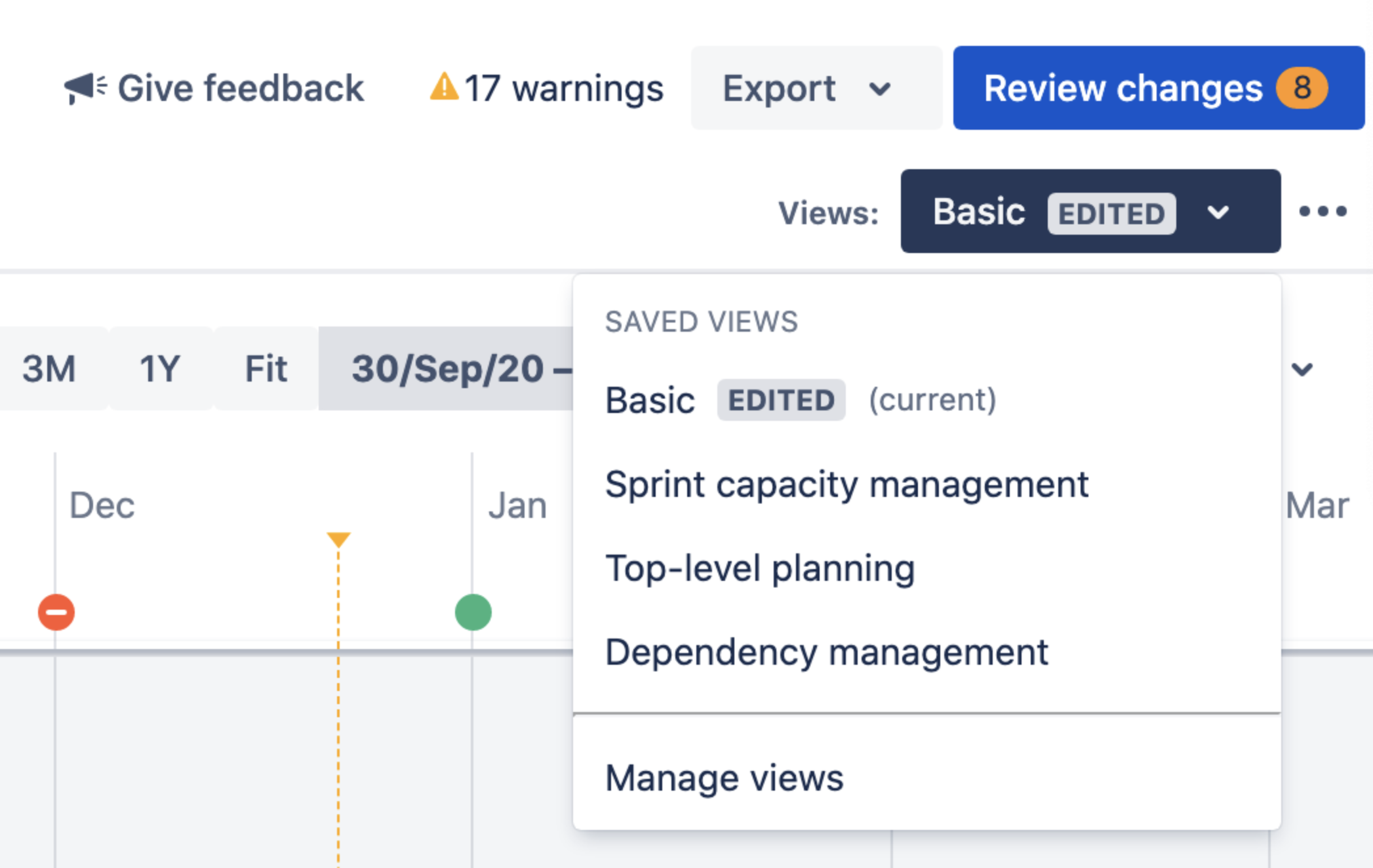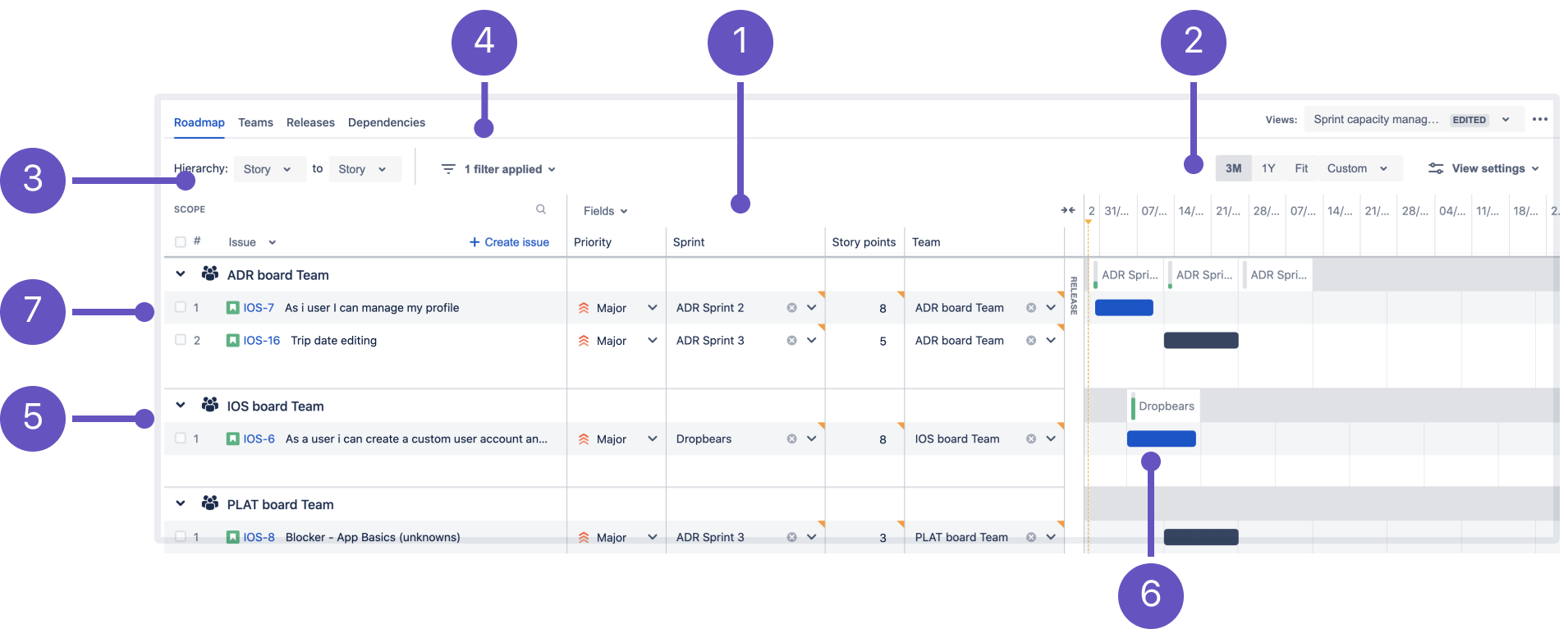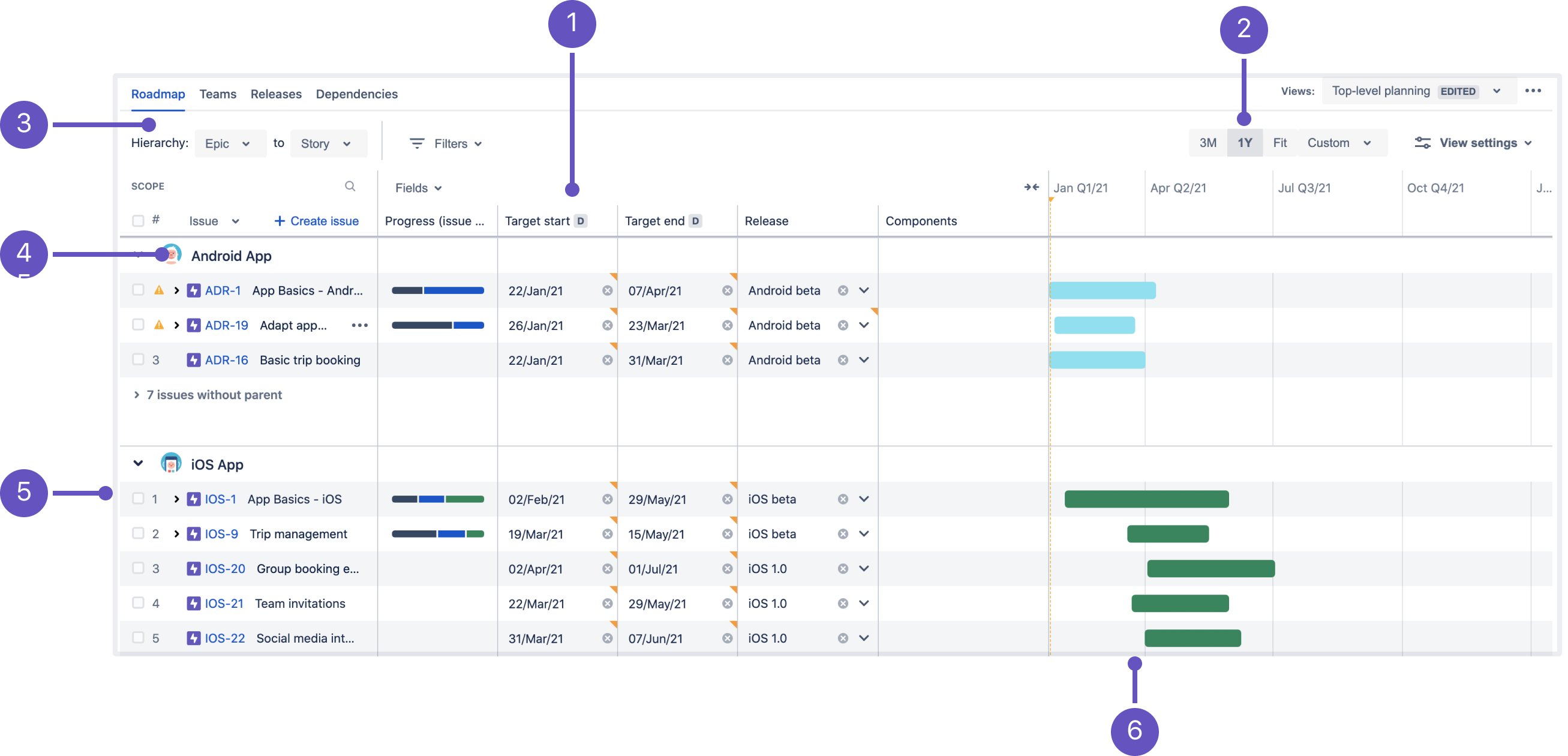Preconfigured views
The ability to create multiple views was introduced in Advanced Roadmaps version 3.23. If you’re using an earlier version of Advanced Roadmaps, this process may be different or not available in your instance.
Advanced Roadmaps lets you swap between saved view configurations to focus on different aspects of your plan. Each view shows different columns of information on your timeline, though you can modify these views as you see fit. The four preconfigured views are:
You can cycle through these using the Views menu under the Review changes button:
In all of the preconfigured views, Roll-up to parent is disabled, and all issues will be collapsed and grouped according to the view settings. When you change a setting, an EDITED lozenge will appear in the Views menu to indicate that this view has been modified but not saved. Learn more about how to modify a view.
Basic view
Basic view is the default view for new plans.
How to read this view:
- Columns: Start date, due date, and status
- Three month timeframe
- Hierarchy levels set from highest to lowest, per hierarchy configuration
- Issues colored by status
- Issues sorted by ranking
Sprint capacity management view
The Sprint capacity management view shows capacity across issues in a plan so you can optimize sprints or iterations.
How to read this view:
- Columns: Priority, sprint, story points (estimates), team (collapsed), and release (collapsed)
- Three month timeframe
- Hierarchy levels set to Story
- Issues filtered by All future sprints
- Issues grouped by teams with capacity showing in the timeline
- Issues colored by status
- Issues sorted by ranking
Top-level planning view
The top-level planning view gives you a high-level view of how work is progressing by showing issues from highest to lowest hierarchy level. You can also see issues in their hierarchical relationship with each other.
How to read this view:
- Columns: Progress (issue count), start and due date, release, and component
- One year timeframe
- Hierarchy level set from the highest level to story level, per hierarchy configuration
- Issues grouped by projects
- Issues sorted by ranking
- Issues colored by teams
Dependency management view
This view focuses only on issues that have dependencies in a plan so you quickly see which ones are blocking the progress of others.
In the screenshot below, some issues don’t match the view’s filters so they appear grayed out in the timeline.
How to read this view:
- Columns: Dependencies (incoming and outgoing), priority, start and due date, and team
- One year timeframe
- Hierarchy set from epic to sub-task
- Filtered by issues with dependencies
- Issues colored by status
- Issues sorted by ranking