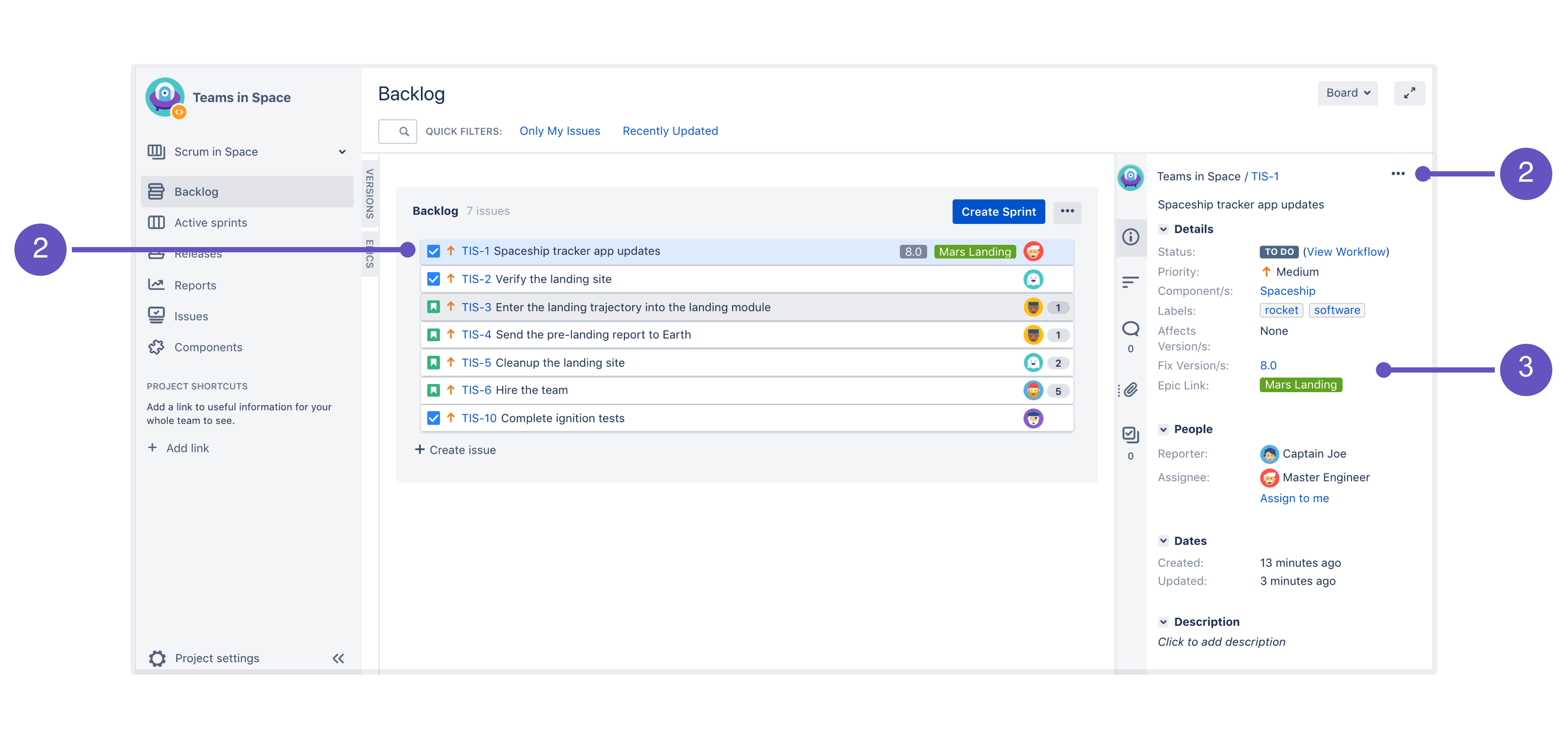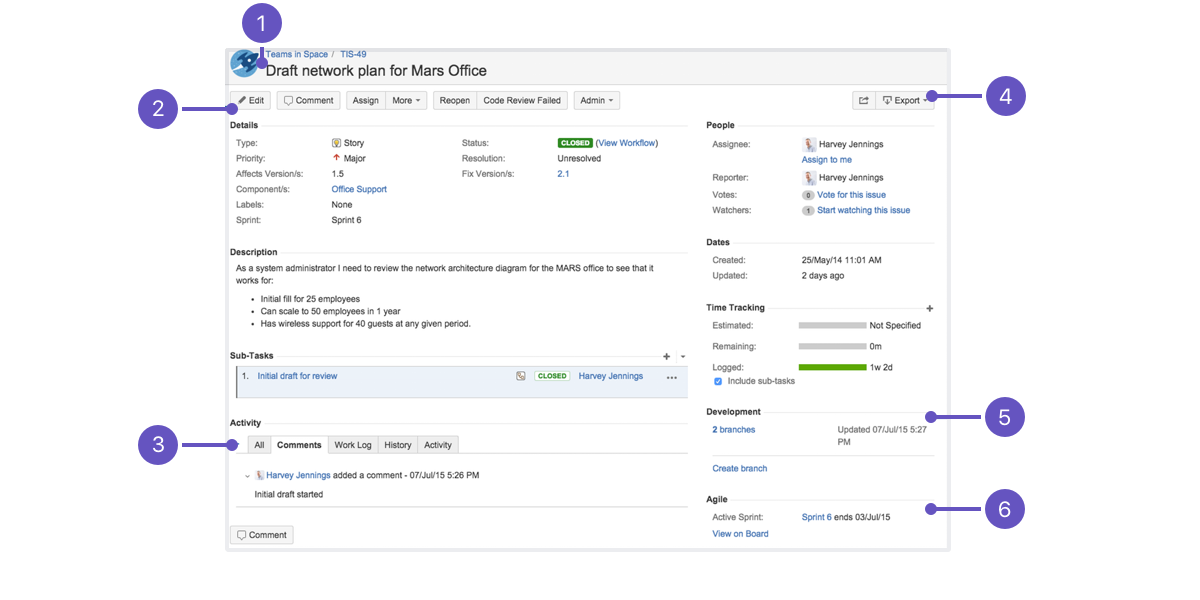Working with issues
What is an issue?
Different organizations use Jira applications to track different kinds of issues, which can represent anything from a software bug, a project task, to a leave request form.
Issues are the building blocks of any Jira project. An issue could represent a story, a bug, a task, etc in your project. This is what an issue looks like in Jira Software:
On a board (Scrum project — backlog)
- Selected issue.
- Issue actions.
- Issue detail view.
Full view (e.g. via search results)
- Project, key, and summary.
- Issue actions, including workflow transitions.
- All changes related to the issue.
- Share and export issue.
- Development panel.
- Agile (board)-related information.
Note, the issue detail view may show different fields to the full view if it has been customized by your administrator. To see the full view, open the issue in a new tab/window (e.g. click the issue key with your middle mouse button).
Most information on an issue is self-explanatory. Here are a few things to be aware of though:
Next steps
Check out the following pages to reach issue ninja status: