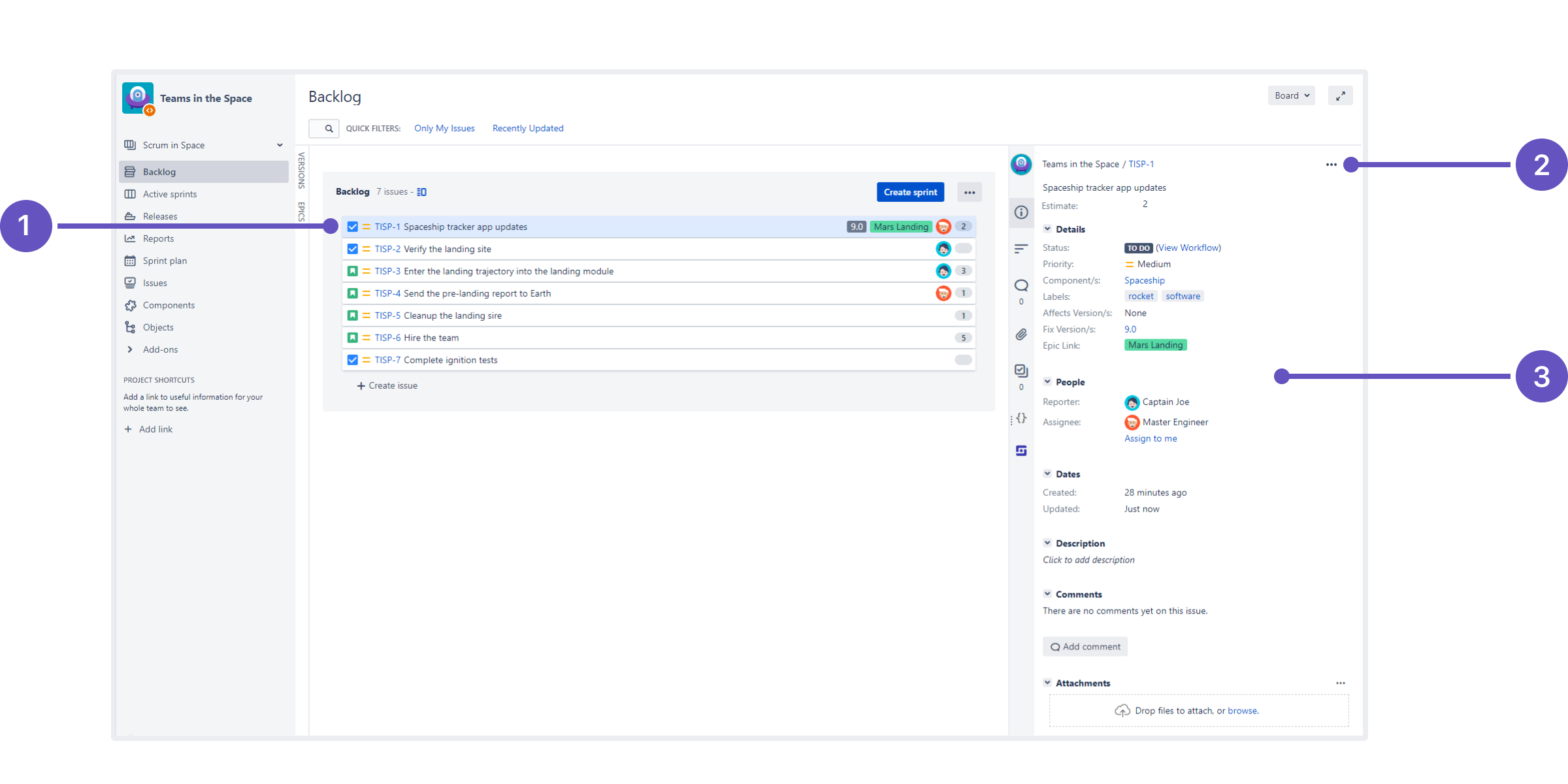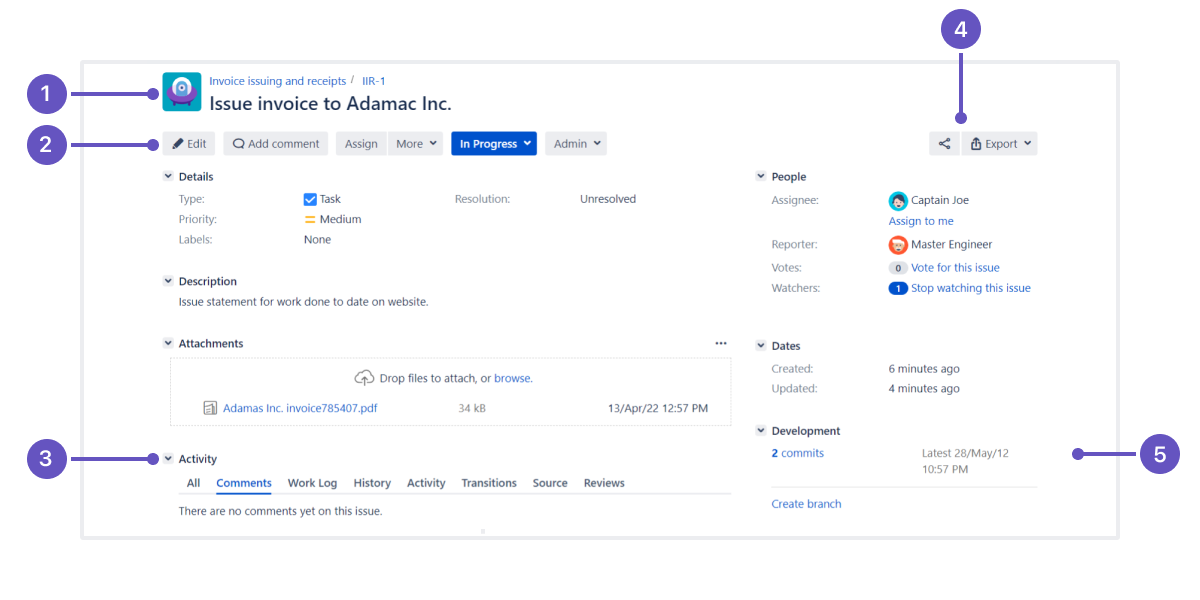Working with issues 1
Issues are the building blocks of any project in Jira Software. An issue can represent a story, a bug, a task, etc. Check the different views of an issue:
- Scrum project, backlog view
- Selected issue
- Issue actions
- Issue detail view
- Full issue view
- Project, key, and summary
- Issue actions, including workflow transitions
- All changes related to the issue
- Share and export issue
- Development panel
If the full issue view has been customized by an administrator, it may differ from the issue detail view. To open the full issue view, open the issue in a new tab or window.
Most information on an issue is self-explanatory. But here are a few things you should be aware of:
- Issues may not have the development panel. The panel displays if Jira is connected to your development tools, like Bitbucket or Bamboo. On the panel, you can find related commits, builds, and other details that will help you evaluate the development status of your issue. Learn more in Viewing the development information for an issue.
- Issues may not have the time tracking panel. The panel will display if an administrator has set the time tracking to Remaining estimate and Time spent. If an issue has sub-tasks, the remaining estimate for this issue and sub-tasks is rolled up into the parent issue. Learn more in Configuring time tracking.
Last modified on Jul 7, 2023
Powered by Confluence and Scroll Viewport.