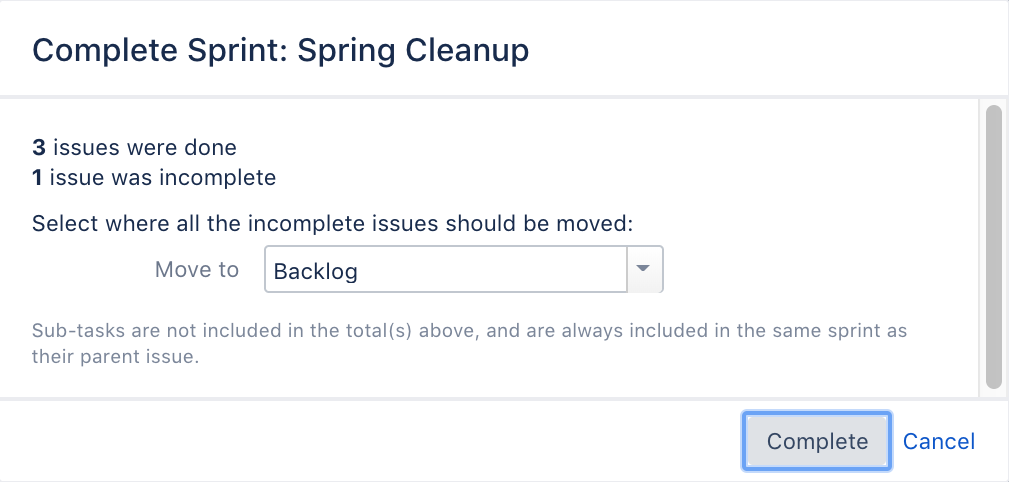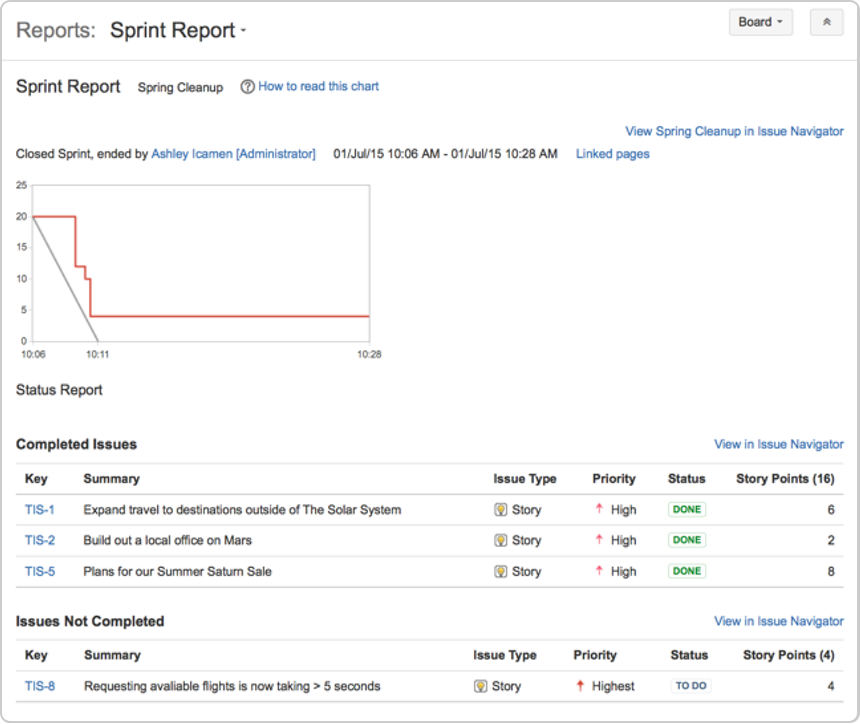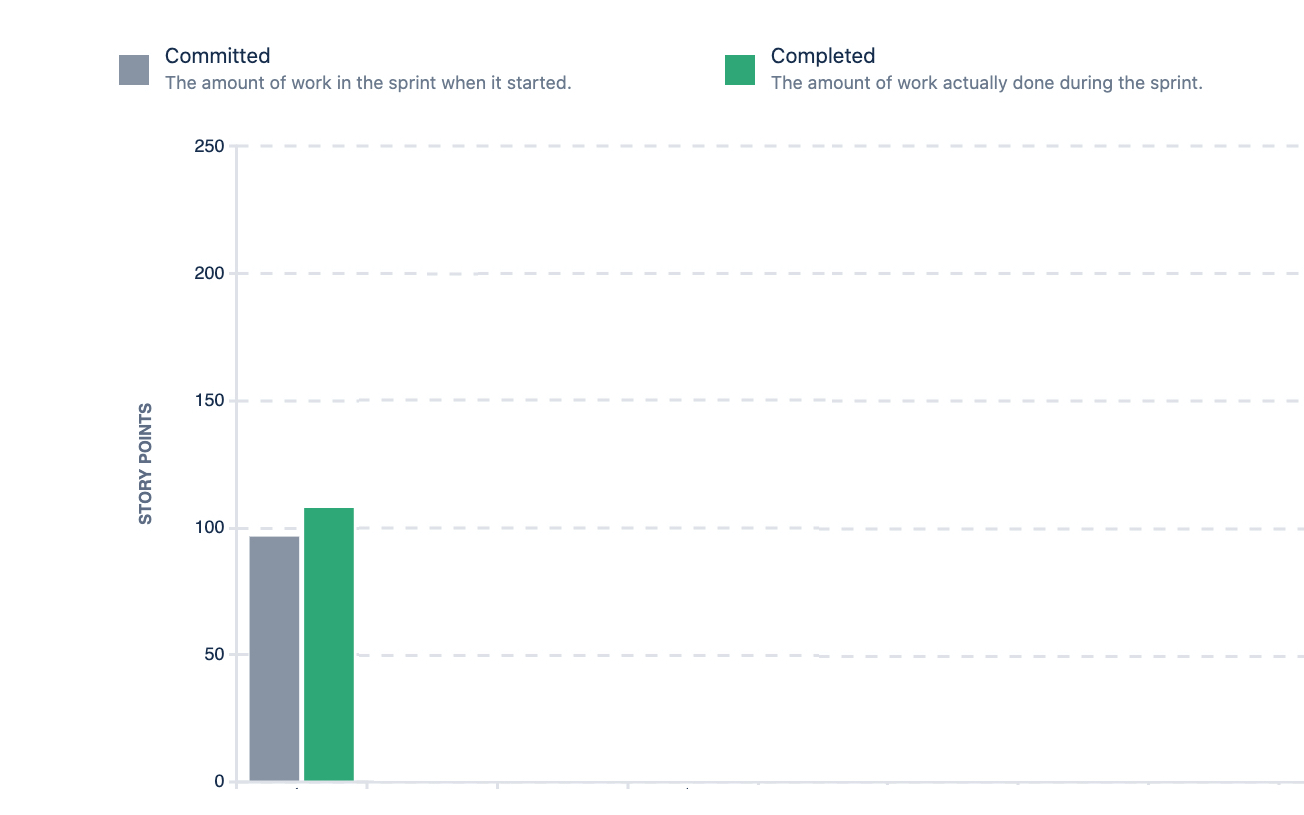Wrapping up your work
- Setting up your workspace
- Customizing your project
- Creating your backlog
- Grooming your backlog
- Planning your sprint
- Tracking your progress
- Wrapping up your work
- Doing more with your agile projects
After your team finishes the work in a sprint, you and your team can then perform a retrospective of the sprint. Sprint retrospectives help determine where the team succeeded, and where improvements can be made. The more sprints completed by your team, the more data you can use to find significant areas for improvement.
End the sprint
Once your team reaches the end date of the sprint, you need to end the sprint — regardless if this means some issues in the sprint are not yet completed.
- On the Teams in Space board, click Active sprints.
- Select Spring Cleanup from the Active sprints drop-down.
- Click Complete Sprint. The Complete Sprint dialog box will be displayed, showing the number of issues that are completed in the sprint, and the number of issues that were not completed.
You can move the incomplete issues to the backlog, or to a new sprint. If you had more sprints planned, you could also move them to the next planned sprint. Note, you can always add issues that are returned to the backlog to another sprint later, if you wish.
- On the Teams in Space board, click Reports.
- Select Sprint Report from the Reports drop-down.
- Select Sprint 1 from the Sprint Report drop-down.
Other tools you can use
Other useful tools can give your team a better visual of the improvement areas – and more importantly, these tools can help your team figure out action plans for these areas. For this tutorial, some of the tools you may want to use are:
- Velocity Chart
- Release Hub
Velocity Chart
You can use the Velocity Chart to track the amount of work your team completes from sprint to sprint. Using the Velocity Chart lets you predict a more realistic amount of work that your team can commit in future sprints.
- On the Teams in Space board, click Reports.
- Select Velocity Chart from the Reports drop-down.
Release Hub
Aside from using reports (like the Sprint Report and Velocity Chart), you can also monitor the progress of a version after you complete a sprint. Monitoring a version's progress helps you see problems early, as well as determine the likelihood of releasing a version on time.
One more step to go! Let's look at some tips and tricks to help you get the most out of Jira Software.