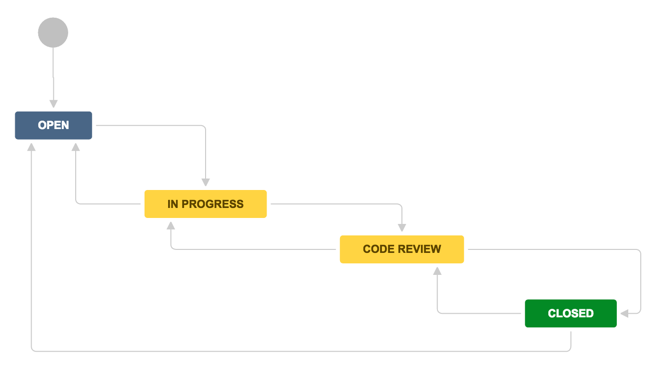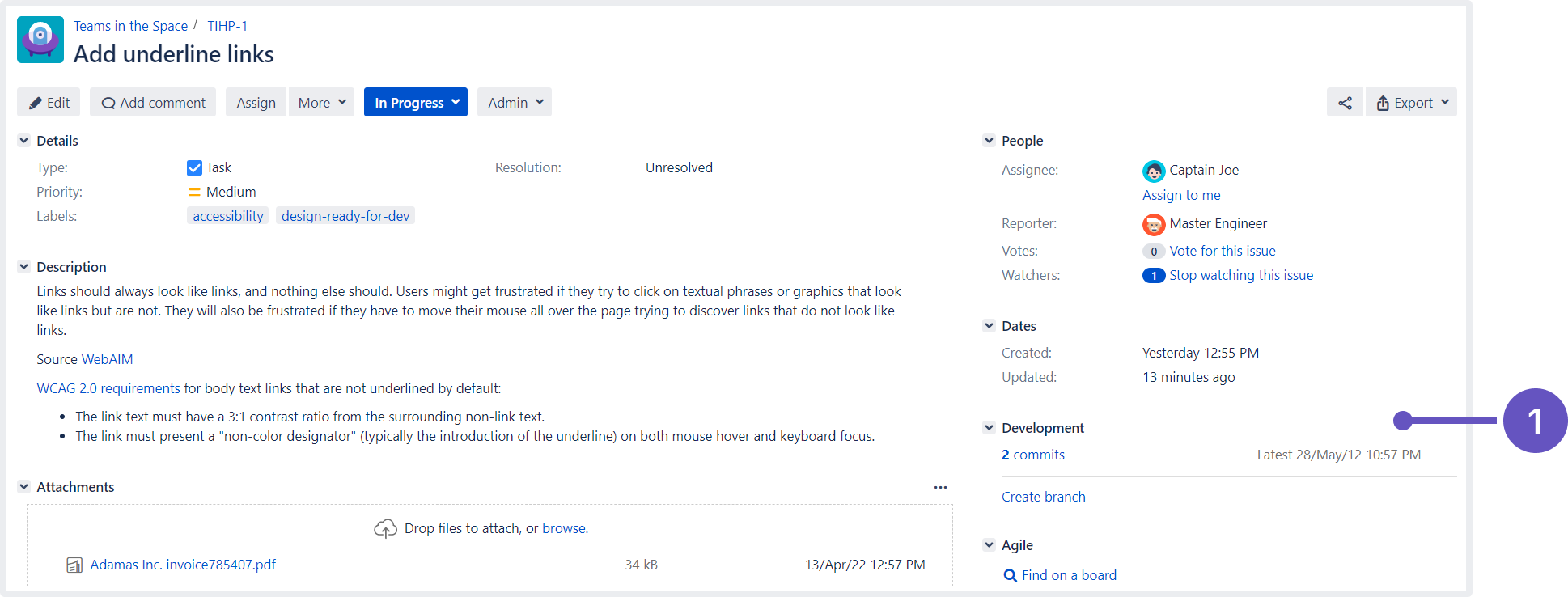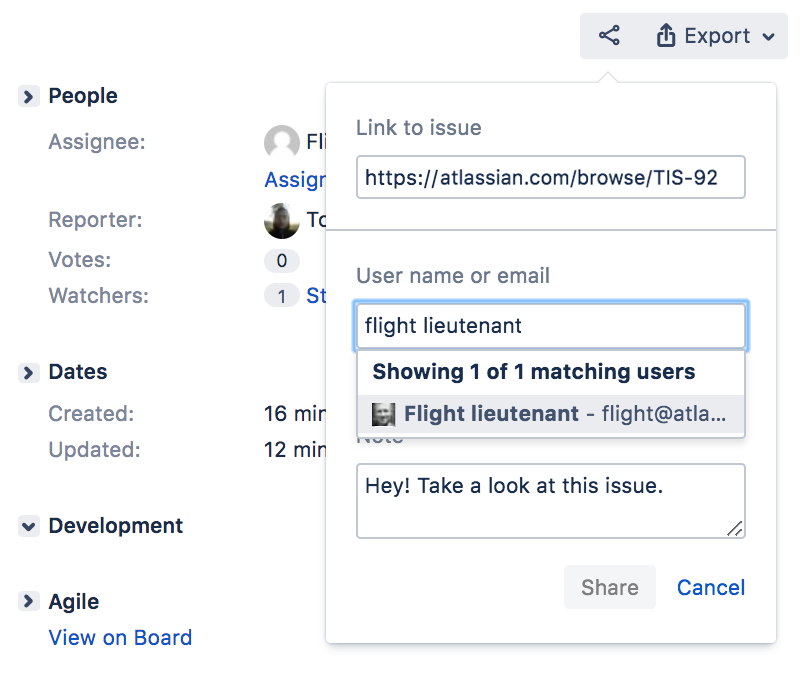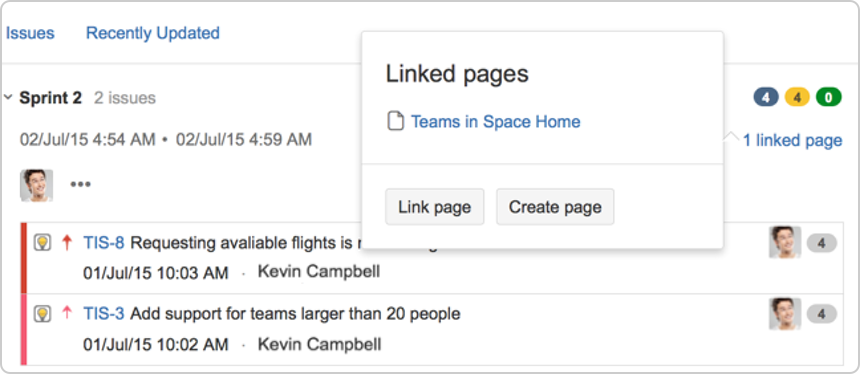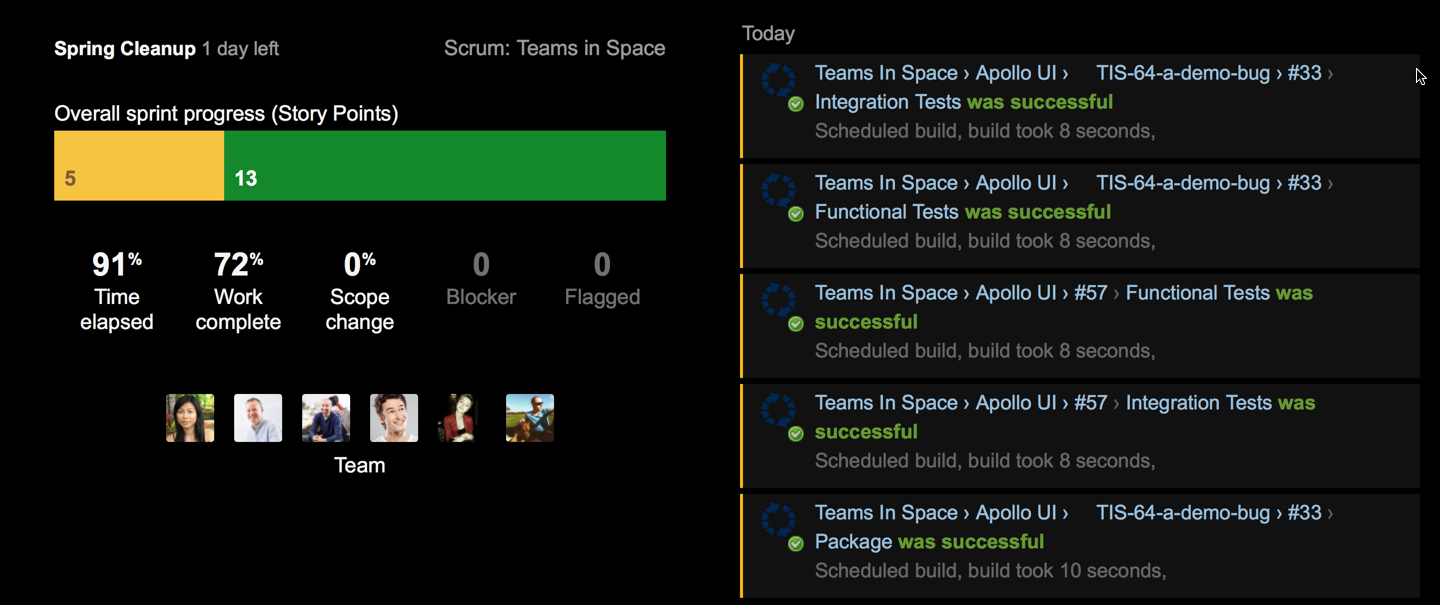Doing more with your agile projects
Want to become a Jira Software ninja? Take a look at these advanced topics!
Workflows
A workflow is a set of statuses and transitions that an issue goes through during its lifecycle. Jira Software makes it easy to create and edit workflows that fit your team's needs. Click here for more information on creating and editing workflows.
Development panel
Jira Software can be connected to a range of development tools, such as repository managers, code review applications, and build and deployment managers. These tools can help you keep your project tracking in sync with your development work. Click here for more information on integrating development tools.
- Development panel
Notifications
Email other Jira users a link to an issue either by sharing the issue with them, or by mentioning them in an issue's Description or Comment field. See Editing and collaborating on issues for more information on notifications in Jira Software.
Custom cards
Customize issue cards for your boards to bring the right information to your team's attention at a glance. You can change the card colors to help people quickly identify cards on your board as being of a particular issue type, priority, assignee, or any JQL that you want. Click here for more information on custom cards.
Confluence integration
You can link your Jira Software instance to a Confluence instance to create and link Confluence pages to your sprints and epics. For example, you can link your sprint meeting notes in Confluence directly to the relevant sprint. This makes it easy for your team to quickly share information about the sprint. Click on sprints or epics for more information on linking your project to Confluence.
Wallboards
A wallboard runs on a wall display and is used to monitor vital data about a project's progress. You can use wallboards to share information with your team during stand-ups. You can also add gadgets to a wallboard – make sure to add gadgets that are useful to your team, such as a gadget that displays the status of a sprint, including issue status, time remaining, and build status. Click here for more information on creating wallboards and setting up other gadgets for Jira Software.
What next?
So that's it — we hope this guide has helped you get a feel for Jira Software. You can continue your training by completing the Getting started as a Jira Software user tutorial, checking out our documentation, or visiting our community on Atlassian Answers for more information.