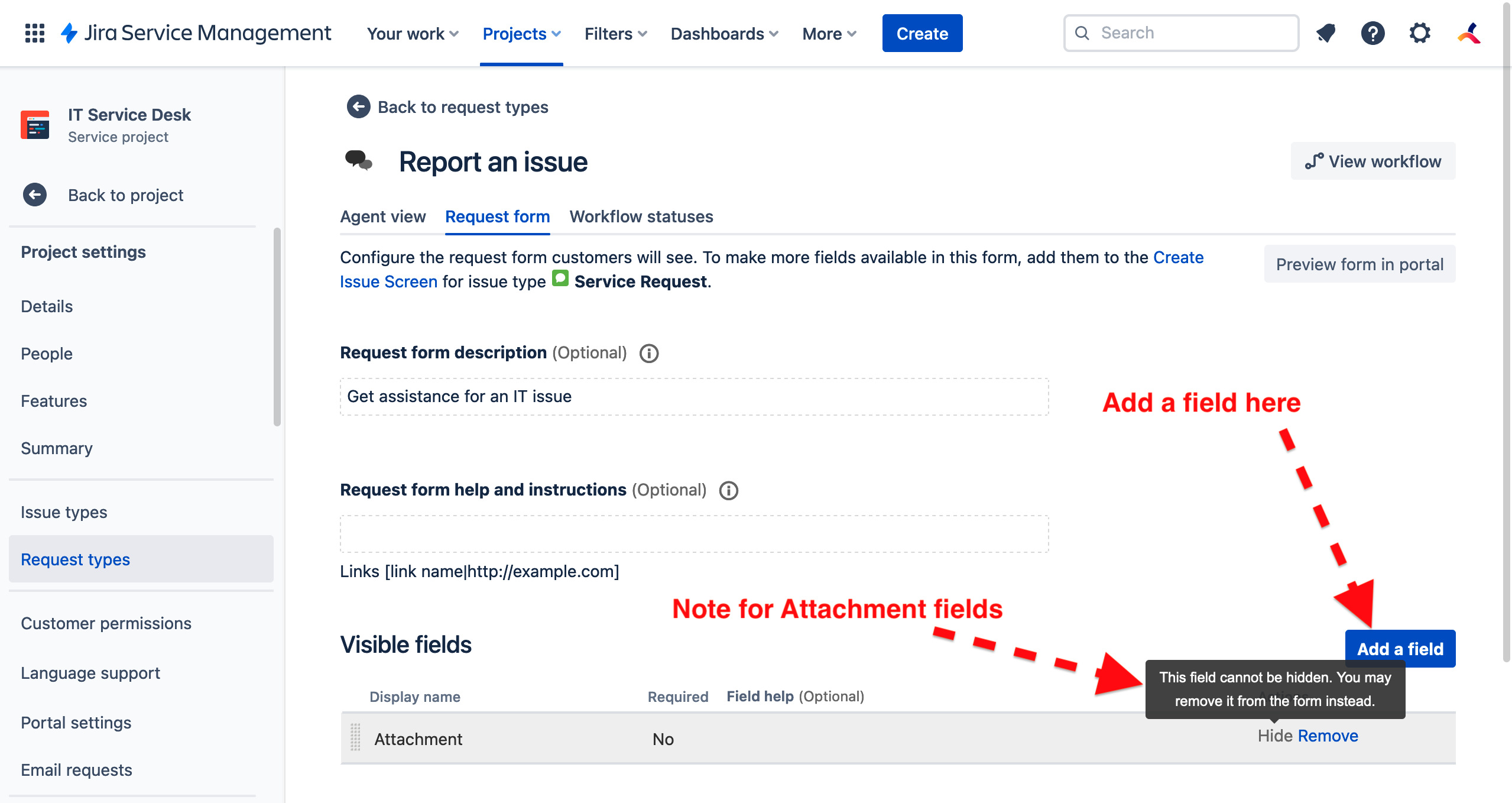Publishing ProForma forms to the portal
Publishing ProForma forms to the Jira Service Management portal allows service teams to collect exactly the information they need for each request type. Requests are resolved faster because they don't sit in the Waiting for Customer status as agents try to get more information.
ProForma forms are not available to anonymous users on the portal. To view and fill the ProForma forms when they raise requests, customers must be logged in.
Linking a Form to a Request Type
To publish a form to the portal, link a form to a request type via the form settings. Open the form in the form builder and go to the Settings tab. Under Create Requests, use the toggle to indicate that you want to publish the form to the Jira Service Management portal. You will then be prompted to select the indicated request type.
Note that if the selected request type has not been assigned to a group, the form will not be available on the portal. To add the request type to a group, go to Project Settings > Portal Settings. Click on Select the Portal Groups and select the group you want to add request types to, or select Create group to create a new group.
Hidden from Portal
If the selected request type has not been assigned to a group, a warning message will be displayed in the forms list.
Editing Fields on the Request Type
You may also wish to edit the fields on the request type to:
Remove/hide fields from the request that are already included on the form – Information collected on the form does not need to be otherwise collected on the request type. Jira requires the Summary field. However, you can link a form field to the summary field, and hide the summary field on the request. This will ensure that the field is only displayed once.
To hide a Jira field, go to Project Settings > Request Types. Click on the indicated request type and select the Request form tab. Scroll down to the field you want to hide and click Hide. You will be asked to include a default value. This will be over-ridden by the value entered on the ProForma form.
Add an Attachment Field
ProForma does not currently support attachment questions. However, you can add an attachment field to the request type. The request screen will seamlessly display both the fields on the request type, and the ProForma form.
To add a field to the request go to Project Settings > Request Types. Click on the indicated request type and select the Request form tab. Click Add field and select the type of field you wish to add. You will be able to set the field name, whether or not the field is required, and help text for the user.