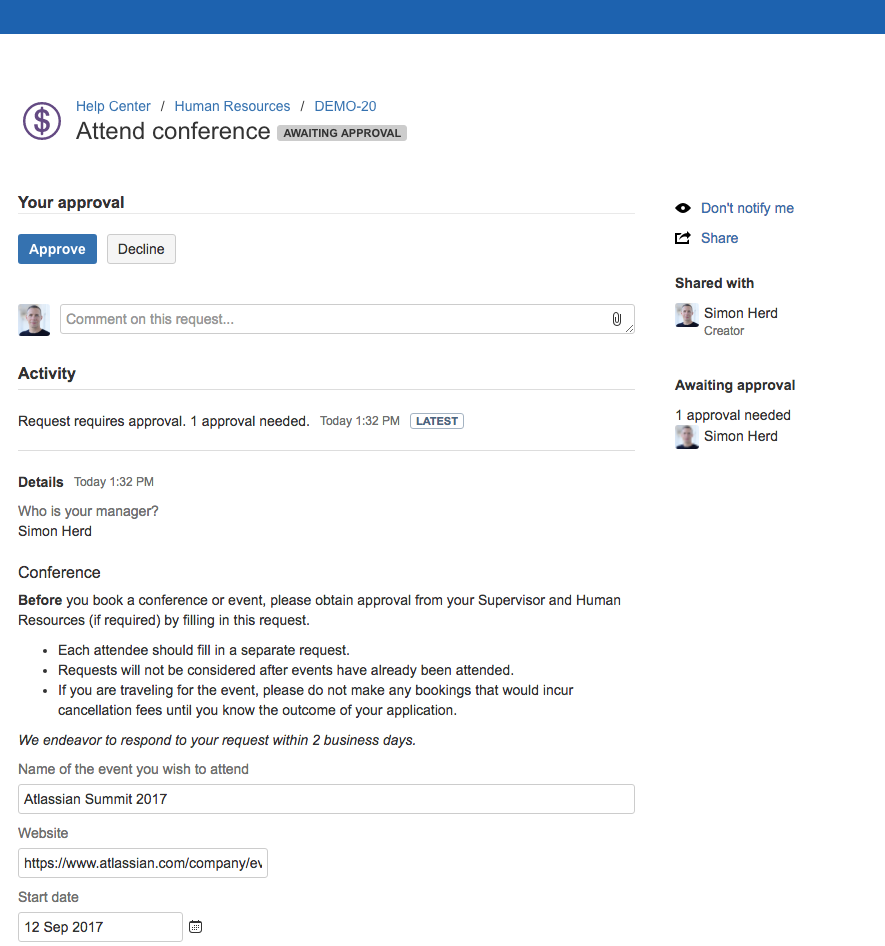Using ProForma with approvals
Jira Service Management Approvals
Jira Service Management allows you to specify if an approval is needed before a request can be fulfilled. Setting up an approval in Jira Service Management entails adding and configuring a custom user-picker field, and adding an approval step to your workflow. Once an approval is in place, designated approvers can access, and either approve or decline the request via the Jira Service Management portal. If you are using ProForma forms on the portal, the approver will be able to see the request form and the information the customer submitted.
Approval Forms
There may be situations that where you need to collect more information from an approver than a simple "Approve" or "Decline". Approval may be temporary - limited to a certain window in time. Or the person giving approval may need to specify a cost code, or list conditions for the approval. Creating approval forms in ProForma allows you to collect specific, structured information from Approvers. This can be especially helpful if you have complex compliance requirements.
To use a form on an approval, create your template in the form builder. If you want to combine your approval form with automation, then add an approval step to your workflow following the instructions in Atlassian's documentation.
Alternatively, you can manually add the approval form to the request.
Approval Forms and Automation
Approval forms can be combined with ProForma automation to streamline processes and improve compliance. You can set an automation rule to add the Approval form when the issue reaches the Under Review or Awaiting Approval status.
License Requirements — Jira Service Management Approval without Approval Form:
| License Requirements — Jira Service Management Approval with Approval Form:
|
Known limitations
Currently, approvals in workflows ignore validators when transitioning to approved or not approved statuses. There's a limitation where the approval form must be attached and submitted before an issue can be resolved. For more details, refer to JSDSERVER-6342 below. As a workaround, you can set a workflow validator on a transition that occurs before the issue is resolved, but it can't be applied directly to the issue with the Awaiting Approval status.
JSDSERVER-6342 - Getting issue details... STATUS