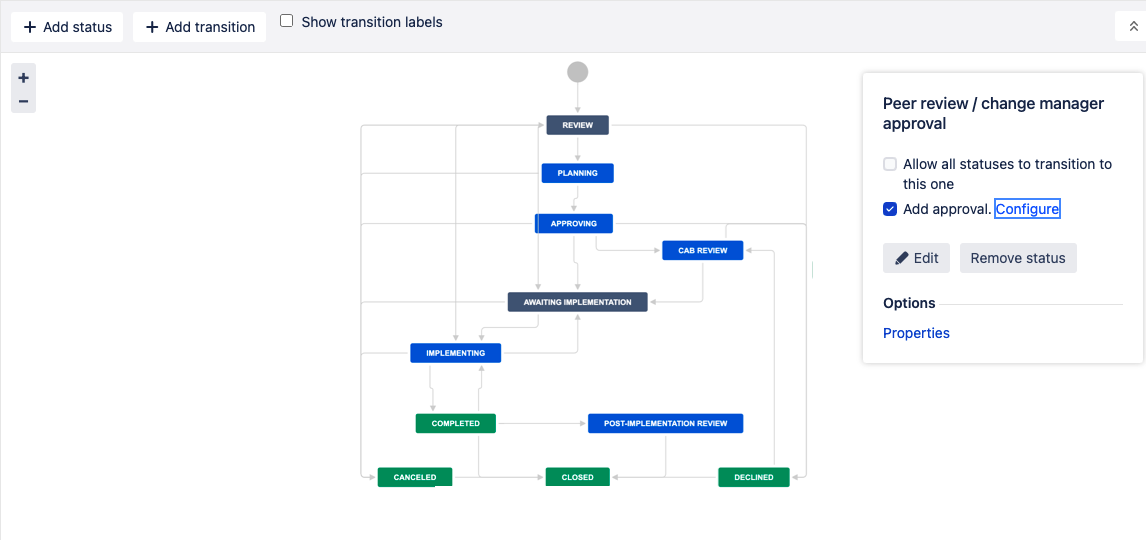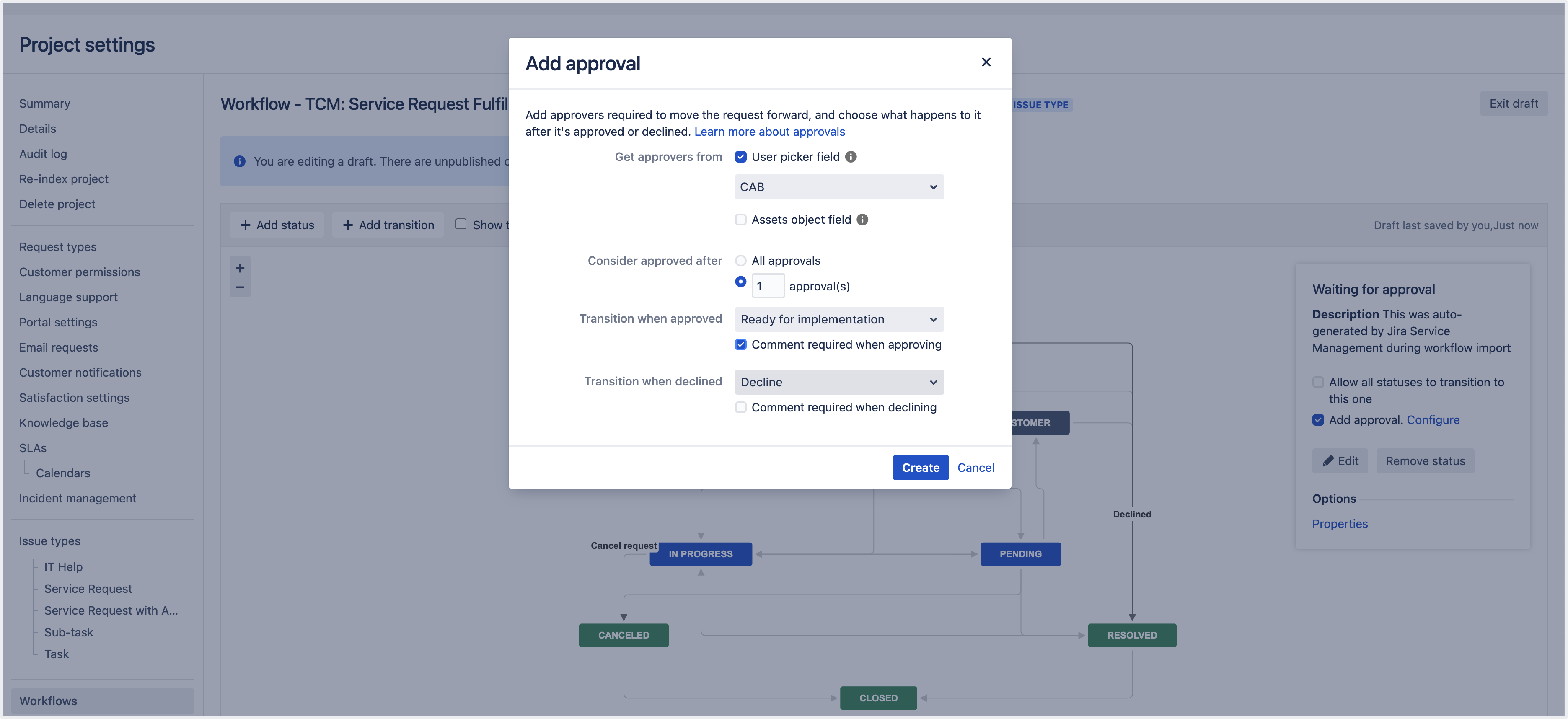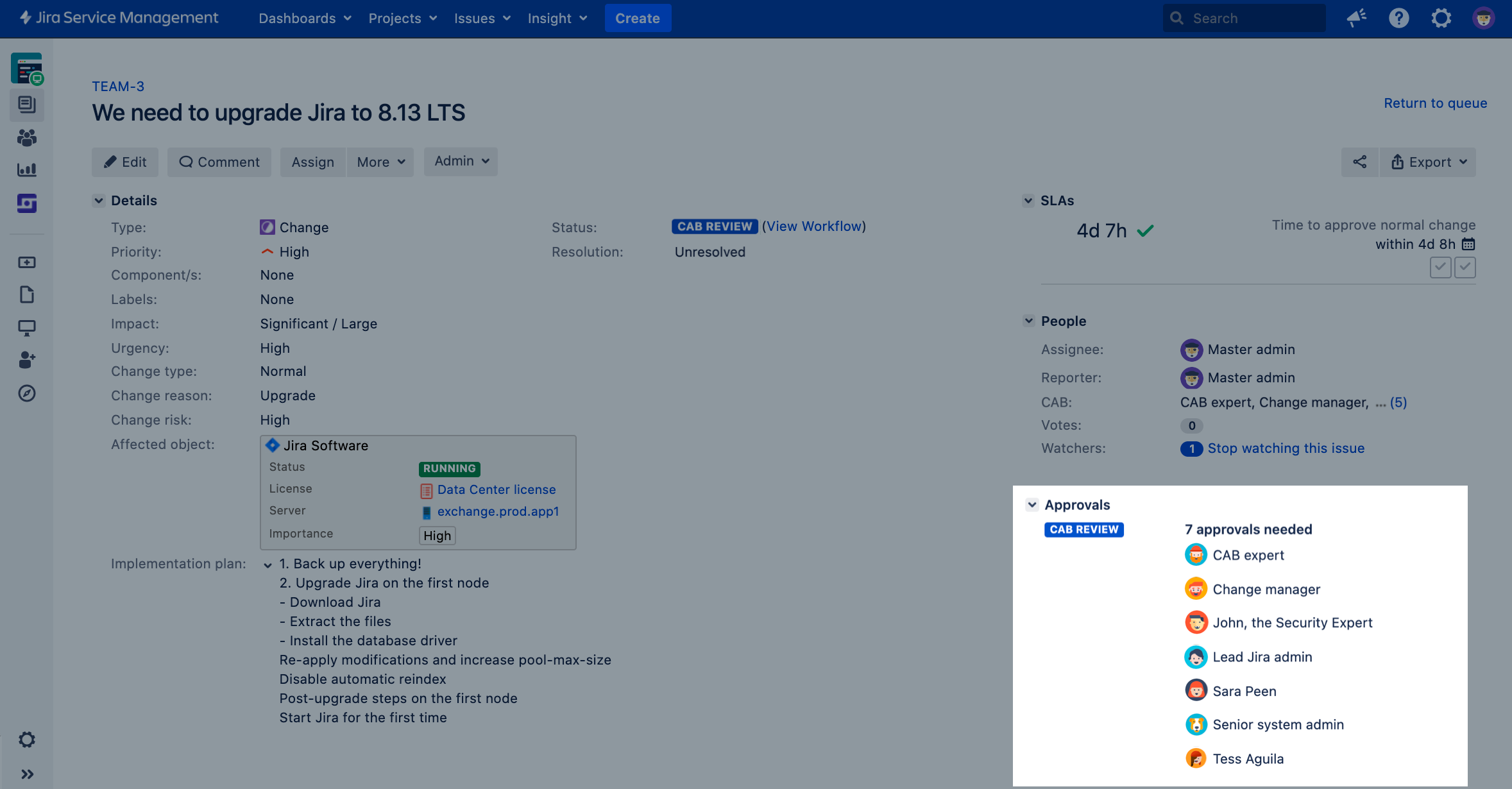5. Add approvals to your workflow
Every change should be approved and accounted for. In this step, we’ll show you how to add approvers to your workflows. We’ll use approvers from Assets objects (people responsible for your assets) and Jira users (CAB and change managers), and we’ll add them to two workflow steps.
Add approvals to your workflow
To add an approval:
In your project, go to Project settings > Workflows.
Select your change workflow and edit it.
Select the right workflow steps, as described in the next sections. You’ll do it separately for the Approving and CAB review steps.
Select Add approval, and click Configure next to it.
Workflow step: Approving
This workflow step is only used by Normal changes. It’s an initial review by change managers and asset owners that are overseeing changes made to production services.
Configure approval for the Approving step in the following way:
| Field | Value |
|---|---|
| Get approvers from | User picker field
|
Assets object field
| |
| Consider approved after | Up to you, usually one or two approvals are enough. |
| Transition when approved | Awaiting CAB review Note: Not all teams use CAB reviews and we also treat it as an optional step. If you’d like to omit it, you can set this transition to Ready for implementation. |
| Comment required when approving | Select this to make sure that approvers add comments when they approve a change. |
| Transition when declined | Decline |
| Comment required when declining | Select this to make sure that approvers add comments when they decline a change. |
Workflow step: CAB review
This workflow step is only used by Normal changes. It’s a thorough review by Change Advisory Board (CAB) to assess the change and reduce the potential risk.
Configure approval for the CAB review step in the following way:
| Field | Value |
|---|---|
| Get approvers from | User picker field
|
| Consider approved after | Up to you, usually one or two approvals are enough. |
| Transition when approved | Ready for implementation |
| Comment required when approving | Select this to make sure that approvers add comments when they approve a change. |
| Transition when declined | Decline |
| Comment required when declining | Select this to make sure that approvers add comments when they decline a change. |
Result
Here’s a sample change request with approvals, in two different workflow steps that you configured:
Approving
CAB review
Next steps
When you’re ready, go to 6. Create and update automation rules.