Adding service project agents
Getting started for service project admins
On this page
Related content
- No related content found
- Setting up your service project
- Creating service project request types
- Making queues for your service project teams
- Adding service project agents
- Customize your service project channels
- Bring your service project to the next level
- Introduce customers to your service project
- Explore a sample project
There are two default project roles you can assign users to in Jira Service Management:
- Service Desk Customers who create requests via email or the customer portal
- Service Desk Team who view and respond to these requests
As the user who created this project, you have been automatically added to the Administrators project role.
Add your agents
Project administrators can add agents with existing user accounts to their project. If you are a project administrator, you will need to contact your site administrator to add user accounts for new agents. Make sure you're signed in as an administrator for this step, you can invite three new agents to your project - Diane, Martin, and Waldo:
- In your project sidebar, select Invite team.
- Enter the email addresses for your new agents and select Invite 3 people.
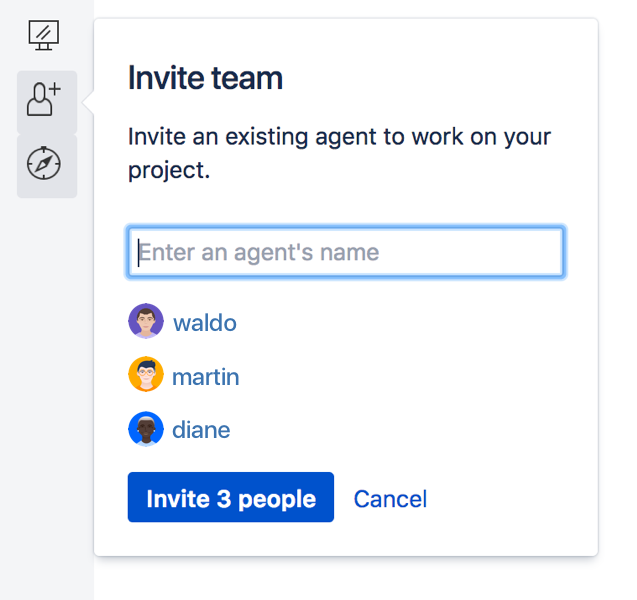
- The agents are added to the Service Desk Team role in Project settings > Users and roles.
Assign issues to agents
Your agents will generally work out of queues that have issues automatically triaged into them. Let's test out manually assigning issues in case you ever come across a customer request that you want a certain agent or team to handle.
- From the Queues tab, open one of your test requests by clicking the issue summary or issue key.
- Select Assign.
- Enter Waldo in the Assignee field and select Assign. When Waldo signs into Jira Service Management, this issue appears in his queue.
- Assign another test issue to Diane.
Add your customers
You don't need to add customers to your service project during this tutorial, but let's check out where you would add them, so you're familiar with the steps:
- From your project sidebar, select Customers.
- Select Add customers in the top right corner and enter one or more email addresses.
- When you select Invite, the customers receive an email invitation with a link to your customer portal, where they can complete the signup process.
Public customer signup
You can have your customers sign up for their own accounts (without an individual email invite) by enabling public signup.
You're almost done! You have now added 3 agents to your service project and reviewed the process of assigning issues to these agents. You can now customize your customer portal and share it with the rest of your team.
Related content
- No related content found