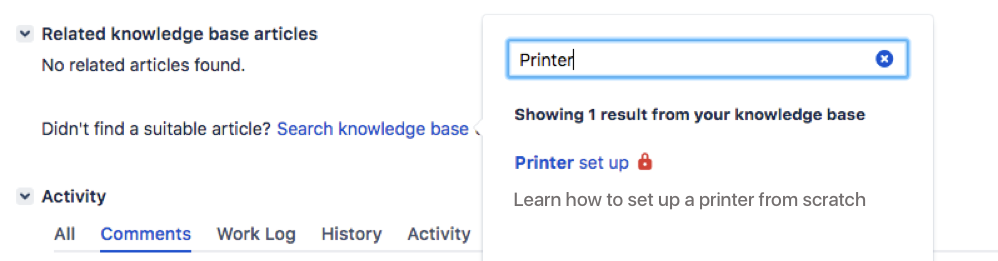Bring your service project to the next level
- Setting up your service project
- Creating service project request types
- Making queues for your service project teams
- Adding service project agents
- Customize your service project channels
- Bring your service project to the next level
- Introduce customers to your service project
- Explore a sample project
Now that you have your basic service project up and running, you can learn about the following advanced features:
Serve your customers and your team better with SLAs
Service-level agreements (SLAs) help you communicate service agreements to your customers and keep track of your team's performance. An SLA consists of a time metric and a corresponding goal or target.
As the administrator, you can configure each SLA metric and goal using the Jira Service Management SLA designer. SLA information will appear in the internal issue and your agents can also view SLA goals by going to Reports > Workload when they log in to your service desk project.
Let's have a quick look at where you can create a new SLA metric:
- In your service project, select Project settings > SLAs.
- Select Create SLA to create a new SLA metric for your service desk project.
- For more information, check out Setting up service level agreements (SLAs).
Track your team's success with reports
Jira Service Management lets you display selected SLA metrics and goals in interactive reports. Reports can be used to help you visualize your team's performance so you can identify bottlenecks and optimize your team's workload. Your team of agents can then view the read-only versions of your reports to see how they are tracking towards their goals.
Let's now have a quick look at the Reports tab:
- From your service project sidebar, select Reports to view the pre-configured reports in your project.
- Select + New Report to create a new report, or simply edit one of the pre-configured reports.
- For more information, check out Setting up service project reports.
Solve requests faster with a knowledge base
You can deflect common requests and solve issues faster by linking a Confluence knowledge base to your service project. When you link a knowledge base to your project, customers can search for solutions in the portal and help center before they raise a request:
A knowledge base helps agents, too. When they work on issues, they can see related knowledge, search for solutions, and create new articles from issues:
Customers can use the articles to self-service problems, and agents can use them to solve requests faster. Everybody wins.
To learn more about linking a knowledge base to your service project, see Set up a knowledge base for self-service.
You're almost done! We'll now review the ways customers can contact your team and be informed of updates to their requests.