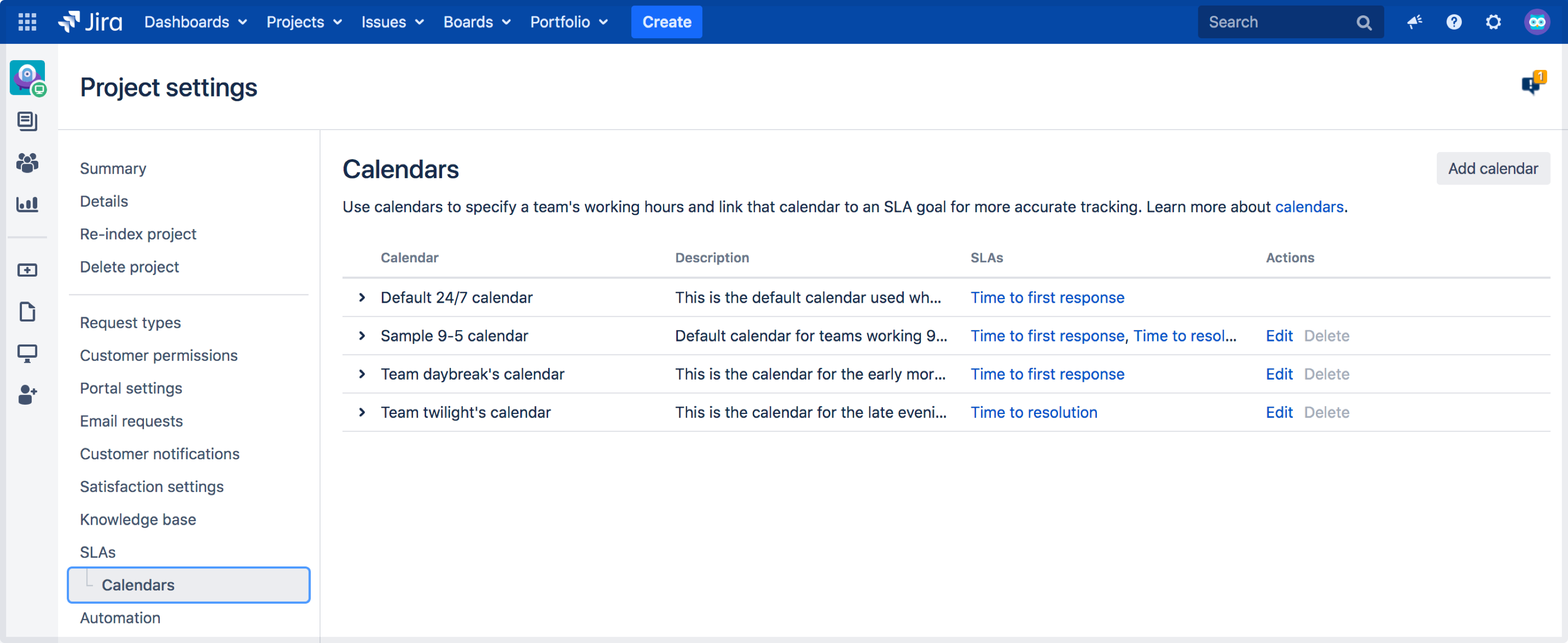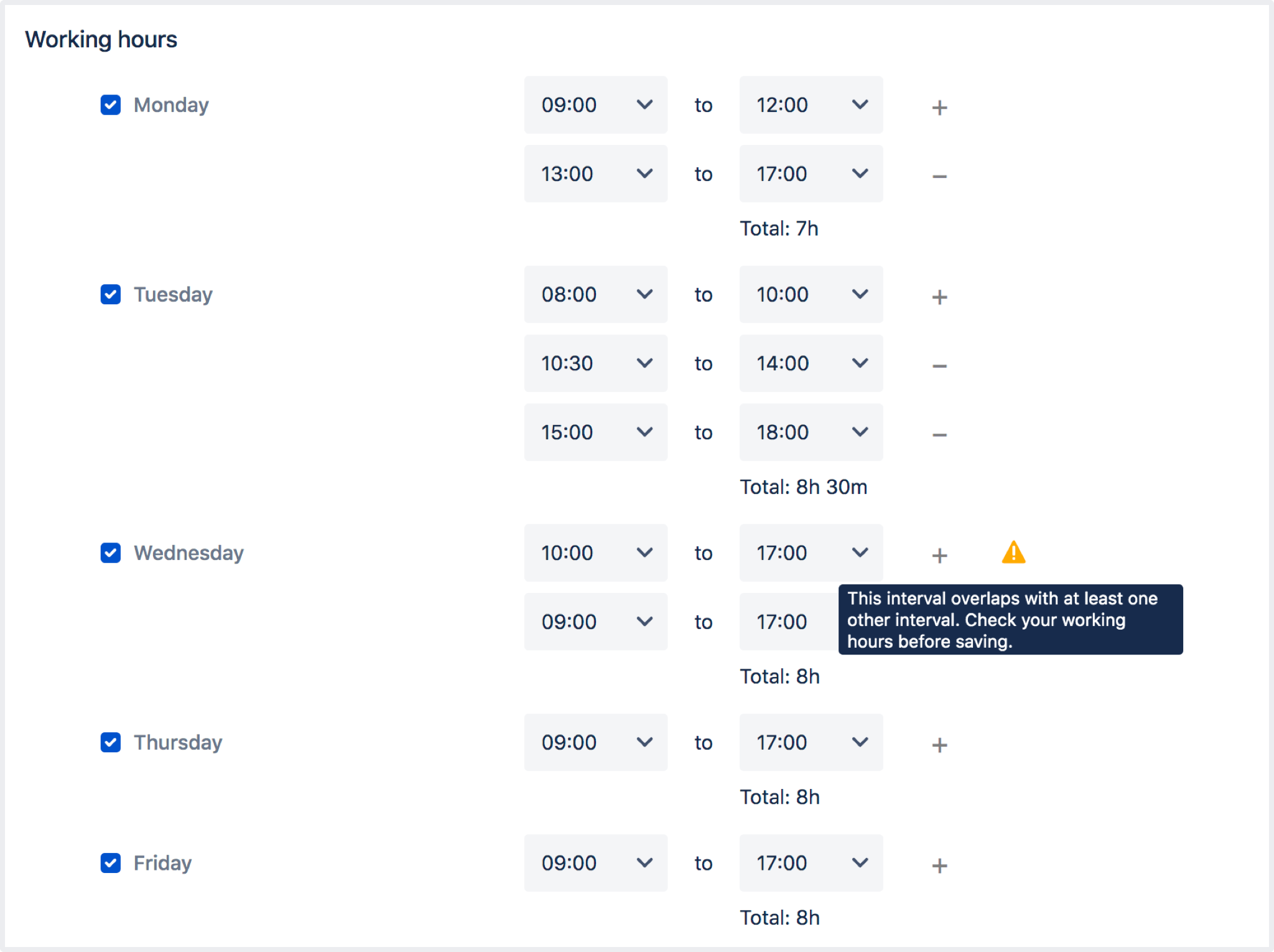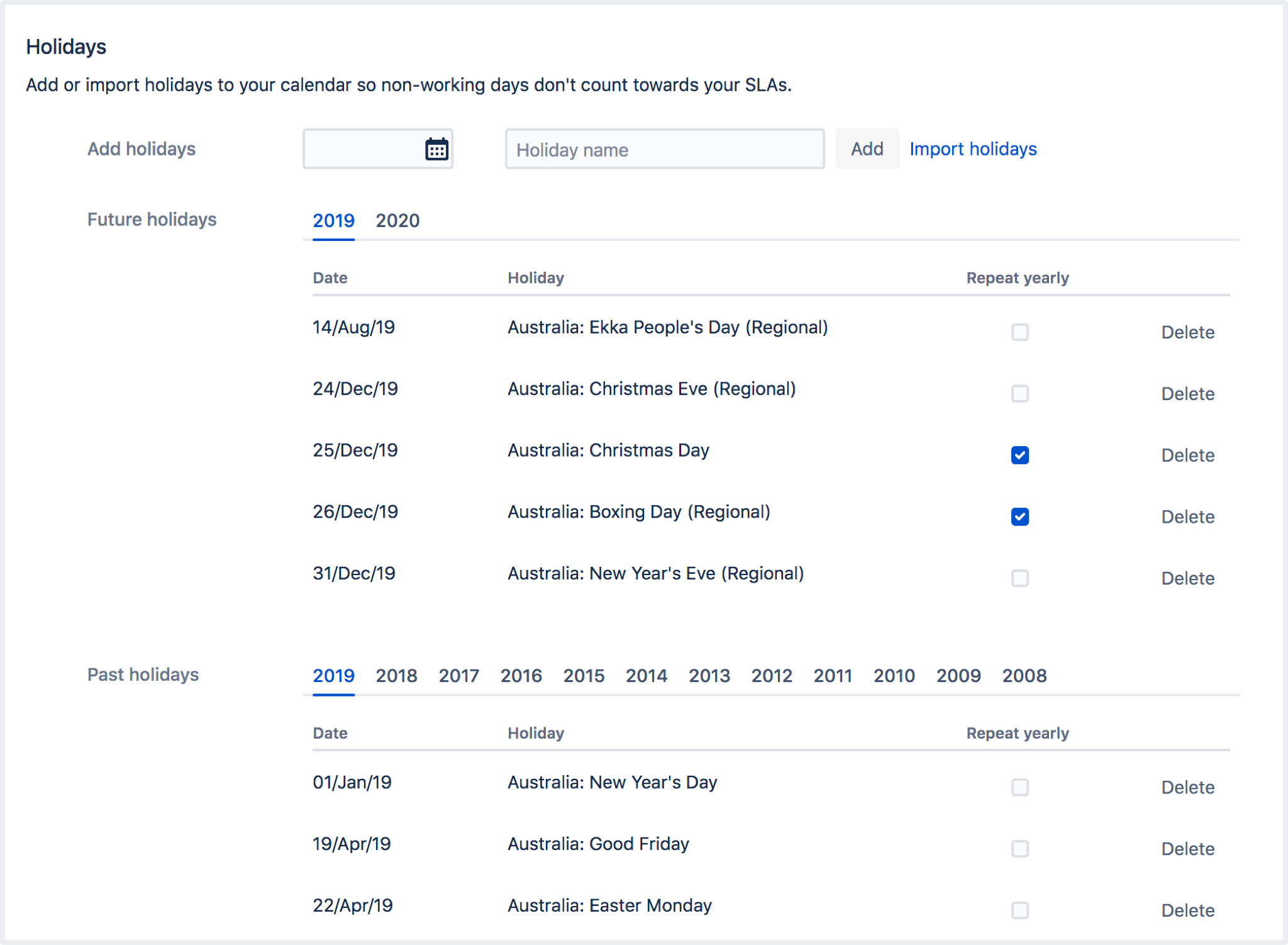Create and edit SLA calendars
When you create an SLA, you can link that SLA to a calendar to ensure the clock only ticks when your team are available. To support different ways of working, you can create calendars that take into account shift work, breaks, and holidays.
To get you started, Jira Service Management comes with two default calendars:
- Default 24/7 calendar. This is used when no calendar has been assigned to an SLA goal.
- Sample 9-5 calendar. This tracks hours from 9am to 5pm, Monday through Friday.
Create a new calendar
To create a new calendar in your service project:
- Go to Project settings > Calendars (underneath SLAs).
- In the top right corner, select Add calendar.
- Fill out the Name and Description, so it's easy to know what hours are being tracked.
- Choose the working hours for each day, and click '+' to add a new row.
- Select Save.
Look at the Total count for each day to make sure you're tracking the correct number of hours.
Edit or delete a calendar
To edit an existing calendar in your service project:
- Go to Project settings > Calendars (underneath SLAs).
- Find the calendar, select either Edit or Delete.
- If deleting, you can't delete the Default 24/7 calendar. You also need to remove a calendar that's being used by an SLA from the SLA itself, before you can delete it here.
- If editing, you can't edit the Default 24/7 calendar.
- Once you've made your changes, select Save.
When you make changes, we'll recalculate any project SLAs linked to this calendar.
Import holidays
To import holidays to a calendar:
- Go to the Holidays section at the bottom of the calendar.
- Select the Import holidays link.
- Choose your ICS file, and set it to UTC/GMT+10.
- Select Import. You'll see a modal that lists the holidays about to be imported. Delete unwanted holidays by clicking 'x'.
- Select Import.
Imported holidays will be added to any existing holidays in the calendar. If you'd like a holiday to repeat the following year, check the Repeat yearly box and you won't have to import it again.
If you want to delete a recurring holiday you need to do this in the year it was created.
Link calendars to SLAs
To link a calendar to an SLA:
- Go to Project settings > SLAs.
- Choose the SLA you want to link to, select Edit SLA.
- Set your Start, Pause, and Stop conditions.
- In the Goals section under Issues, choose the type of issues you want to track.
- Under Goal, choose how quickly you want to resolve them.
- Under Calendar, select the edit icon and choose a calendar from the dropdown.
- Select Save.
To learn all about SLAs and how to set them up, go to Setting up SLAs.